
- This article will show you how to decrypt the drive after the drive has been encrypted using Sophos Central on Windows 10 and Windows 7.
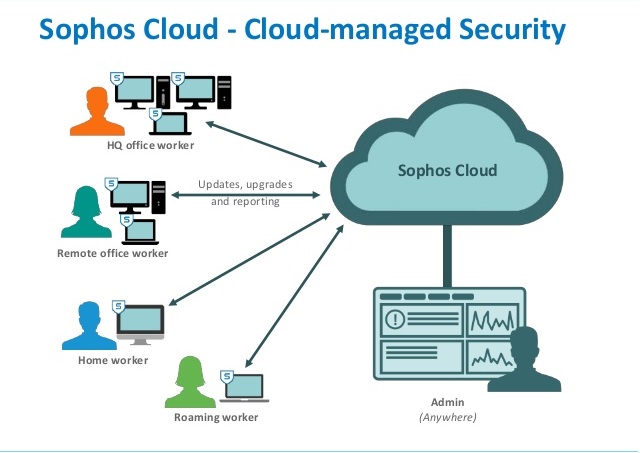
- To decrypt the drive that we have encrypted with Sophos Central on Windows 7 and Windows 10 we need to install Sophos Endpoint Protection and use Sophos Central to create the Policy to encrypt the previous drive.
- To perform disk encryption using Sophos Central for both Windows 10 and Windows 7 you can see the instructions at the link below.
- Instructions for installing Sophos Endpoint Protection.
- Instructions for configuring the Full Disk Ecryption feature on Windows 10 with Sophos Central.
- Instructions for configuring Full Disk Ecryption feature on Windows 7 with Sophos Central.
- After the drive encryption is finished, we will proceed to decrypt the drive as instructed below.
Configuring
- After the drive on the machine is encrypted, we cannot arbitrarily decrypt the drive.
- If we try to decode, the system will automatically re-encrypt the drive.
- To decrypt the drive we need to contact the administrator to administer the encryption policy off on the computer or remove the computer from that encryption Policy.
- To do that we have to log into Sophos Central with an account with Admin rights.
- Click Devices and select the encrypted host name that we need to decrypt.
- Clicking on the Policies tab, we will see that the Policies have been applied to the machine.
- Click on the Policy we created to encrypt the machine, and the Policy edit panel will appear, select the POLICY ENFORCE tab and turn off the policy then click Save.
- Next we will perform disk decoding.
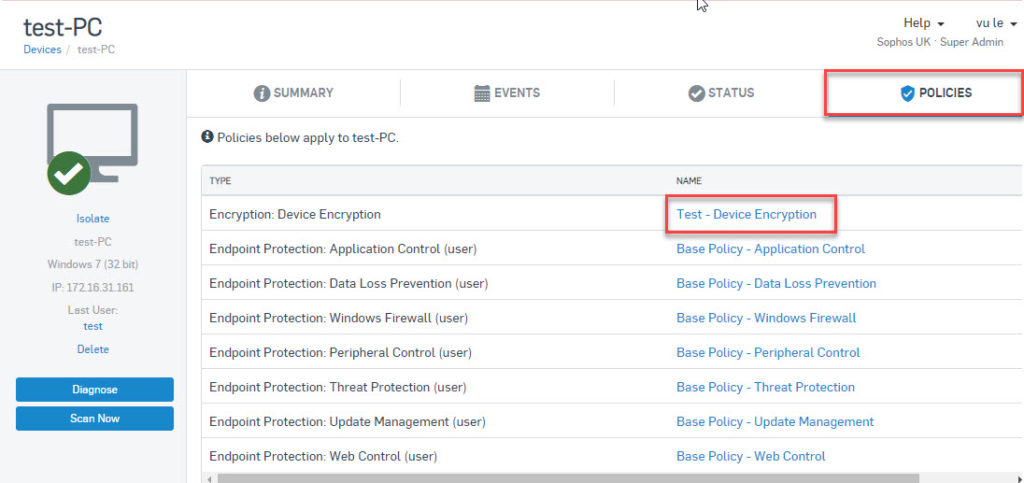
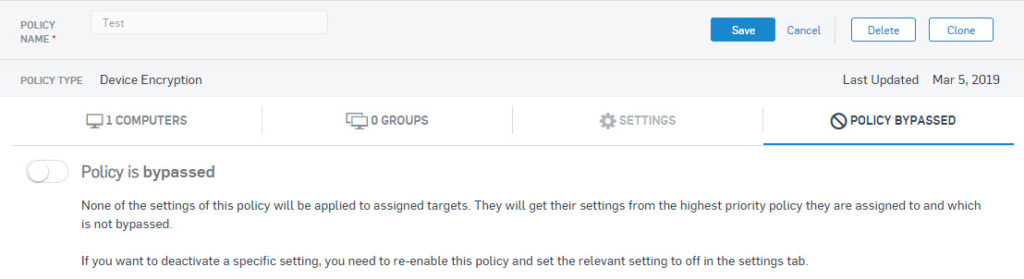
For Windows 10
- Open ThisPC > right click on the encrypted drive select Manage BitLocker > Select Turn Of BitLocker and Decrypt process will start.
For Windows 7
- Click the Windows icon and enter the ‘bitlocker’ search box and select BitLocker Drive Encryption.
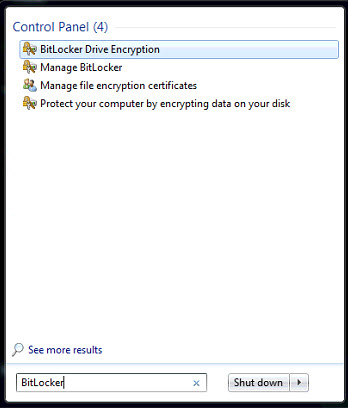
- Next select Turn Of BitLocker to Decrypt drive.
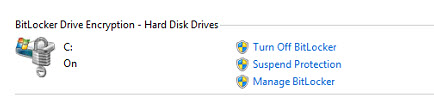
Leave a Reply