
This article explains how to configure IPSec VPN Site to Site between Sophos XG firewall and Pfsense firewall devices
This aritcle configured according to the following diagram:
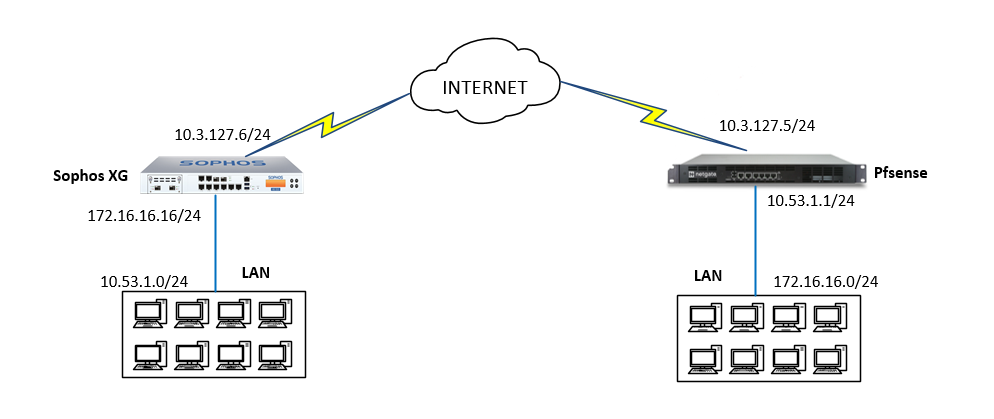
How to configure
Configure on Sophos XG
Step 1: Create Local and Remote network area for XG device
- Log in to Sophos XG by Admin account
- Hosts and Services -> IP Host -> Click Add
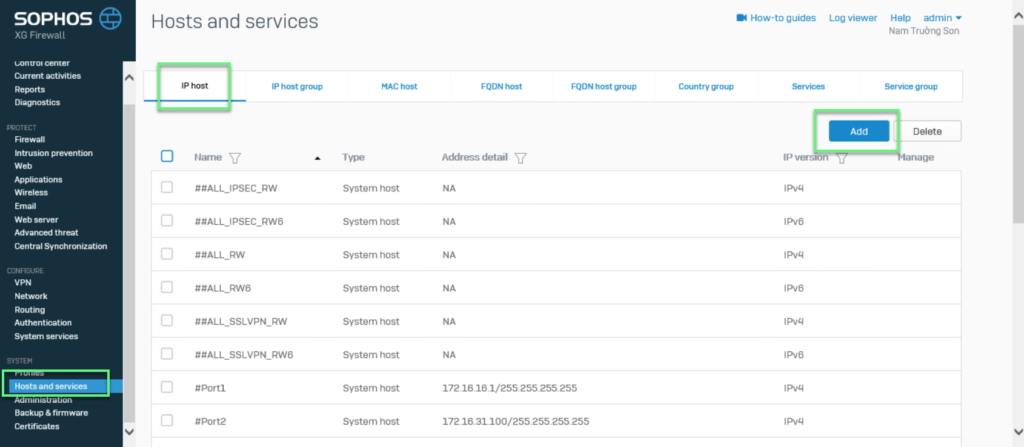
- Create Local Network
- Enter name
- Choose IPv4
- Choose Network
- In IP address -> Import Internal network
-> Click Save
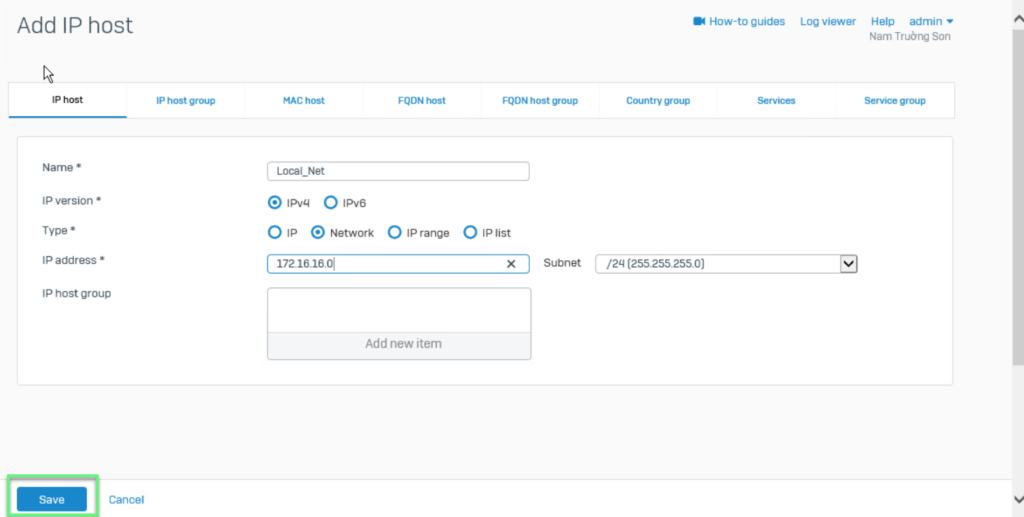
- Create Remote Network
- Enter name
- Choose IPv4
- Choose Network
- In IP address -> Import Remote network
-> Click Save
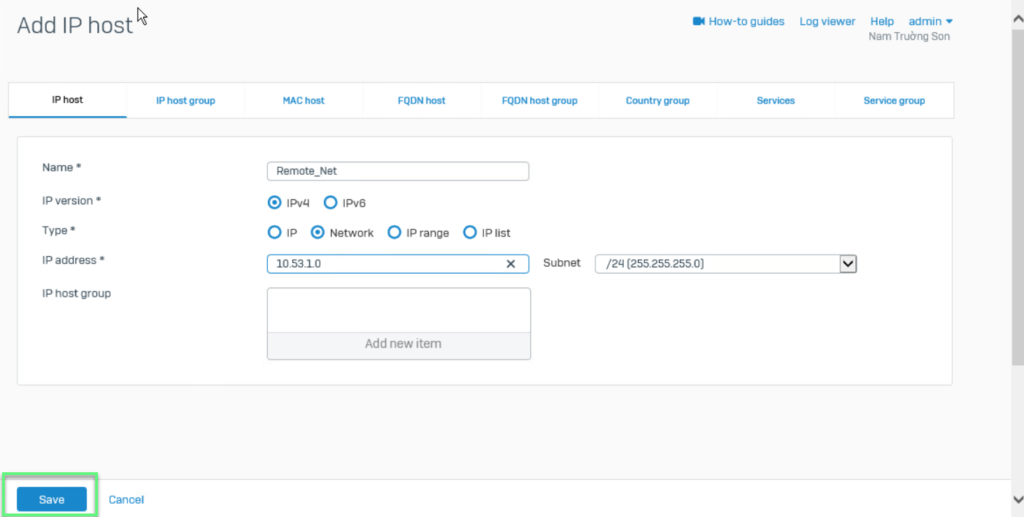
Step 2: Create IPSec connection on Sophos XG
- VPN -> IPSec connections -> Click Wizard
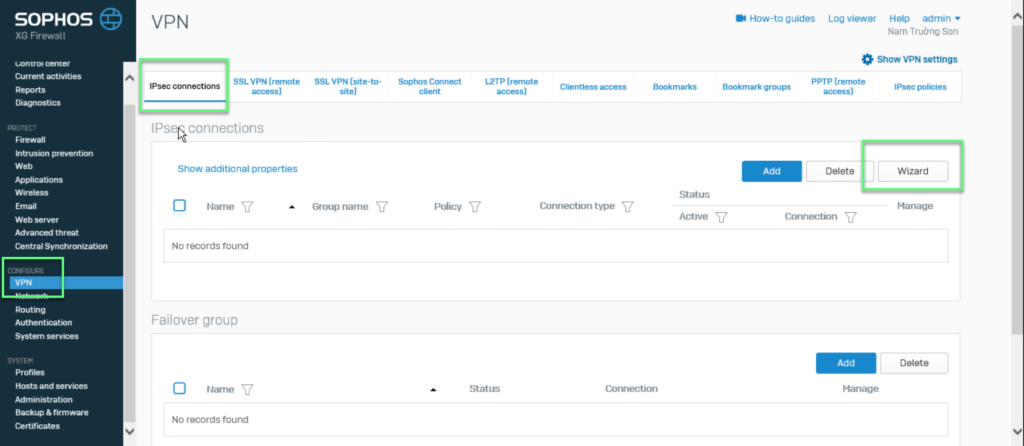
- Enter name
- Click Start
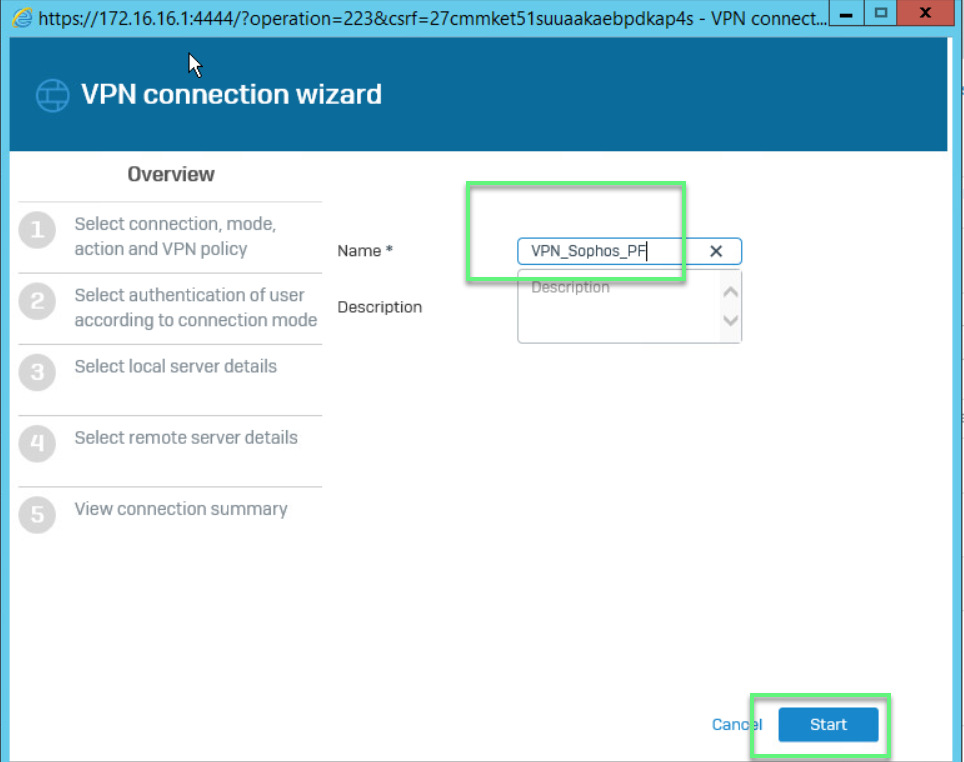
- Choose Site To Site
- Choose IKEv2
- Click >
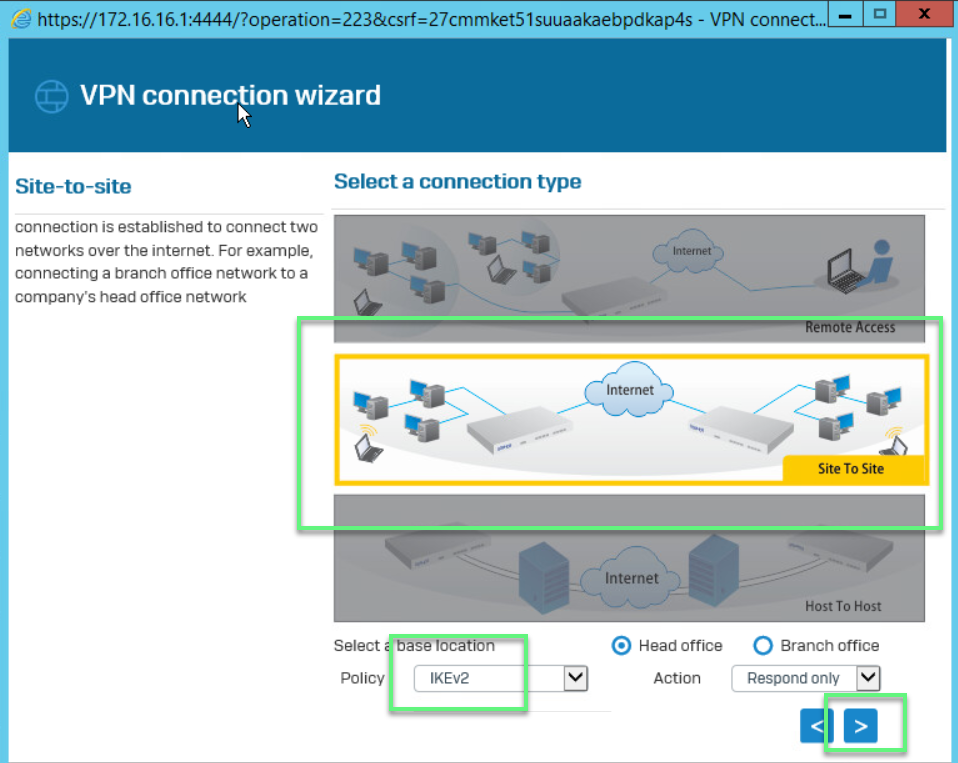
- Choose Preshared key
- Enter Preshared key (using for both site)
- Click >
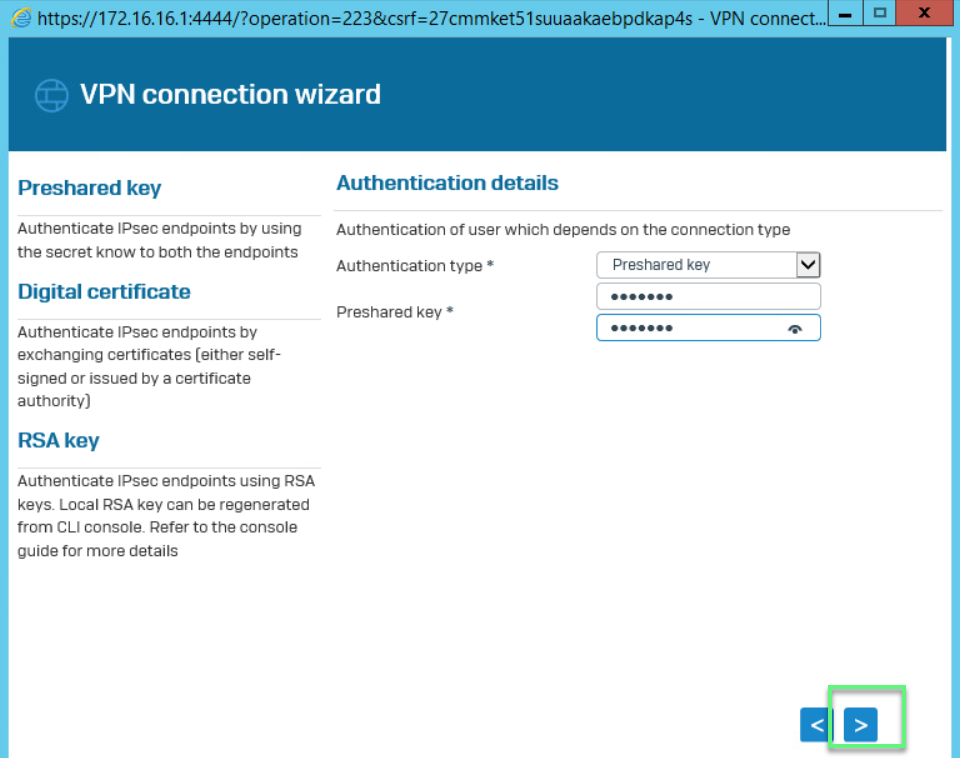
- Choose WAN port of Sophos XG
- Choose Local Network which is created before
- Click >
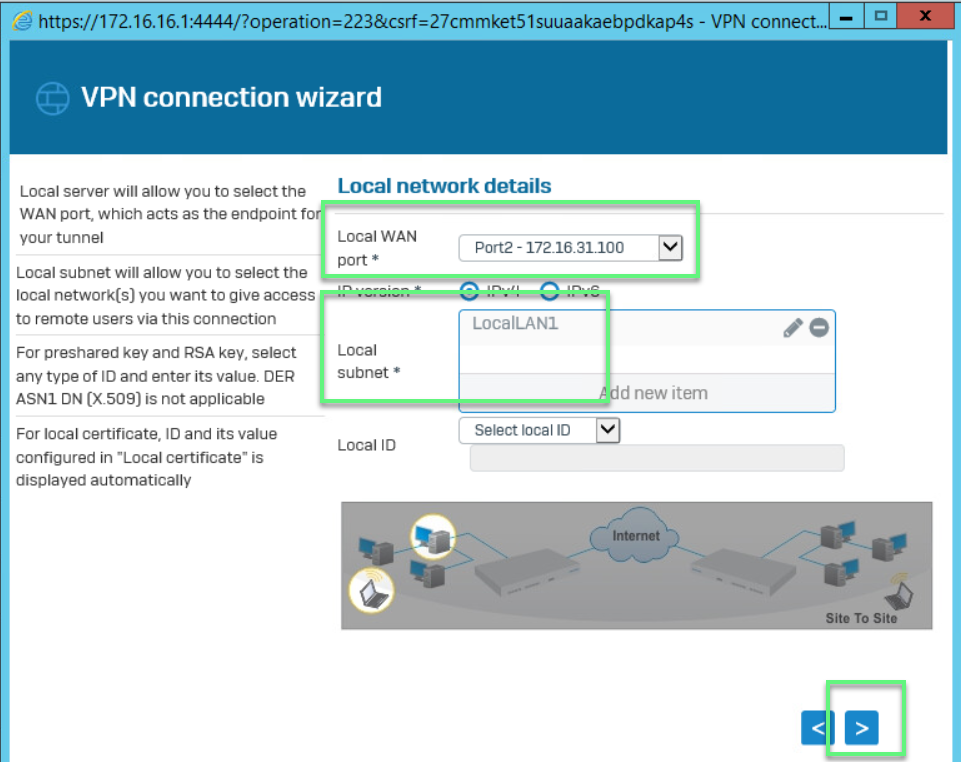
- Enter IP WAN of Pfsense
- Choose Remote Network which is created before
- Click >
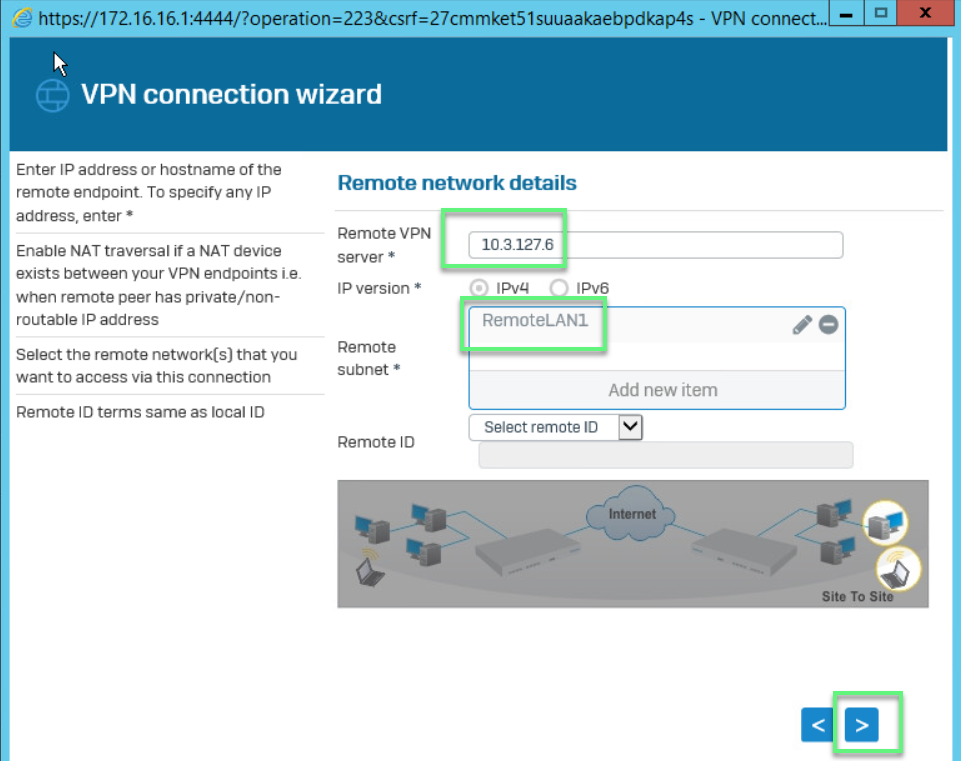
- Choose Disabled
- Click >
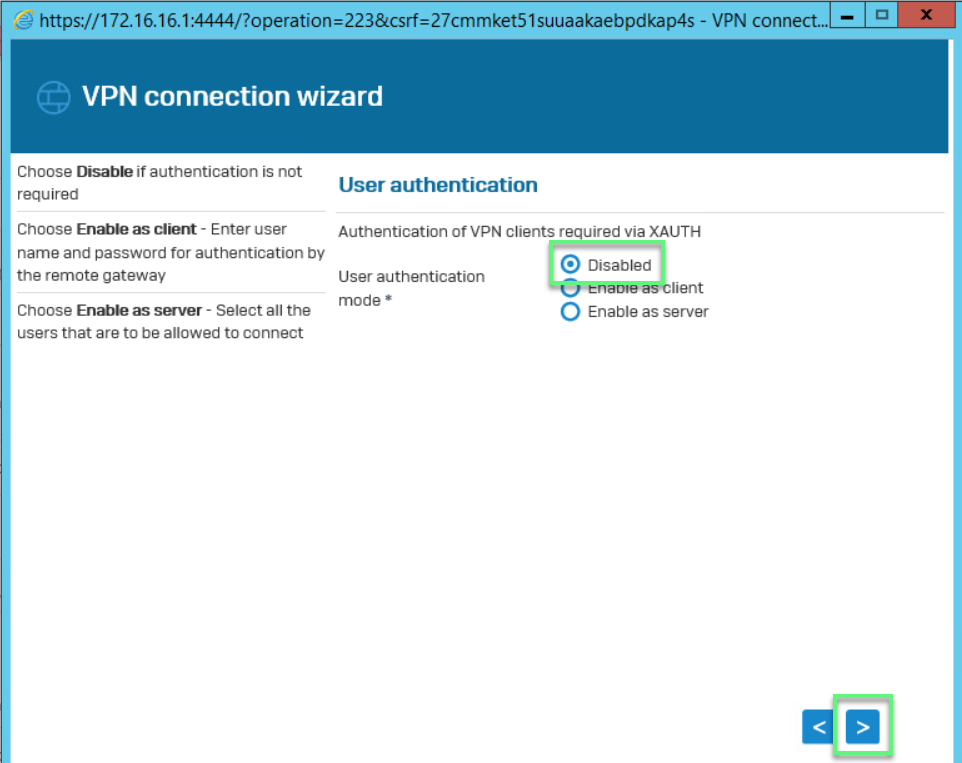
- Click Finish
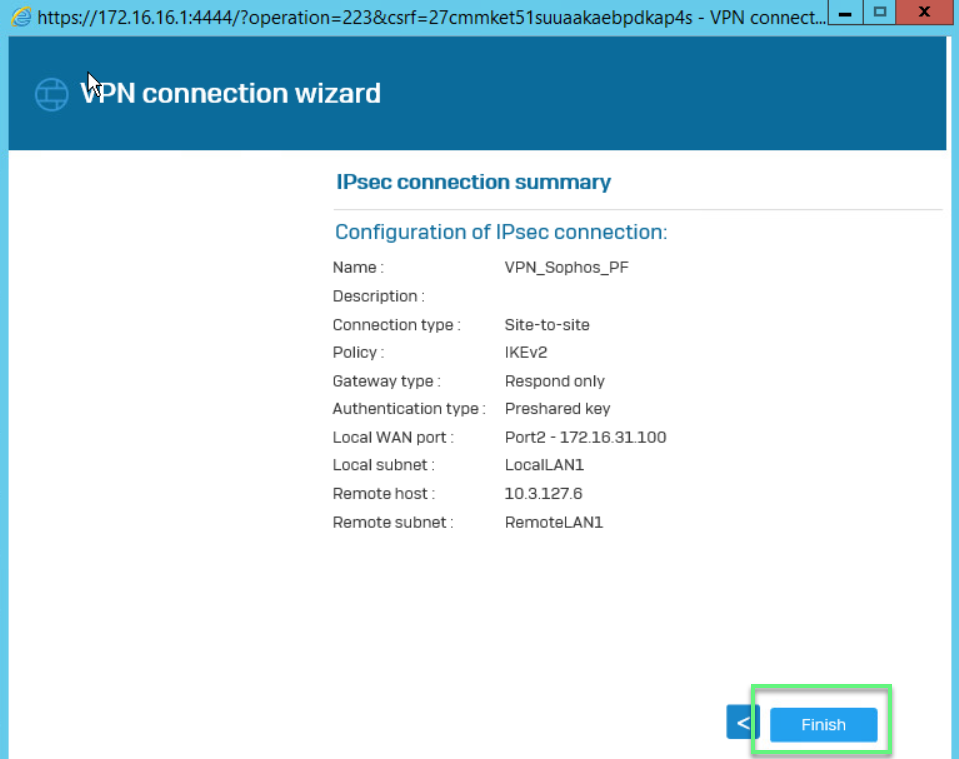
- Click Active
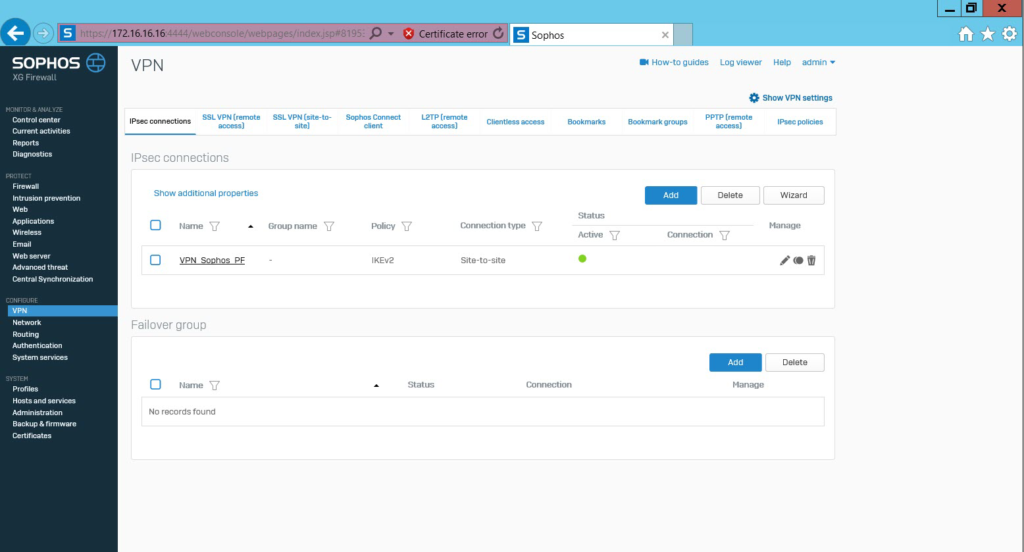
Configure on Pfsense firewall
Step 3: Create IPSec connection on Pfsense (P1)
- Log in to Pfsense firewall by Admin account
- VPN -> IPSec -> Click Add P1
- In Key Exchange version: Choose IKEv2 (same with Sophos)
- In Internet Protocol: Choose IPv4
- In Interface: Choose WAN
- In Remote Gateway: Enter IP WAN of Sophos
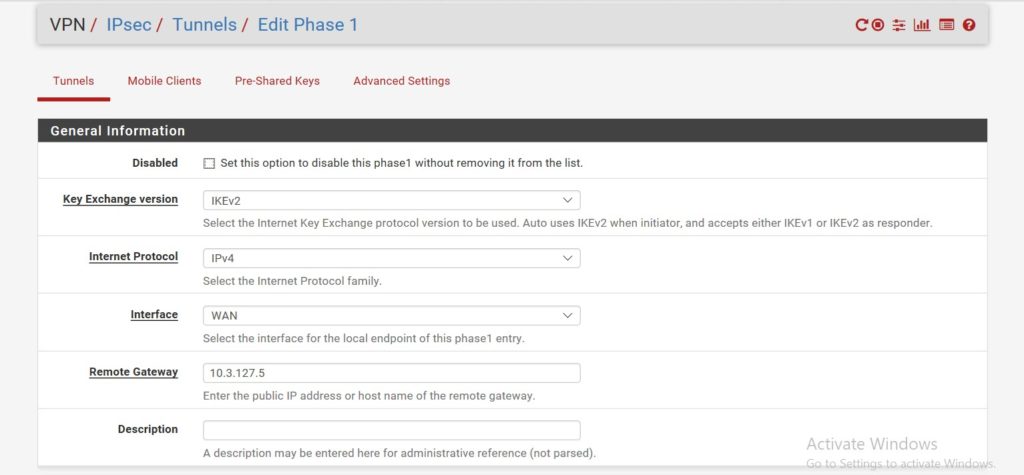
- In Authentication Method: Choose Mutual PSK
- In Pre-Shared Key: Enter Preshared Key which the same with Sophos
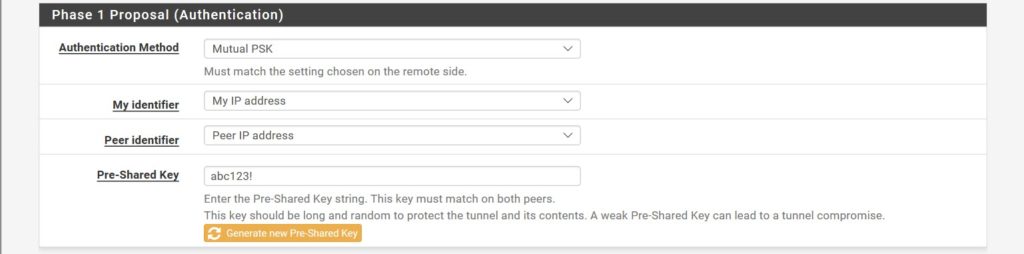
- In Encryption Algorithm: Choose AES -> 256 bits -> SHA256 -> 14 (2048 bit)
- In Lifetime (Seconds): Enter 3600
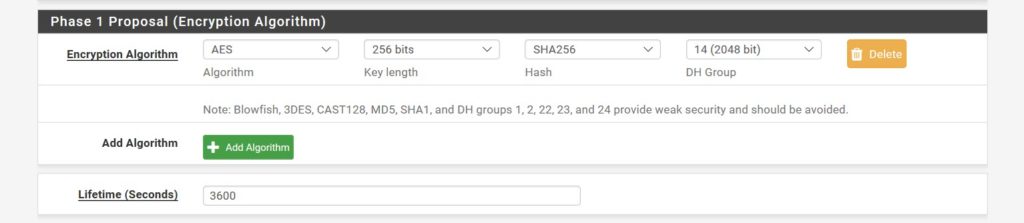
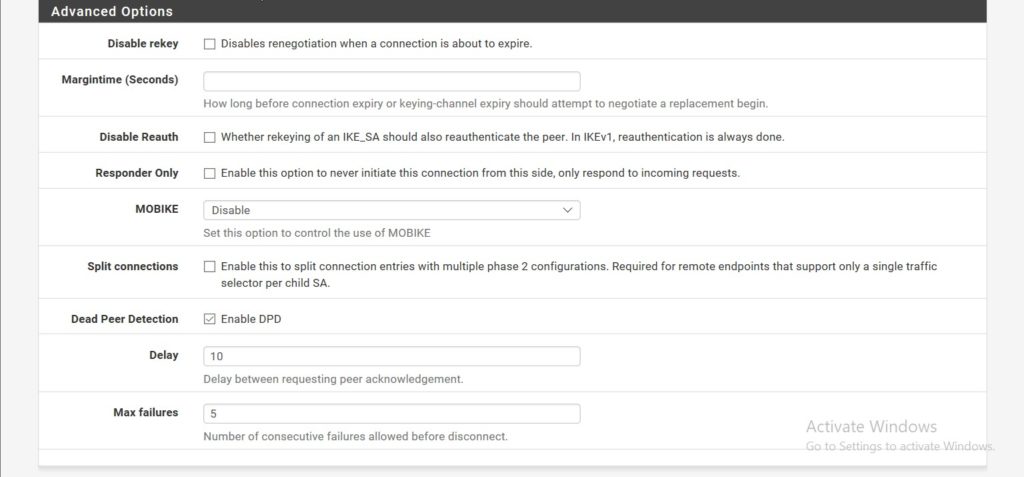
-> Click Save
Step 4: Create IPSec connection (P2)
- In Local Network: Choose Lan subnet
- In Remote Network: Enter Local network of Sophos
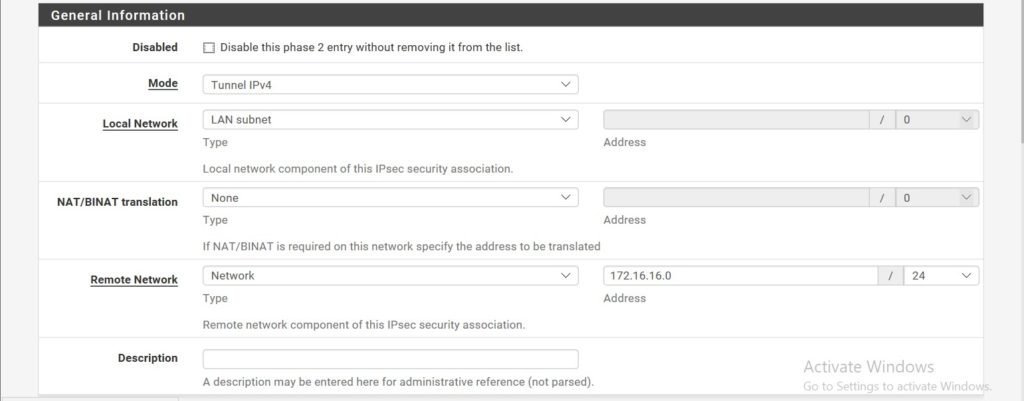
- In Protocol: Choose ESP
- In Encryption Algorithms: Choose AES -> 256 bits (same with Sophos)
- In Hash Algorithms: Choose SHA256
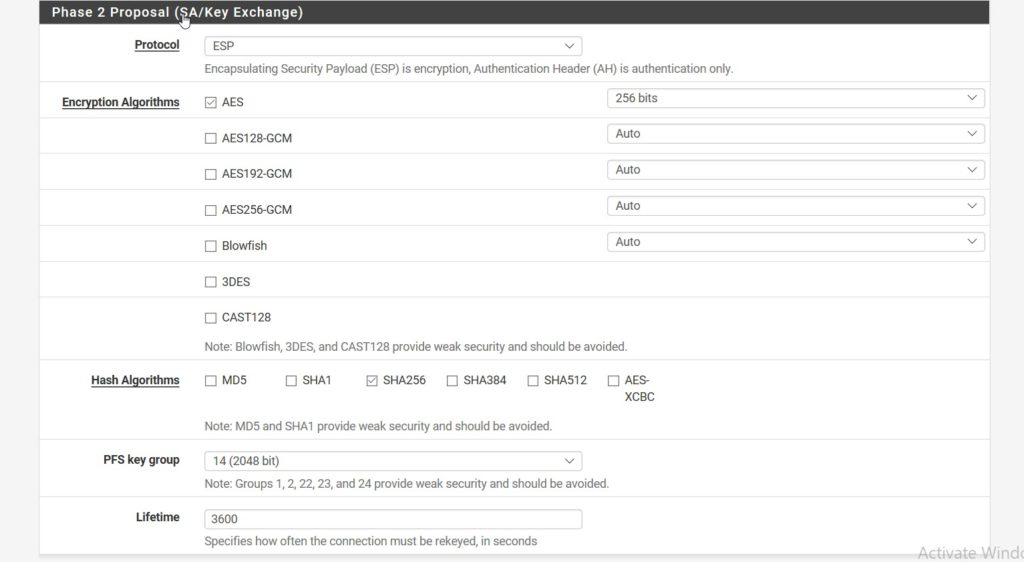
-> Click Save
Step 5: Create Firewall rule in Sophos to allow VPN and LAN network connect together
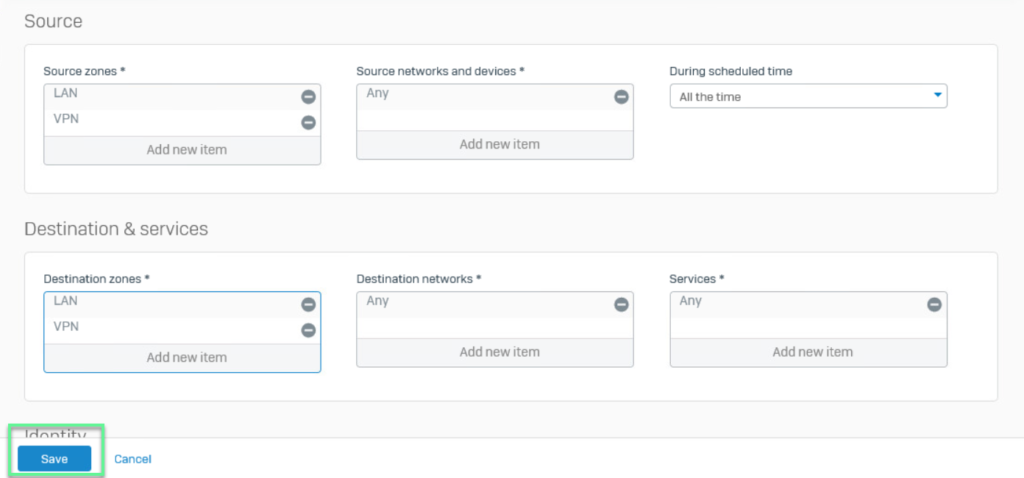
Step 6: Click Connection to finish
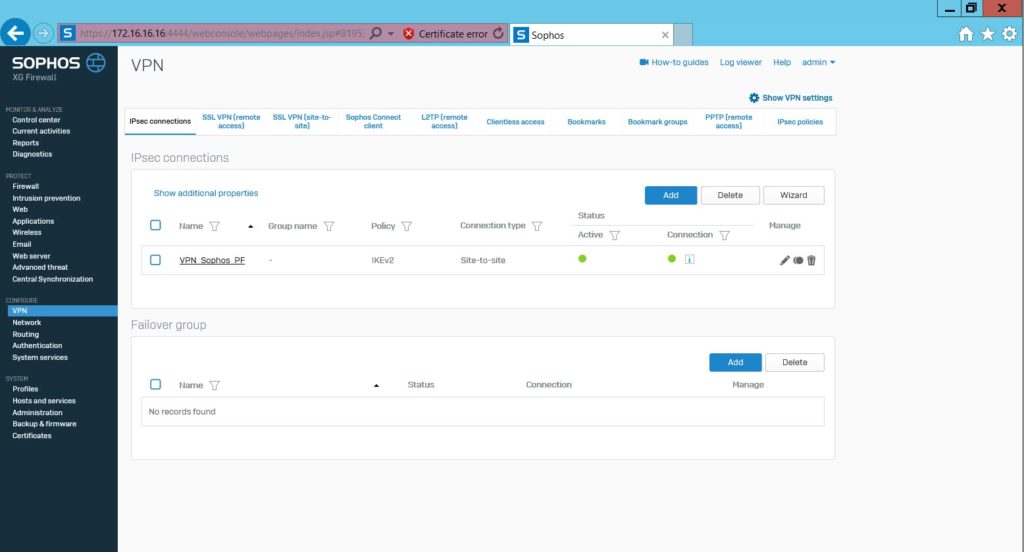
Configure create Firewall rule for Pfsense to finish
** If you have difficulty configure Sophos products in VietNam, please contact us:
Hotline: 02862711677
Email: info@thegioifirewall.com
my firewall vpn is not working . .
what wrong with it? Maybe something wrong in your declaring the parameters between the two sites
Can you say more details about it