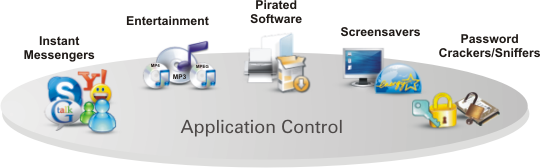
Overview
This article shows you how to configure Application Control on a Fortigate device, to prevent users on the local network using applications that are not compliant with the policies
How to configure
- Log in to Fortigate by Admin account
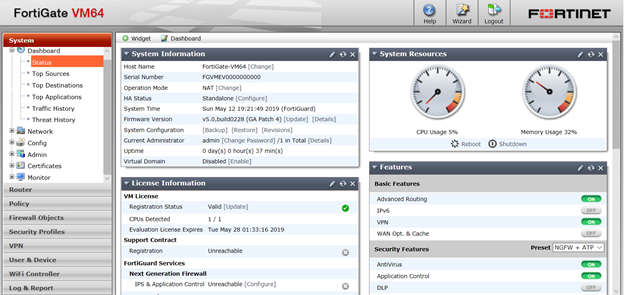
- Policy -> Click Create New
- In Incoming Interface: Choose LAN port
- In Source Address: Choose All
- In Outgoing Interface: Choose WAN port
- In Destination Address: Choose All
- In Service: Choose All
- Tick in Enable NAT
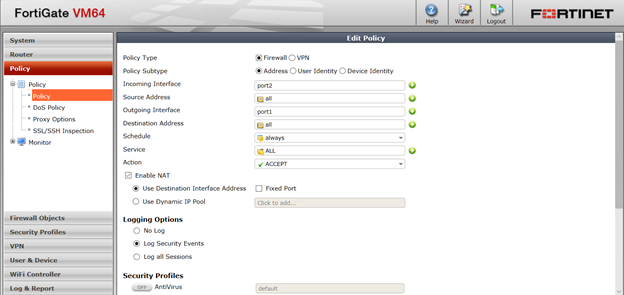
- In Security Profiles: Enable Application Control
- Click Create to create new App Control policy
- Name for policy -> Click OK to save
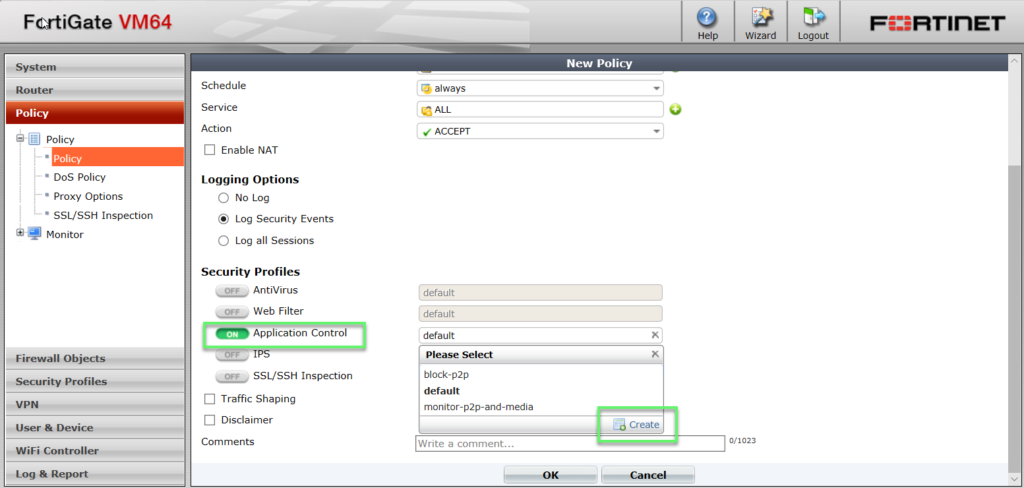
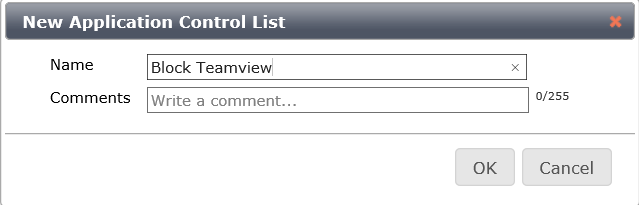
-> Click OK to save
- Security Profiles -> Application Control -> Application Sensors -> Choose Policy that was created before -> Click Create New
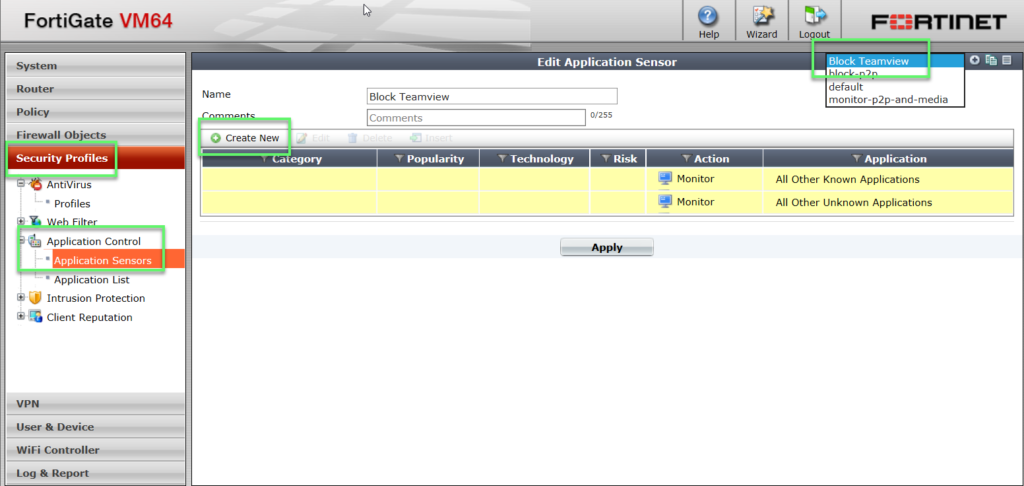
- Choose Specify Applications -> Choose App which you want to block
- Choose Block
-> Click OK to save
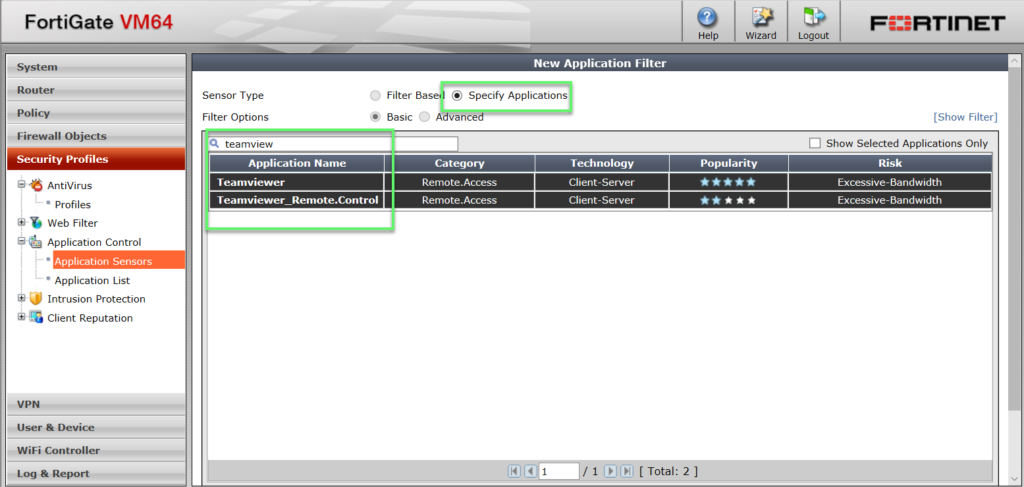
** If you have difficulty configure Sophos products in Viet Nam, please contact us:
Hotline: 02862711677
Email: info@thegioifirewall.com
Leave a Reply