
Overview
- This article describe the steps to access the command interface of the Sophos XG firewall device with console cable
Prepare
- A console cable with one end is RJ45 and one end is a VGA port.

- Install PuTTy software on the computer.
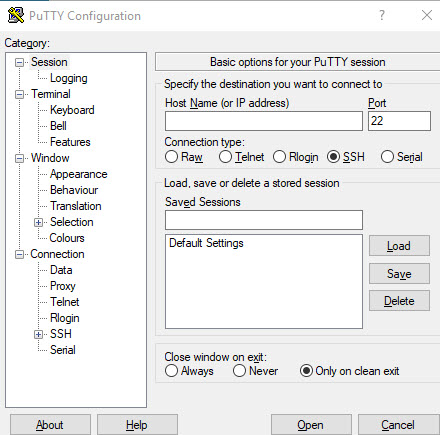
Installation Instrictions
- First we will use the RJ45 end of the console wire attached to the COM port on the Sophos XG firewall device.
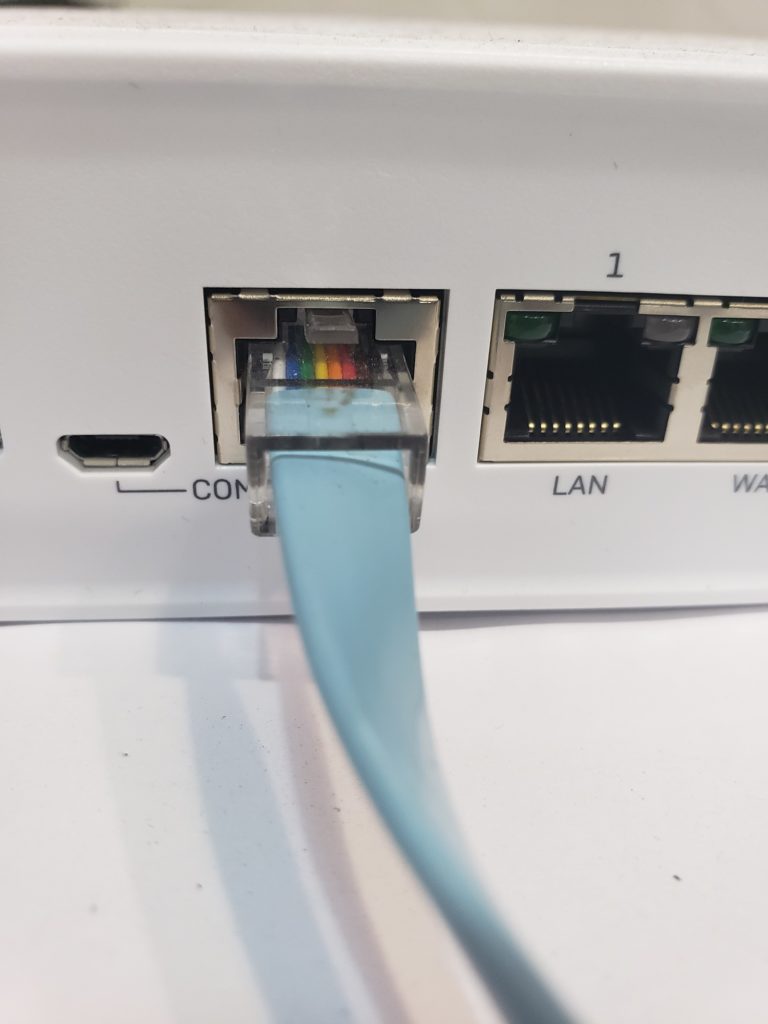
- The other VGA head attaches to the VGA port on the computer (If the computer does not have a VGA port, we can use a cord that converts from VGA to USB or HDMI).
- Then right-click on This PC and select Manage.
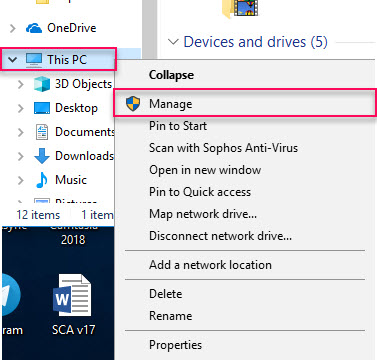
- The Computer Management panel pops up, click on Device then click on the “>” icon to the left of Ports (COM & LPT) the drop down list and we will see the Serial port name connecting.
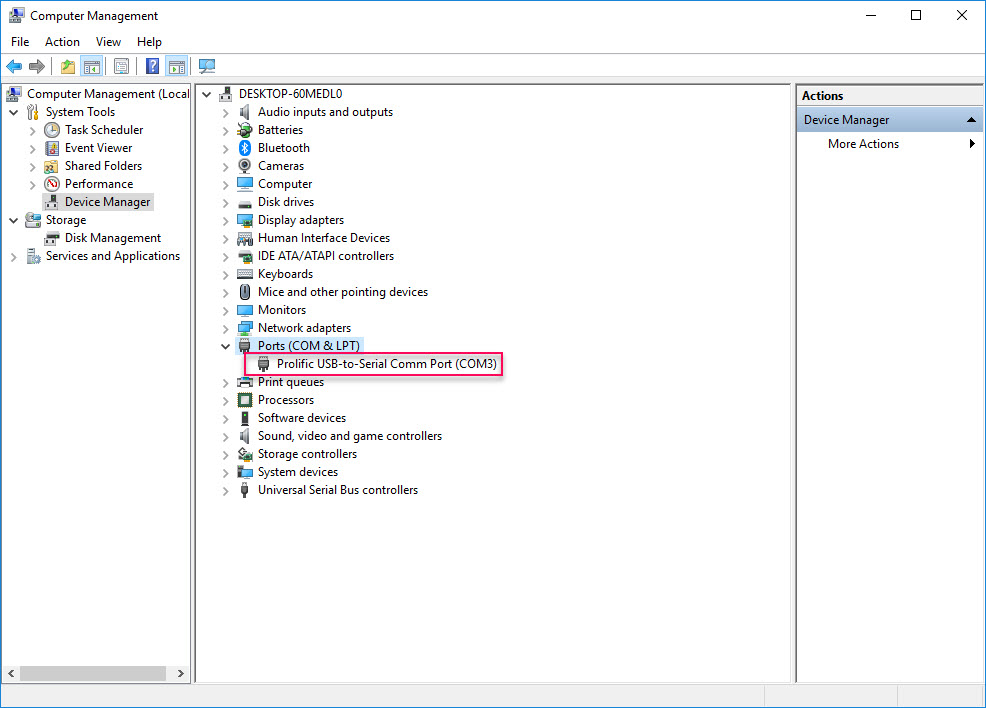
- Next we turn on the PuTTy software, at the Connection type we select Serial, in the Serial line box we enter the name of the connecting Serial port we have seen above in this example is COM3 and in the box The speed we entered in 38400 is the default number.
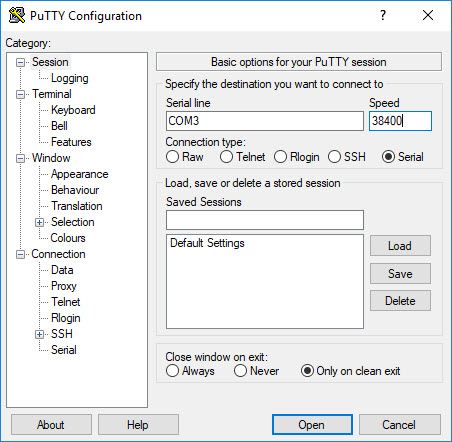
- Click Open to connect, enter the firewall’s password and press Enter to log into the Command interface of the firewall.
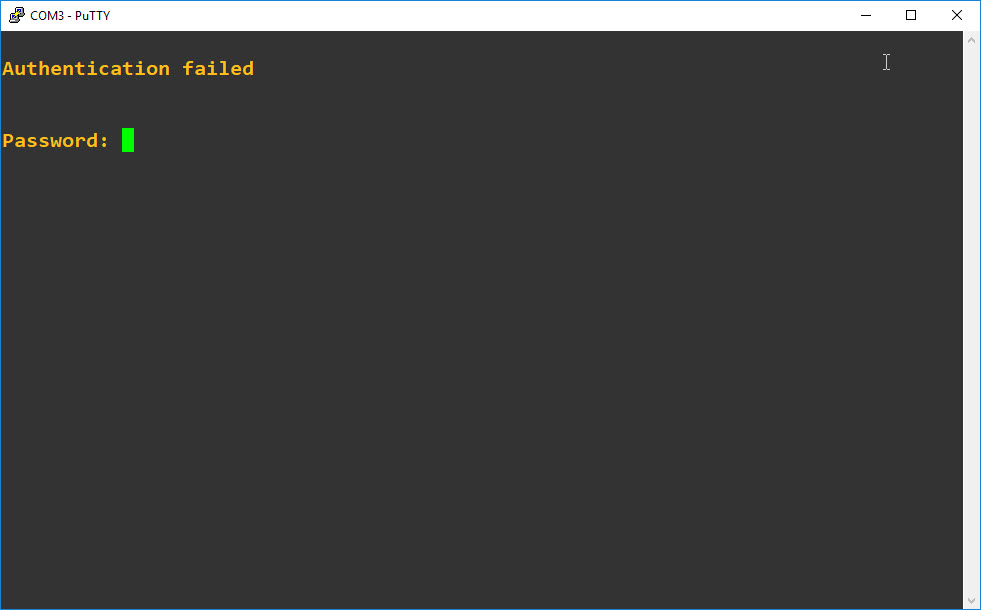
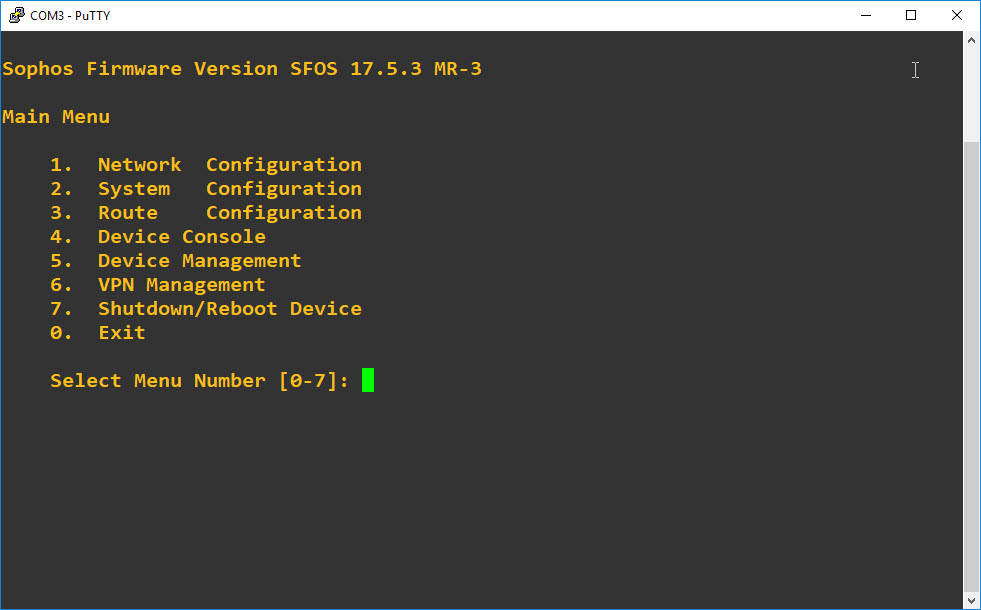
Hello! I just would like to give a huge thumbs up for the great info you have here on this post. I will be coming back to your blog for more soon.
Remember to look forward to our next articles
An interesting discussion is worth comment. I think that you should write more on this topic, it might not be a taboo subject but generally people are not enough to speak on such topics. To the next. Cheers
Thanks for watching and your comment!
Hi.
I tried to do step by step what you describe in this post, but I can’t access to the console yet.
The difference I have is that the appliance is an Sophos SG 230 with SFOS 17.5.14 running on it.
Is different the bauds, control flow, and parity and stop bits for an SG Hardware??