
Overview
How to configure
Step 1: Download Agent Source Code
- Download the Agent installation package according to the respective operating system, in this case Windows: https://www.zabbix.com/download_agents
- After downloading the zip file, you unzip it

- Create a folder name ‘zabbix’. Copy bin folder and zabbix_agentd.win.conf file in conf folder to ‘zabbix’ folder
- Rename zabbix_agentd.win.conf to zabbix_agentd.conf

Step 2: Create Agent Configuration file
- Open C:\zabbix\zabbix_agentd.conf by wordpad and change below values -> Click Save




Step 3: Install Zabbix Agent as Windows Service
- Open CMD by run as administrator
- Enter the command below to install Zabbix agent on the device you need to monitor
- Point the path to c:\zabbix\bin\win64

Step 4: Start / Stop Agent Service
- Start service Zabbix

Step 5: Adding new host in Zabbix
- Configuration -> Hosts -> Click Create host
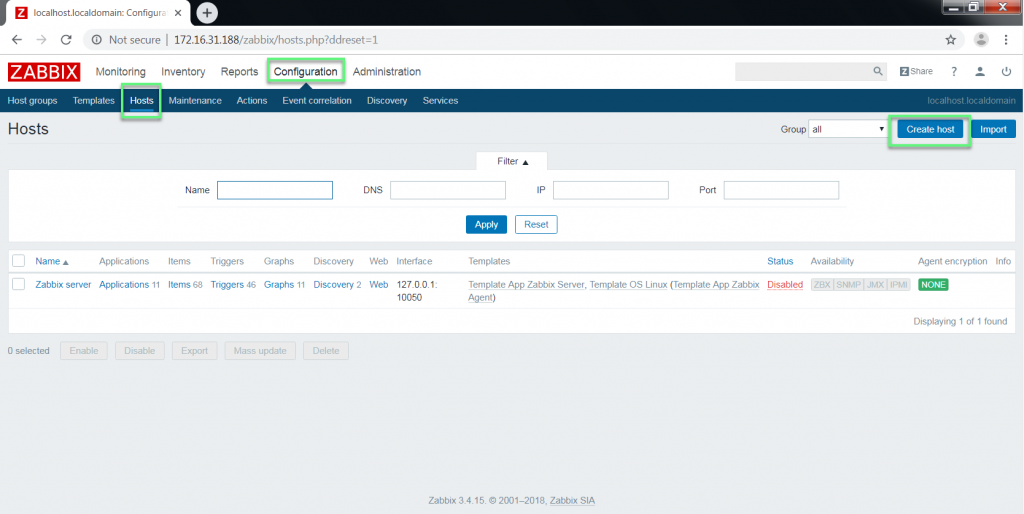
- Fill in the parameters as below
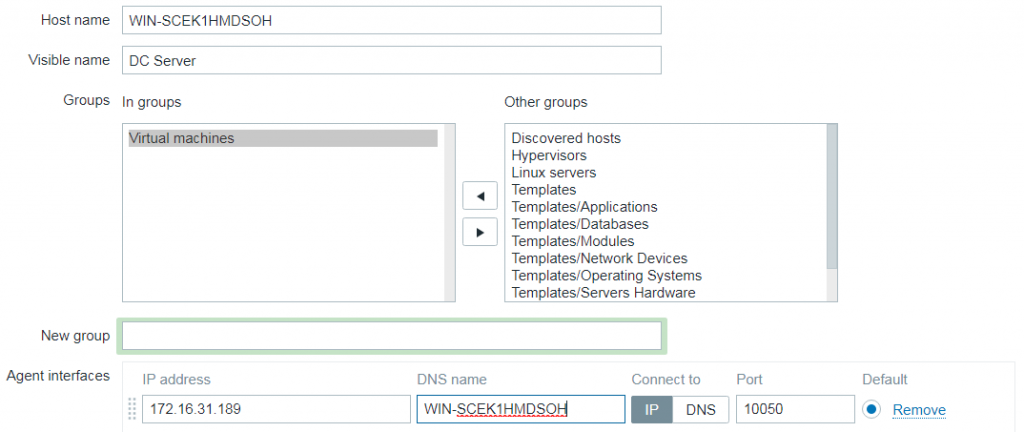
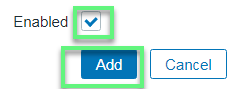
- Finish

** If you have difficulty in configuring Sophos products in Viet Nam, please contact us:
Hotline: 02862711677
Email: info@thegioifirewall.com
Leave a Reply