
Overview
How to do
Install in iOS device
- Open App Store
- Find Microsoft Word App -> Click Download
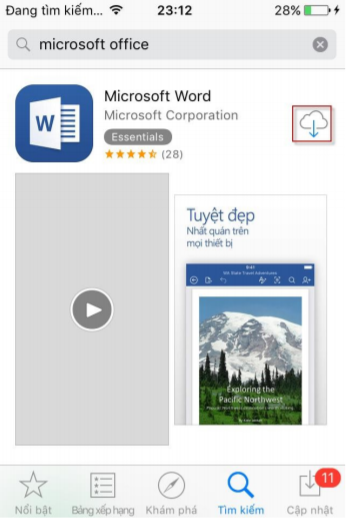
- Wait Work installing, open the App
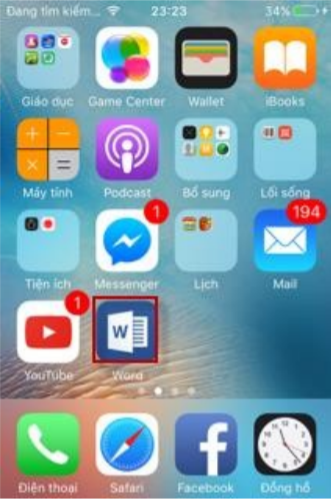
- Choose Log in
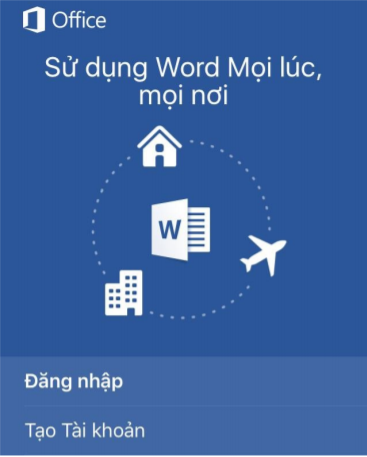
- Enter your Office 365 account -> choose Continue
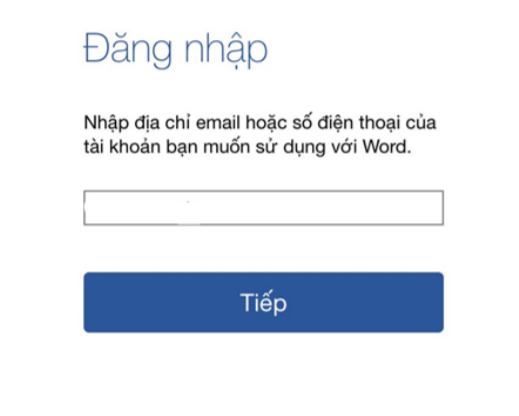
- Enter password -> Choose Log in
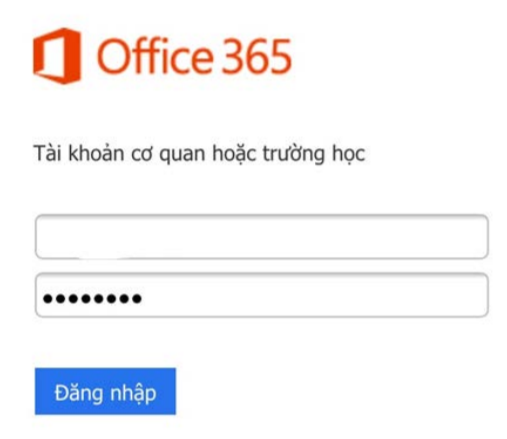
- Enter the Code which sent to the phone number -> Select Login
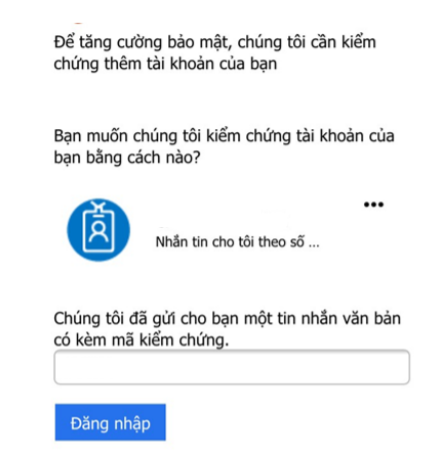
- After successful login, the documents will be synchronized according to the account
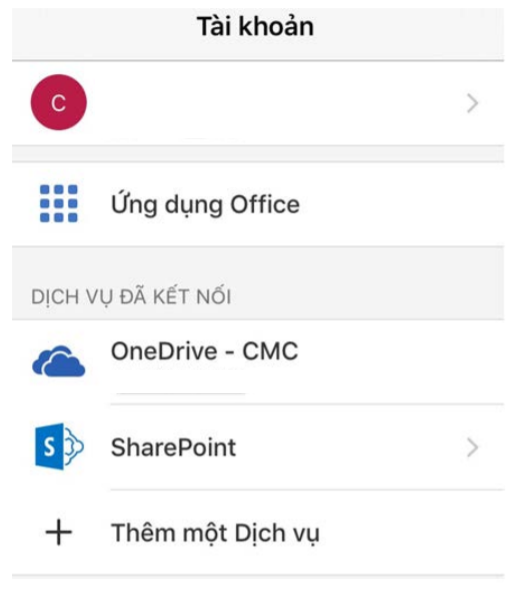
Install in Android device
- Open browser -> Enter https://portal.office.com -> Enter Office 365 account
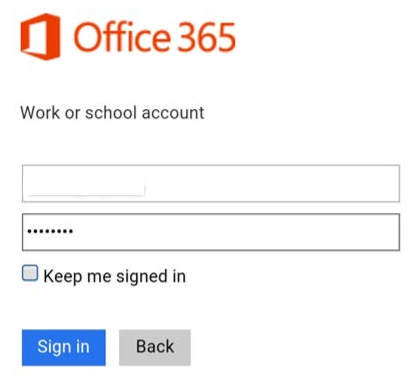
- Enter the Code which sent to the phone -> Select Login
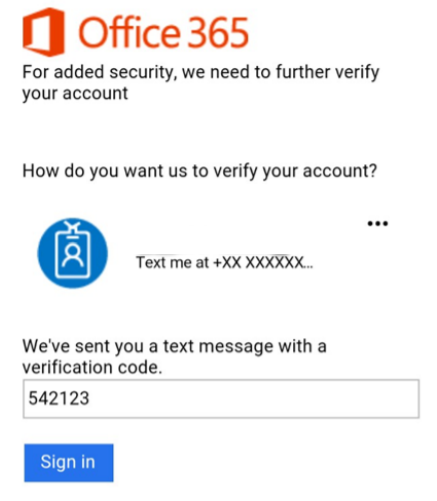
- Choose Get Office apps

- Choose Apps which you want to install (Word, Excel, …)
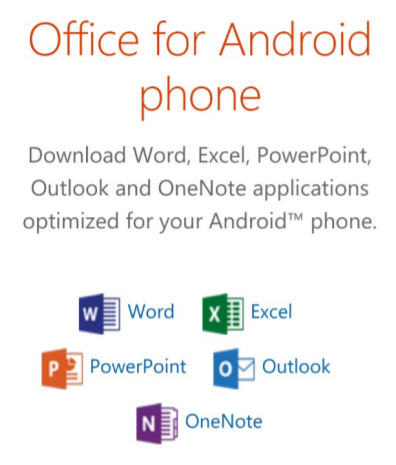
- Select Install to install the application on the phone
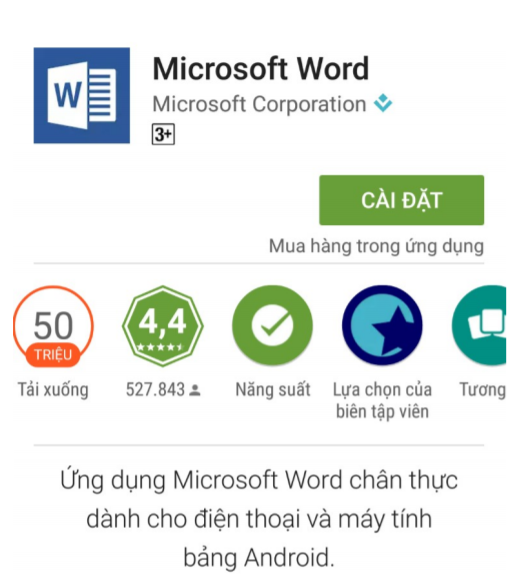
- Wait the app install, open the App -> Click Login
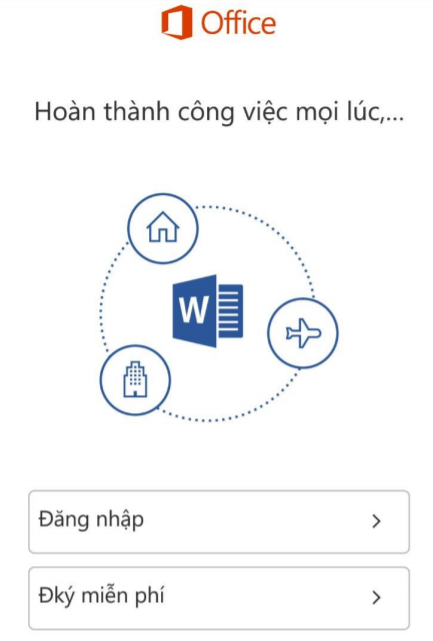
- Enter Office 365 account -> Click Next
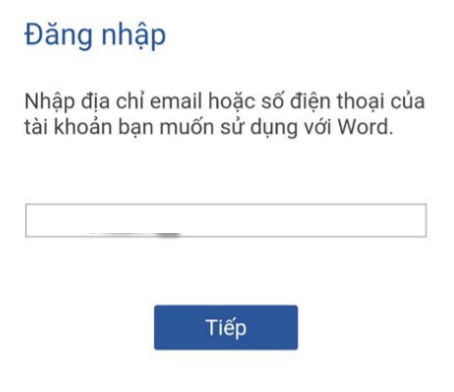
- Enter password -> Click Login
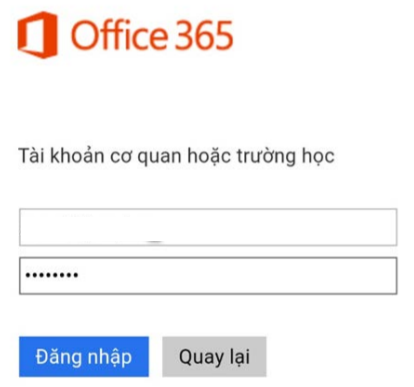
- Enter the Code which sent to your phone -> click Login
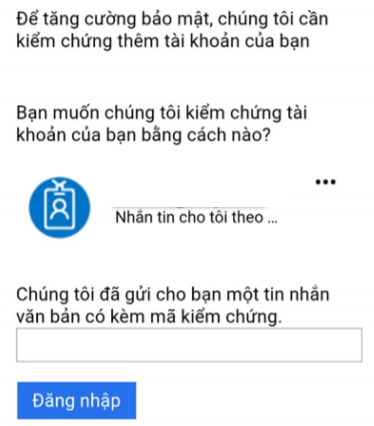
- After successful login, the documents will be synchronized according to the account
Leave a Reply