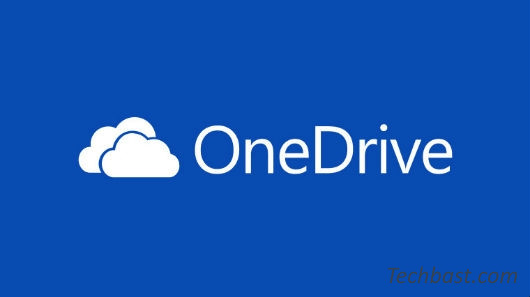
Overview
OneDrive is a cloud storage service that can work on multiple operating systems. OneDrive for Business offers users 1TB of data storage, supporting full storage. Set of photos, videos and important documents in a space at the same time accessible. Access data from multiple devices such as computers, tablets, phones running on operating systems like Windows, MAC, Windows Phone, iOS, Android and Xbox. OneDrive users can collaborate online with 5 people at the same time through Office Online features to easily share and work together on Word, Excel, PowerPoint and even OneNote Online
- Upload file and folder
- Download file and folder
- Share file and folder
- Allow multiple users to interact on 1 file at the same time
- Synchronize data with a personal computer
How to use
Upload file and folder
- Go to https://office.com homepage, then log in with an Office 365 account
- Select OneDrive -> This is where the Word, Excel, PowerPoint files are stored when Save online and user uploaded files to the Cloud
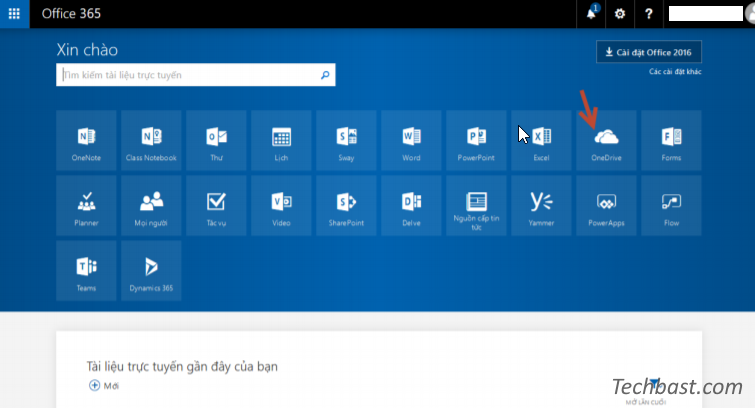
- To upload data to OneDrive -> click Upload, there are 2 options is Upload files and Upload folder
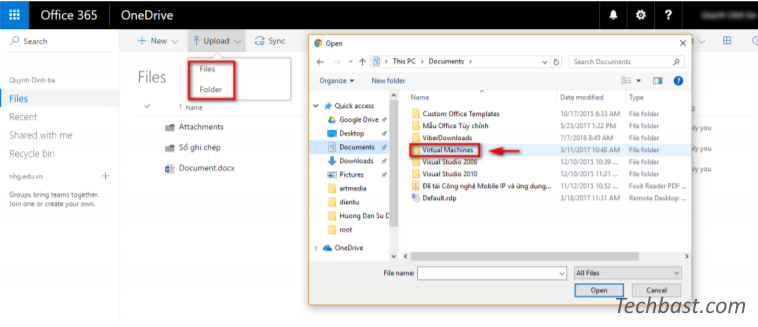
- Upload time depends on file size and speed of transmission. Once the upload is complete, the new file will be visible on OneDrive
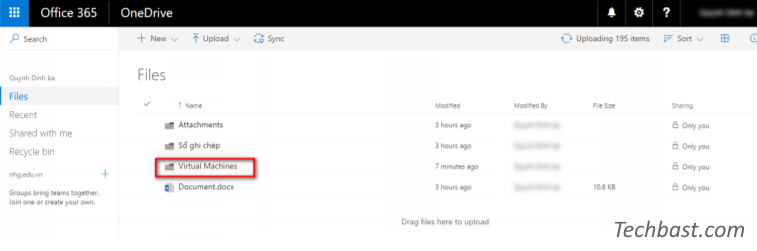
Download file and folder
- Select the folder to download the file from OneDrive -> click Download
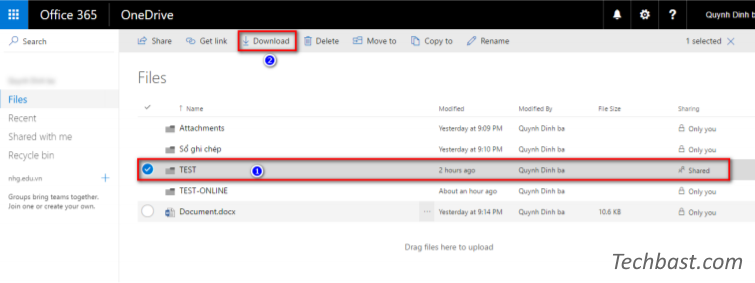
- Similarly do for Get Link, Delete, Move to, Copy to and Rename
Manage files and folders
- To create a folder -> Select New Folder
- You can create new Word, Excel files with correspoding selections file type to create
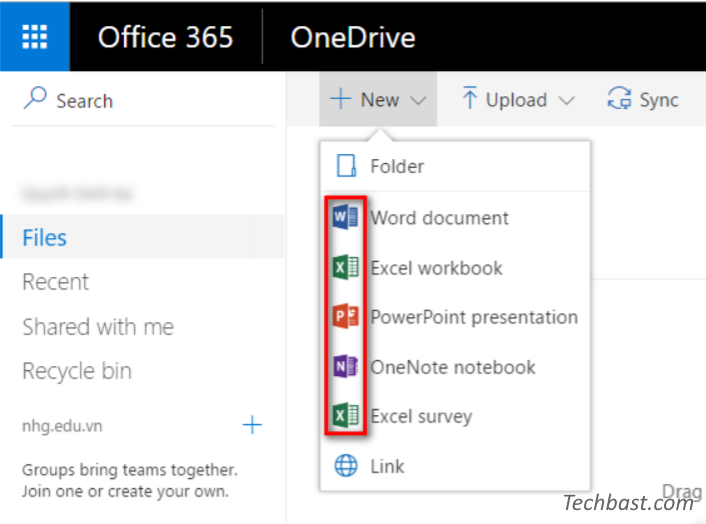
Share file and folder
- Sharing -> Enter the email of the person who you want to share the file with

- Select Can view if you want the person to share with only read files
- Select Can edit if you want the person to share with can edit the file
-> Click Share
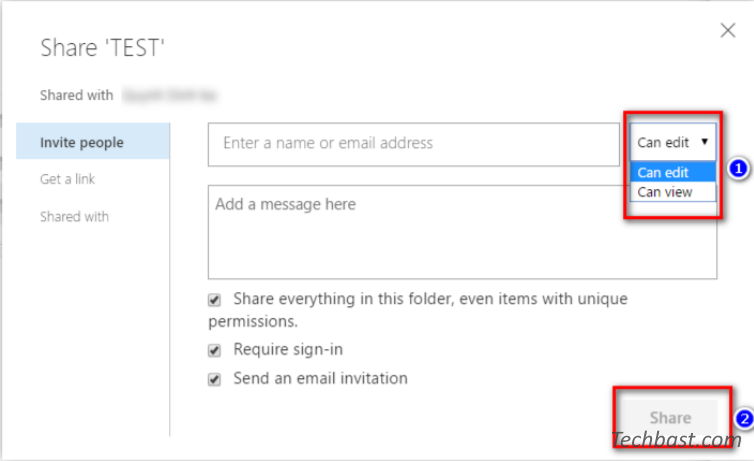
Working together on file
People can easily add, reply, track and update documents on one version. The file is always up to date, so everyone has access to the content version latest. Office 365 supports up to 5 people working on 1 file at the same time
Sync OneDrive with personal computer
- Download installation file
Access the link: https://onedrive.live.com/about/en-hk/download/Install downloaded file
Install downloaded file
- Login by Office365 account
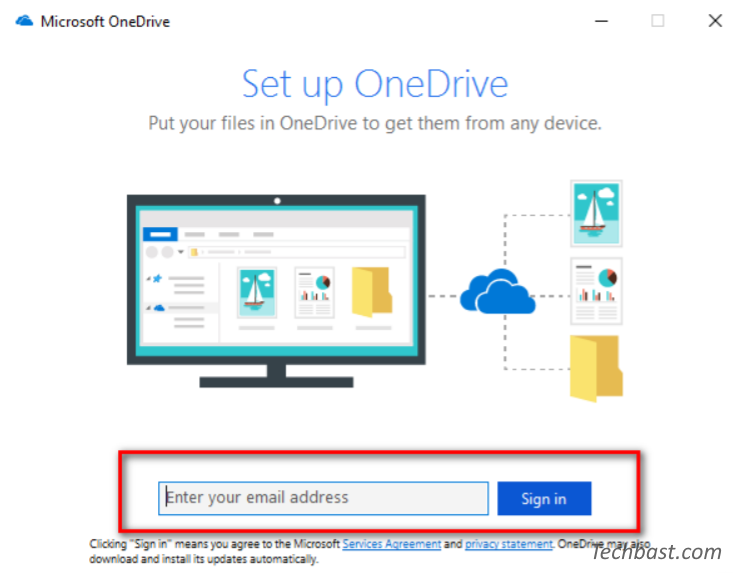
- After logging in with the computer folder similar to OneDrive on the Website
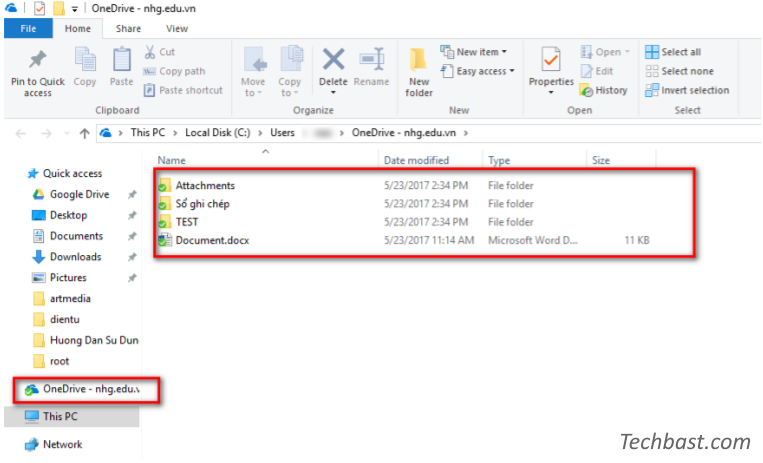
Leave a Reply