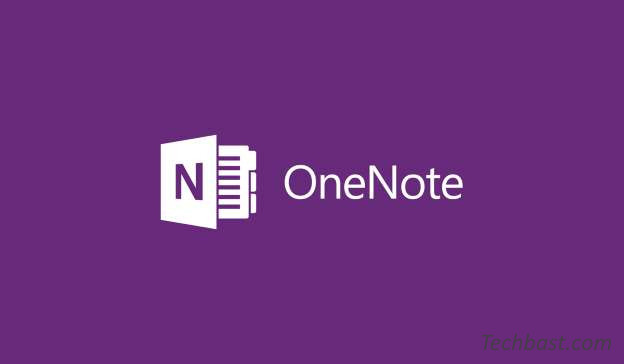
Overview
OneNote helping to collect, record, unspecified information form and support group work with multiple users
OneNote is a notebook where you can sore information and notes – Everything you need to remember and manage
- Create or insert information into your notebook
- Collaborate with others in shared notebooks
- Distinguish the contents of the note using tags and highlighting
- Access information, updated data from almost any device
How to use
Introduction of working interface
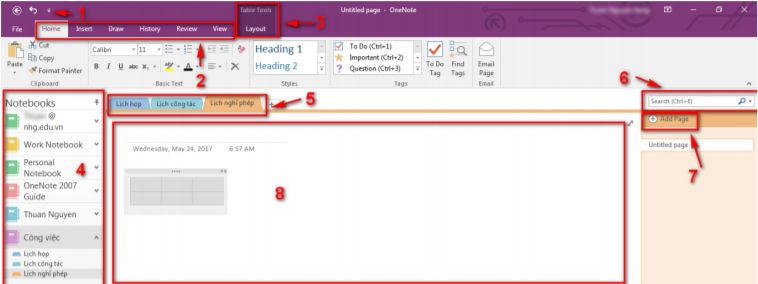
Create a new Notebook
- File -> New -> Choose where to save Notebooks
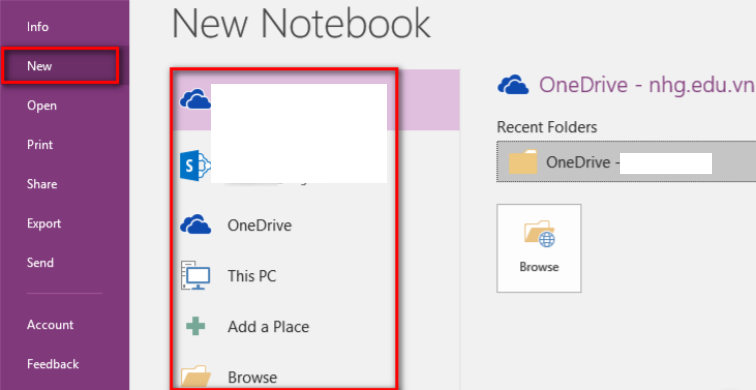
Add Section
- Right-click on any tab at the top of the page -> Choose New Section
- Enter a title for the new section -> Click Enter
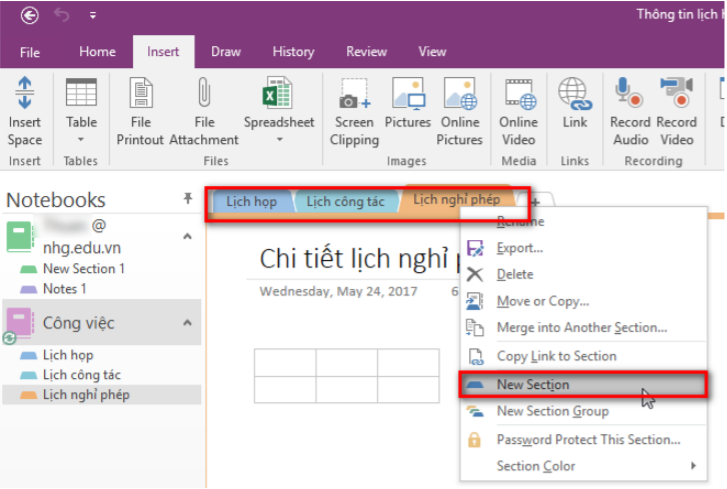
Add Page
- Click Add page on the right side of the page
- Enter a title in the Header -> Click Enter
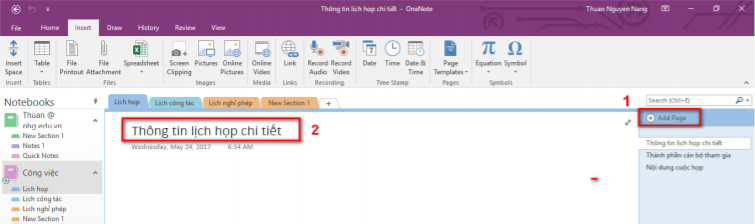
Enter notes
- Use the drawing tools in the Draw tab to draw in the note or use the Available object in Shape tool
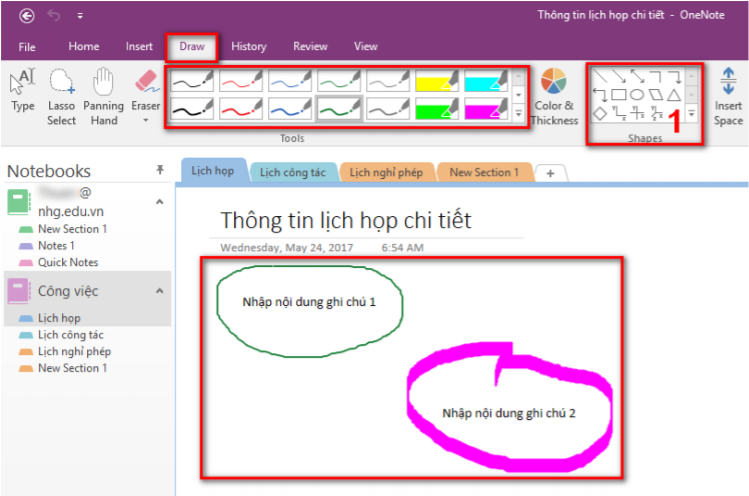
Delete notes
- To delete a note -> Select a note and right-click and choose Delete
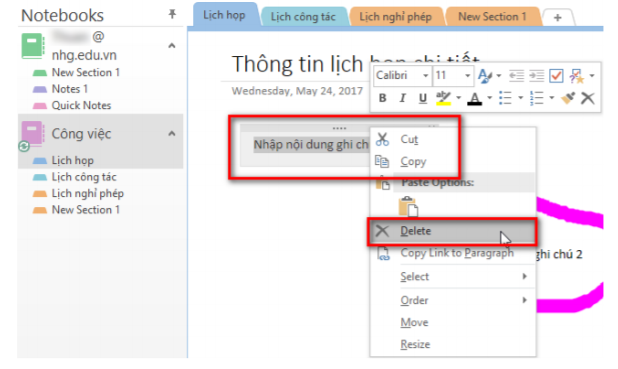
Assign tags to notes
- Tags are a way to classify and prioritize writing. With the tag, you can quickly return to the fish. Remind yourself of what to do or filter the notes you want to share with others
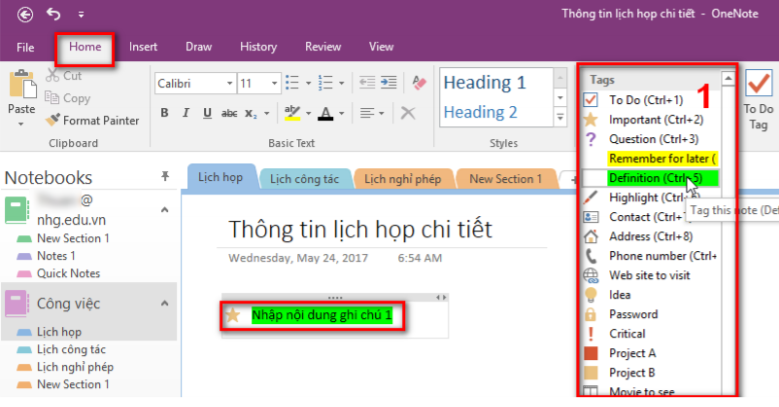
Add links image and files to a page
- Select the text or image you want to add the link -> Click Insert -> Link -> In the Link dialog box, enter the URL of the link -> Click OK
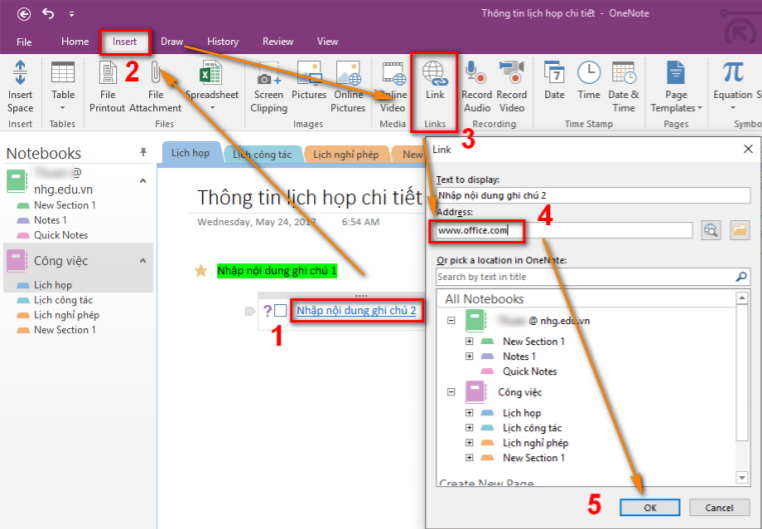
Add image to the note
- Choose where you want to add the image -> Click Insert
- Click Sreen Clipping: take a partial screenshot of your computer and add note
- Click Picture: to add an image file saved on another computer or drive or USB
- Click Online Picture: to find and add image form Bing’s Image Search page, ….
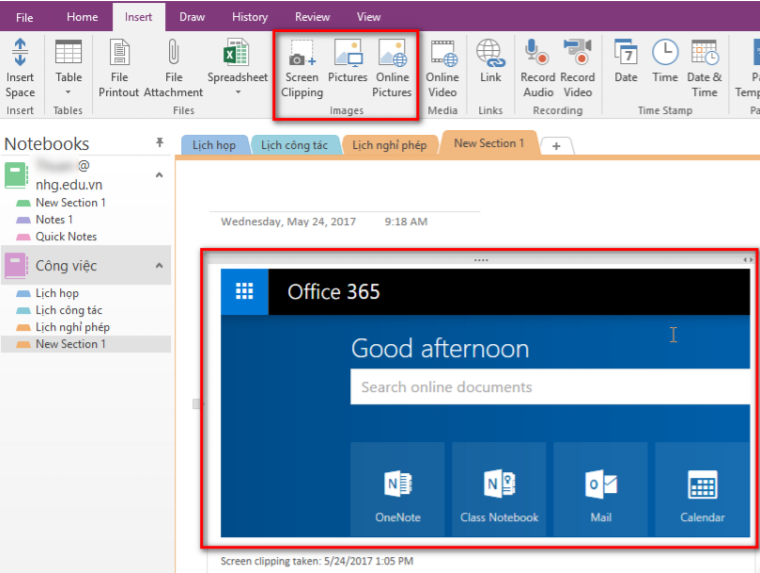
Add table
- Insert -> Table -> Choose table size you want
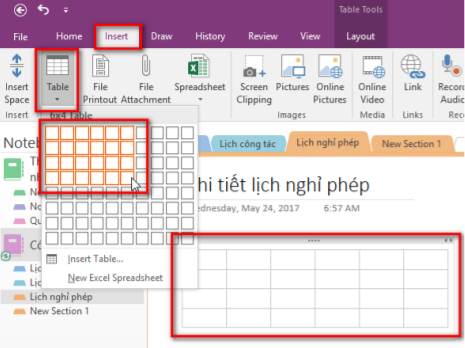
Save and sync notebooks, share work
- File -> Share -> Share with People -> Enter the username or email of the person to share -> Select a mode for who to share
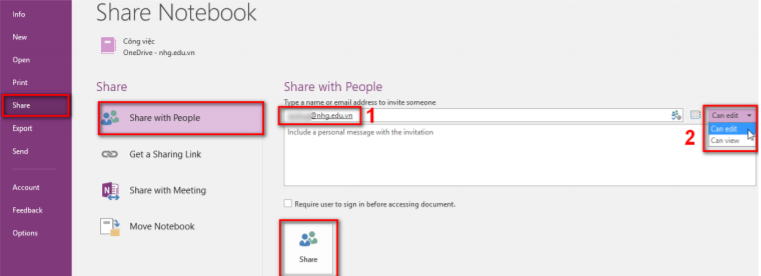
Leave a Reply