
What is domain name?
The domain name is a unique name that appears after the @ in the email address and after www. in the web address. It usually takes the form of your organization name and a standard Internet suffix, such as yourbusiness.com or stateuniversity.edu.
Using custom domain names like “*rob@contoso.com*” with Office 365 can help build your brand’s reputation and recognition
Buy a domain name
- Sign in to Office 365 with your work or school account
- On the Admin page -> select Setup -> Click Domains
- On the Domains page -> select Buy domain
You can choose from the following top-level domains
- .biz
- .com
- .info
- .me
- .mobi
- .net
- .org
- .television
- .co.uk
- .uk
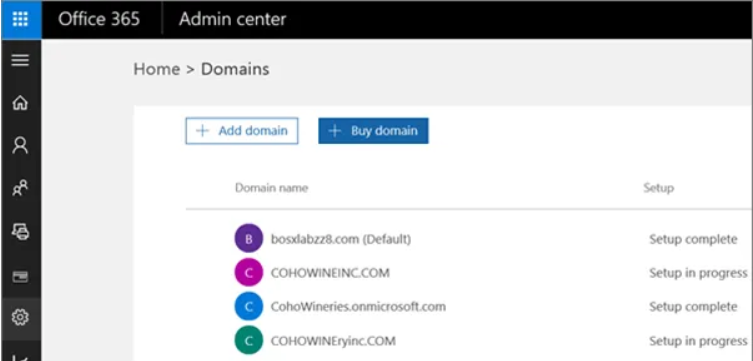
Domain security
- We offer Free Domain Name Registration Privacy when buying domain names. Your contact information is attached to registering your domain name with ICANN in private
Buy a domain name from another domain registrar
- If you want to buy a domain name from a domain registrar other than GoDaddy, choose a domain name that supports all the DNS records needed for Office 365 services
Transfer your domain name to another domain registrar
- If your domain name is managed by a provider that doesn’t support all the necessary DNS records, you can transfer it to another registrar. When you transfer your domain name, you change the person you send the payment to renew and keep your domain name
Find your domain registrar
- Only domain names ending in .COM, .NET and .EDU are suitable for this tool
Domain name registrar
- On the InterNIC search page, in the Whois Search box -> Enter your domain name. For example: contoso.com -> Select the Domain option -> click Submit
- On the Whois Search Results page, find the Registrar. This section lists the organization that provides the registration service for your domain
DNS hosting service provider
- Whois Search box -> Enter your domain name. For example: contoso.com
- Select the Domain option -> Click Submit
- On the Whois Search Results page -> find the first Name Server entry
- Copy the name server (NS) information that appears after the colon (:), then paste the information in the Search box at the top of the page -> Select Nameserver -> Click Submit
- On the Whois Search Results page, find the Registrar. This section lists the DNS hosting service provider that owns the domain host for your domain
Basic information about DNS
- Domains, like contoso.com, are managed using a worldwide registry and database system. Domain Name System (DNS) provides mapping between human-readable computer names and IP addresses used by network devices. Basic understanding of DNS and domain registration tools can help you manage domain names in Office 365 more easily
What is domain name?
- Domain names are used in URLs and email addresses and they have different levels. For example, mail.contoso.com is a domain name that has three levels:
- .com is the top level domain
- contoso is a second-level domain
- Mail is a third-level domain name
- Why should you use a third level domain name? You need to have different domain names for marketing or blog. For example: blog.contoso.com. You usually add second-level domains, like contoso.com, for use with Office 365, but you can also use third-level domains if you want
Understand the types of DNS records
- DNS records stored at the DNS server for your domain are used to direct traffic to your domain. Frequently used DNS records for Office 365 are:
- A record (address record)
- CNAME (alias or canonical) record
- MX (mail exchanger) record
- SPF (sender policy framework) record
- SRV (service) record TTL (time-to-live)
How does DNS work?
- DNS records help Internet send email to the right place DNS helps the Internet know where to find websites
Why add a domain in Office 365?
- Adding custom domain names, like thirdcoffee.com, to Office 365 allows you to use shorter, more familiar email addresses and user IDs for the service. You have been given a domain name to use when you signed up for an Office 365 account, but it includes “onmicrosoft.com.” Many people prefer to add their organization or business domain if they plan to use Office 365. for email
DNS records required for Office 365
- There are several DNS records needed for Office 365 to work with your domain. In addition to setting up your domain’s MX records so email will be sent to Office 365, there are records to help with tasks like making sure Outlook can automatically connect to the right Exchange server, set up instant messaging. and help prevent spam emails
Information for DNS records
Find the TXT record value and verify
- In the Admin Center, go to the Domains page or select Setup> Domains
- On the Domains page, choose your domain name, then select Start setup. You will return to the domain setup wizard to see the specific value you need to add
- On the Verify domain page, select Add a TXT record instead, then select Next. Copy the TXT value displayed. It would be: MS = msXXXXXXXX
- Go to Create DNS records at any DNS hosting provider and choose your DNS server from the list of registrars for step by step instruction
- Follow the steps to create a TXT record (or MX record) at your DNS server, then verify the domain name back in Office 365
Find the MX record value for email and more
- In the Admin Center, go to the Domains page or select Setup> Domains
- On the Domains page, choose your domain name
- Under Required DNS settings, you will see the DNS records to add
- Go to Create DNS records at any DNS hosting provider, then select your DNS server from the list of registrars for step-by-step instructions for adding records at that DNS server website
- Follow the steps to create the record at your DNS server
Find and fix problems after adding your domain or DNS records in Office 365
Unable to verify your domain name?
There are several common reasons why domain verification does not work smoothly:
- The verification record value is not completely accurate. Make sure you copy and paste the correct value into the TXT verification record at your DNS server. A common problem is not to include the “MS =” part of the file
- Profile not saved. At some DNS servers, you have to take one more step to save the file (where the DNS record is stored) so that it will update on the Internet. Make sure you save your changes so Office 365 can view and verify the records
- The record has not been updated on the Internet. It usually takes only a few minutes for us to view new records, but sometimes it can take several hours
Everyone’s email has been moved to Office 365 but you just want YOUR OWN email to convert?
- When you add your domain name to Office 365, the domain’s MX record is usually updated (by you or Office 365) and ALL emails sent to that domain will start coming to Office 365. Make sure you have Create mailboxes in Office 365 for everyone who has email on your domain BEFORE you change your MX records
Unable to confirm school or nonprofit account status?
- There are a few cases where you just need to verify your organization’s domain name and don’t set up any services
- For example, to prove to Office 365 that your organization is eligible for school registration
Does the service work with your domain name?
- We can help you track issues with your domain’s DNS settings. The Domain 365 troubleshooter will show you every record to fix and exactly what the record needs to be set to
Can’t access your website?
- If you’ve fixed all DNS issues and you’re still having problems, try one of the following
- People cannot access your website at www.mydomain.com: Keep track of website problems
- You cannot update A records or CNAME records to point to your website: Update custom DNS records in Office 365
Domain Connect
- Domain Connect allows you to add your domain to Office 365 in a three-step process and takes only a few minutes
- In the wizard, we will only confirm that you own the domain and then automatically set up your domain records, so email to Office 365 and other Office 365 services, like Skype for Business , works for your domain
What happens to my email? What about my website?
- After you finish setting up, your domain’s MX records are updated to point to Office 365 and all emails for your domain will start to Office 365. Make sure you have added users and settings. set up mailboxes in Office 365 for everyone to receive email on your domain
- If you have a website that you use with your business, it will continue to function as such. The steps for setting up Domain Connect do not affect your website
Set up your domain name (server specific instructions)
- To start using custom domain names (contoso.com) with Office 365, you need to verify your domain name and configure its domain’s DNS record
- You can add and manage DNS records with administrative tools at your domain host or give Office 365 control of your domain records and we’ll set them up for you
Change nameservers at any domain registrar
- When you reach the final step of the domain setup wizard in Office 365, you have one task left. To set up your domain with Office 365 services, like email, you change your domain name server (or NS) records at your domain registrar to lead to primary and secondary nameservers of Office 365. After Then, because Office 365 stores your DNS, the DNS records required for your services are set up for you automatically. You can manually update the nameservers records by following the steps that your domain registrar can provide in the help content at their website. If you are not familiar with DNS, contact support at the domain registrar
- To manually change your nameservers at your domain registrar’s website, follow these steps:
- Find the area on the domain registrar’s website where you can edit the nameservers for your domain
- Create two nameservers records or edit existing nameserver records to match the following values:
- First nameserver: ns1.bdm.microsoftonline.com
- Second nameserver: ns2.bdm.microsoftonline.com
Delete the domain name
Move user to another domain
- Go to the Microsoft 365 admin center
- Select Users> Active Users
- Check the boxes next to the names of the users you want to move
- In the Bulk actions pane, select Edit domains
- In the Edit domains pane, choose a different domain name
- Select Set as primary, then select Save
- You will also need to do this for yourself, if you are in the domain you want to delete. When you edit the domain name for your account, you will have to log out and log back in with the new domain name you have chosen to continue
- Go to Users> Active Users, select your account from the list, then select Edit in the Username row in the left pane
- Choose different domain name: contoso.com
- Select Set as primary, then select Save
- At the top, choose your account name, then select Sign Out
- Log in with your new domain name and the same password
Move groups to another domain
- Go to the Microsoft 365 admin center. Select Groups> Groups
- Check the box for any distribution groups or groups associated with the domain you want to delete
- In the right pane, next to the group name, select Edit
- In Group Id, use the dropdown menu to select another domain
- Select Save, then Close. Repeat this process for any distribution groups or groups associated with the domain you want to delete
Data transmission manually
- Only transmit data manually in the following cases:
- You need to change a plan in another service family
- Your company name has changed and you decided to create a new subscription and move your data because you want to use different original domain names
- You need to combine multiple subscriptions into a new one. The main method:
- Switch administrative settings between subscriptions
- Transfer a public website between subscriptions
- Transfer team structure and data
- Transfer user data between subscriptions
Leave a Reply