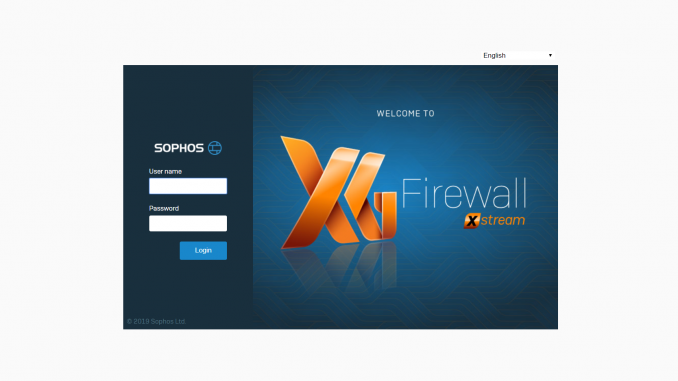
Overview
This tutorial shows how to import Sophos certificates into local computers to perform HTTPS checking of Sophos XG devices
How to configure
Download the certificate to your local machine
- Login to Sophos XG by Admin account
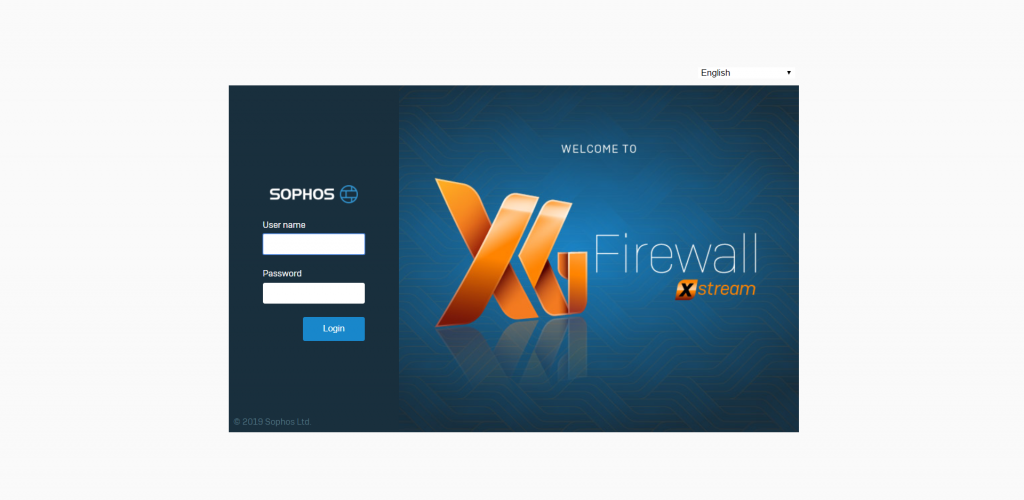
- SYSTEM -> Certificates -> Choose Certificate Authorities -> Click icon Download in SecurityAppliance_SSL_CA
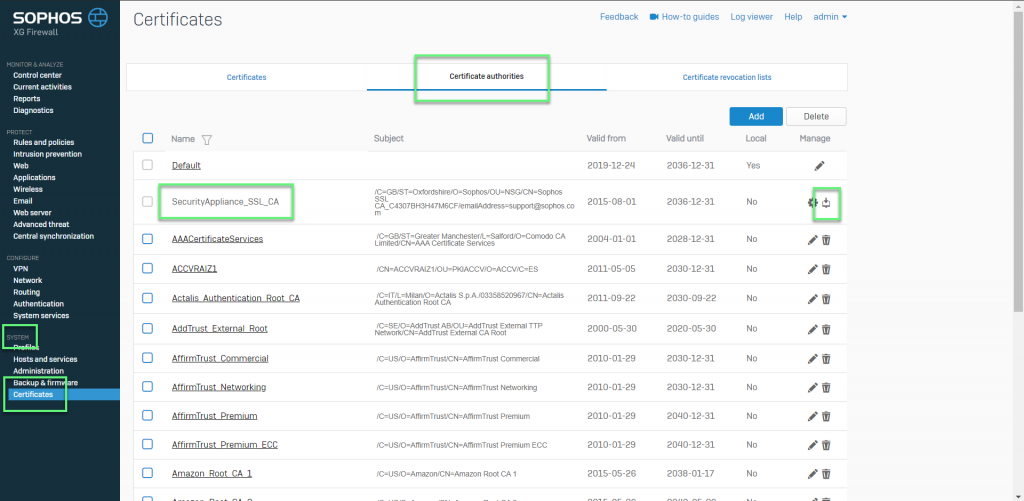
In Local computer
- Open Run in your local machine -> Enter “MMC”
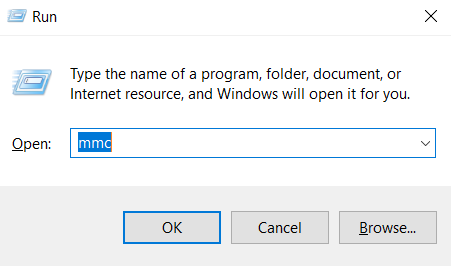
- File -> Choose Add/Remove Snap-in…
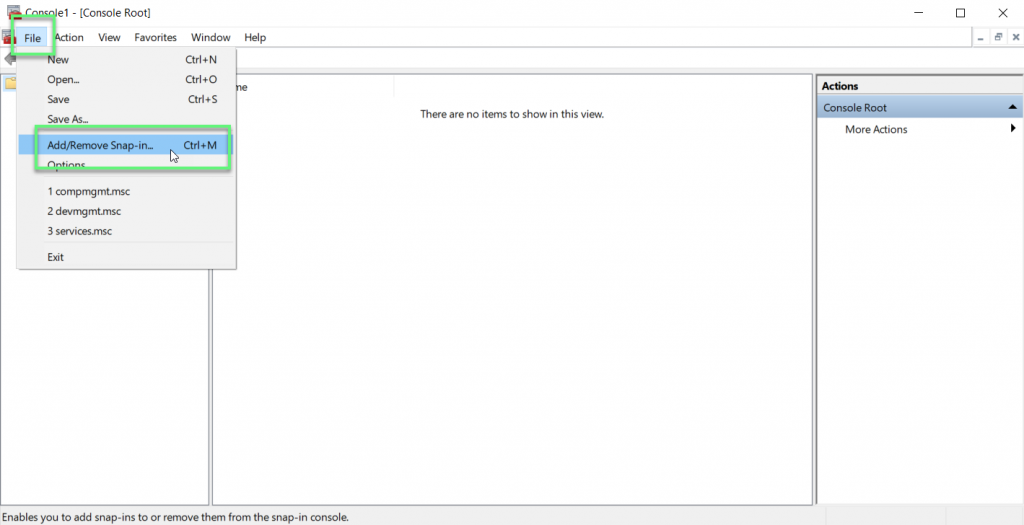
- Double-click in Certificates
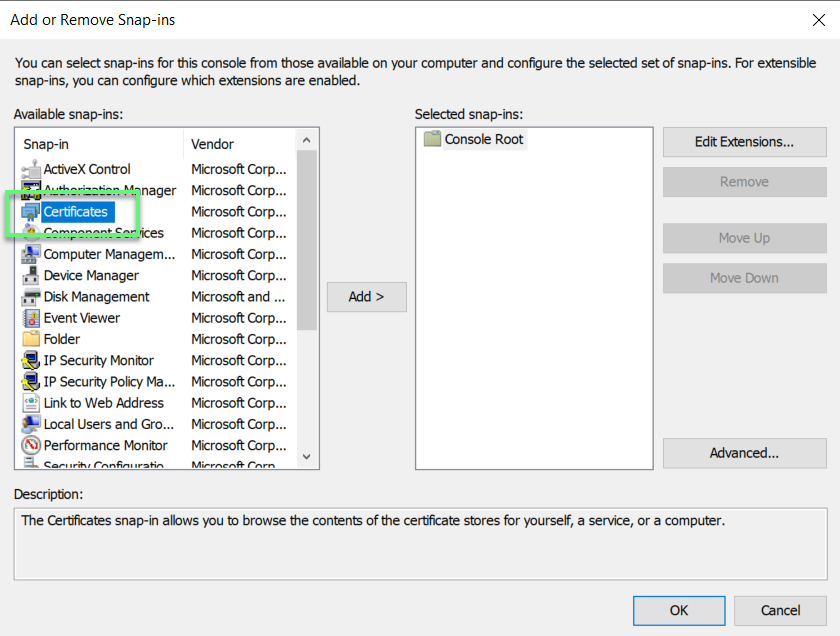
- Choose Computer account -> Click Next
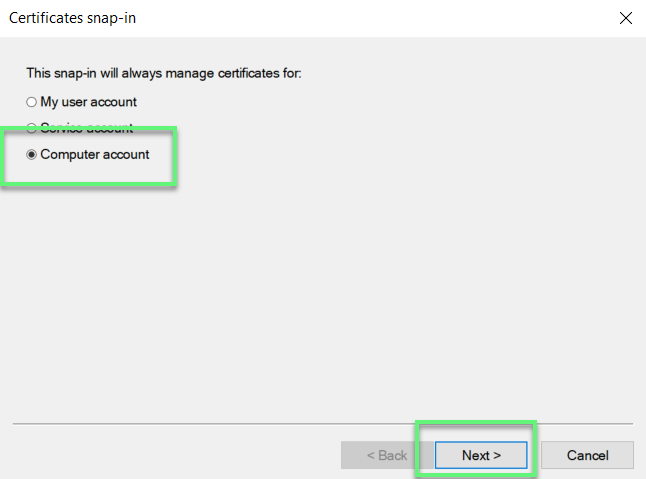
- Click Finish
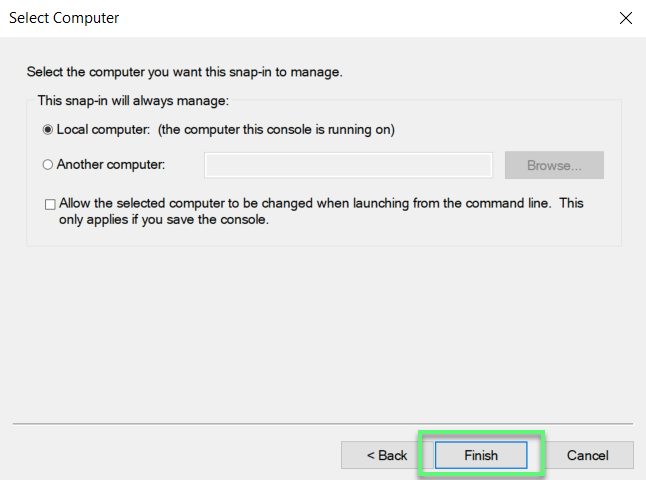
- Expand the list of certificate containers, right click Trusted Root Authorities -> Choose All Tasks -> Import
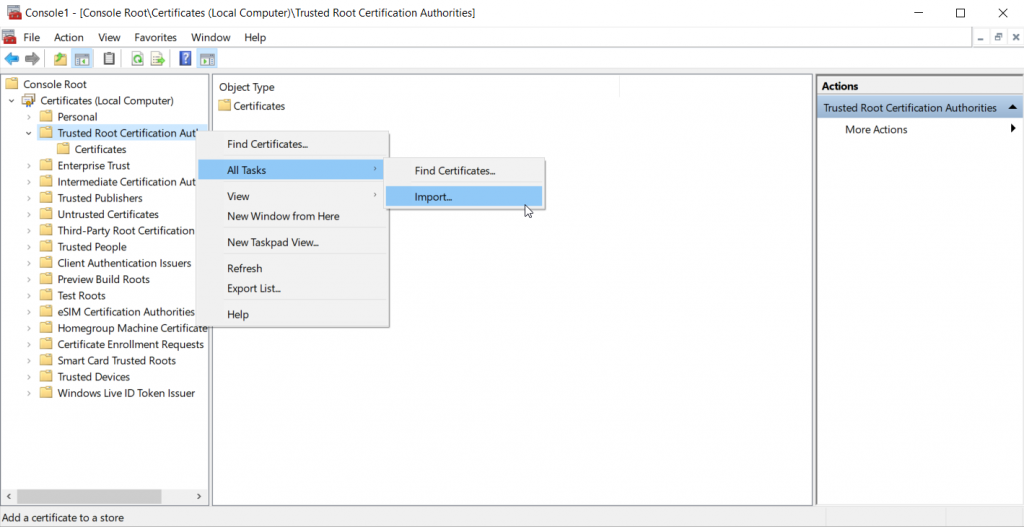
- Import certificate file which was downloaded before
Leave a Reply