
Overview
The article is tutorial that configures DELL server parameters monitoring tools via iDRAC using SNMP protocol on Zabbix
Diagram
The article is configured according to the following diagram:
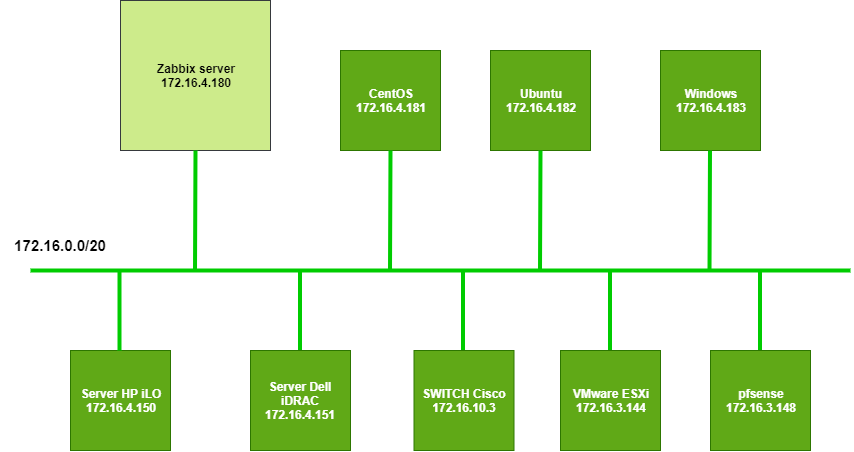
How to configure
Configure on DELL Server
- Login to DELL Server iDRAC

- On iDRAC Settings -> Choose Network -> Choose Services -> On SNMP Community Name: Enter key connection between Zabbix server and DELL server
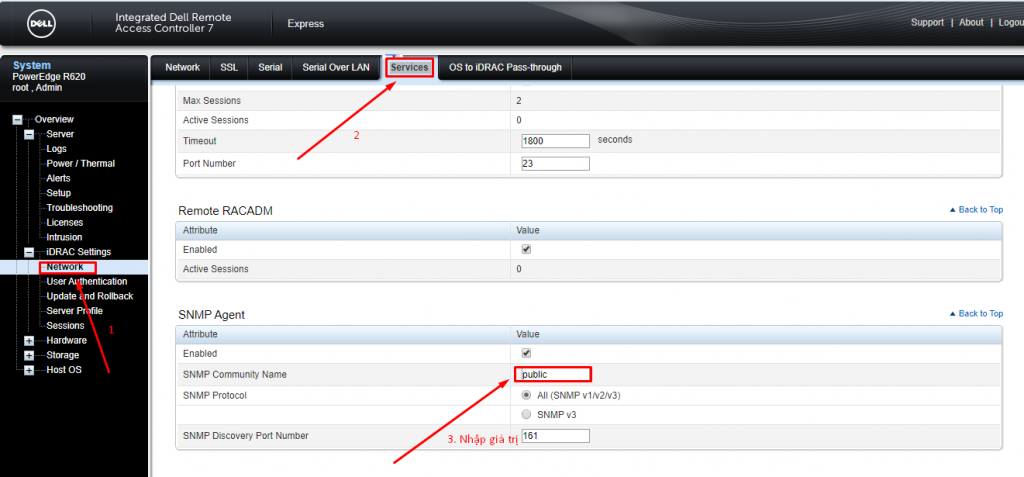
Configure on Zabbix Server
- Install tool on Zabbix Server and check Zabbix Server is retrieving the server data
yum install net-snmp net-snmp-utils -y
snmpwalk -v2c -c public 172.16.4.151
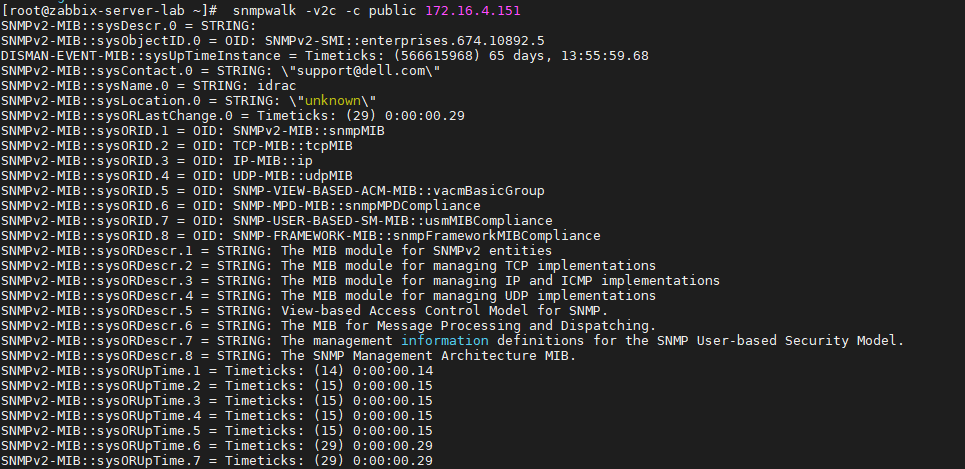
- Access web interface of Zabbix Server
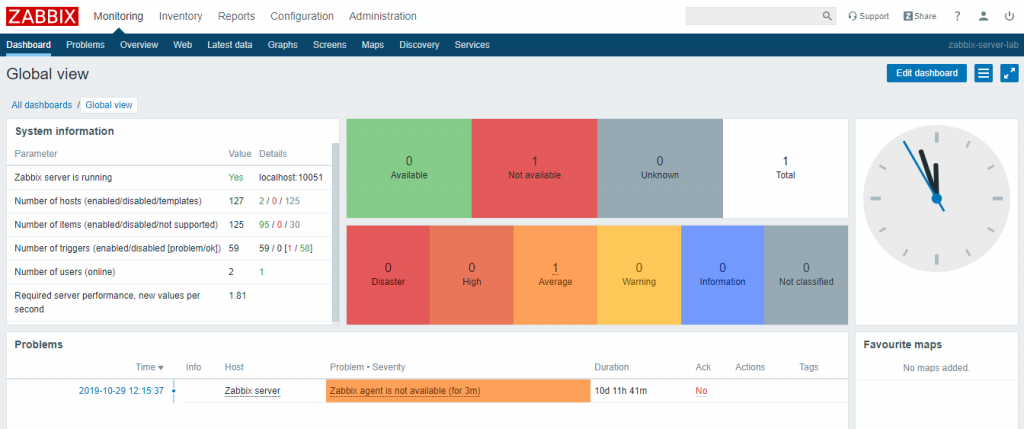
- On Configuration -> Click Hosts -> Click Create host
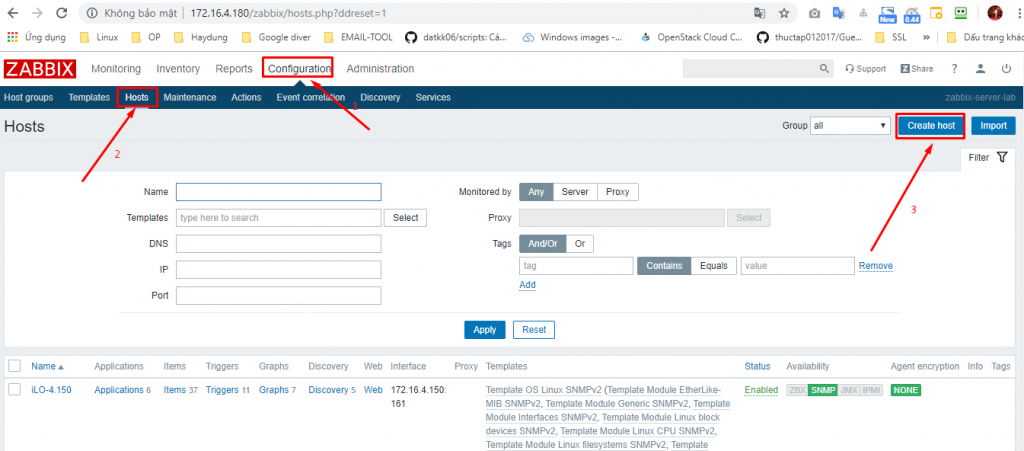
- In Host name: Enter hostname
- In Groups: Choose Linux servers
- In SNMP Interfaces: Enter IP of DELL Server
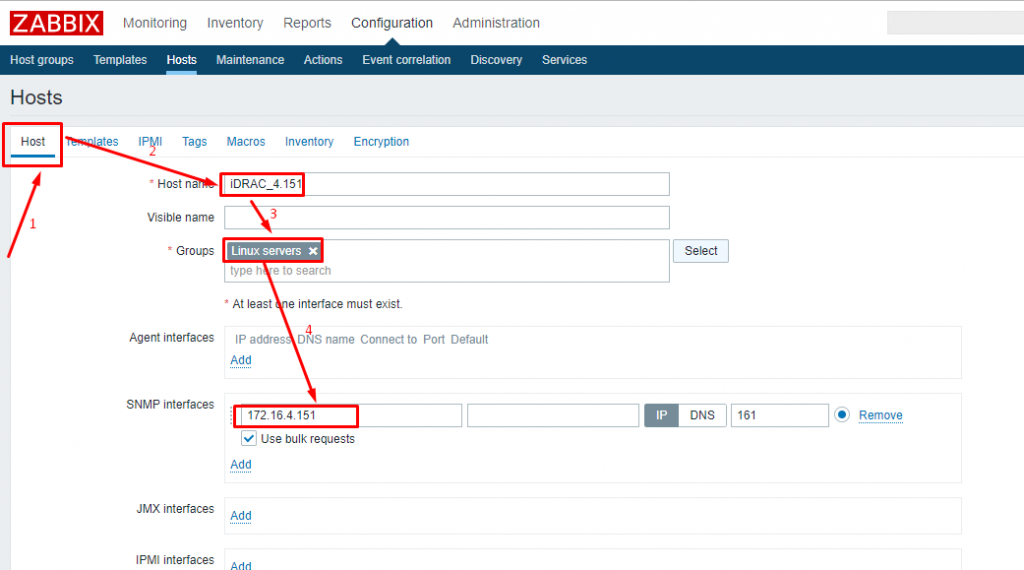
- In Templates -> Choose Template OS Linux SNMPv2 -> Click Add
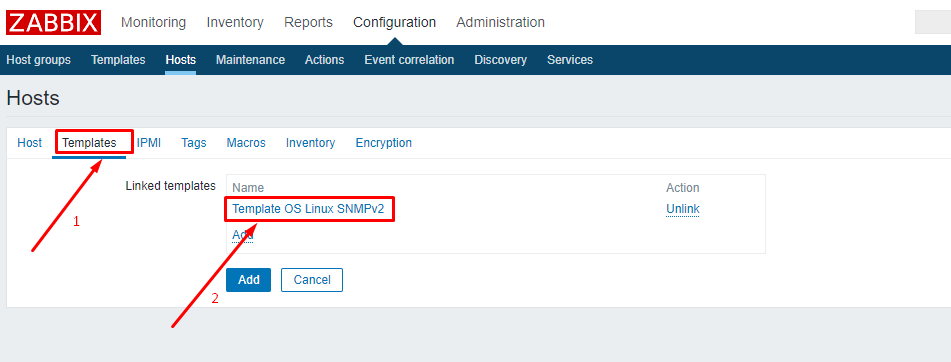
- On Macros -> Enter {$SNMP_COMMUNITY} => public (public is key on iDRAC)
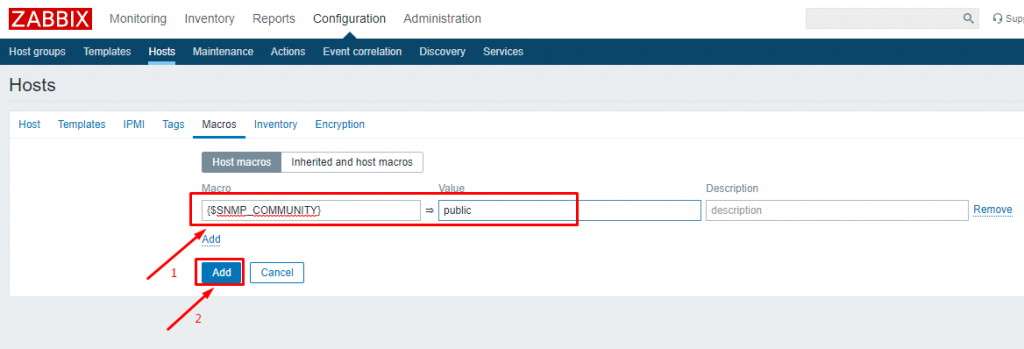
- Add host successfully and check the result
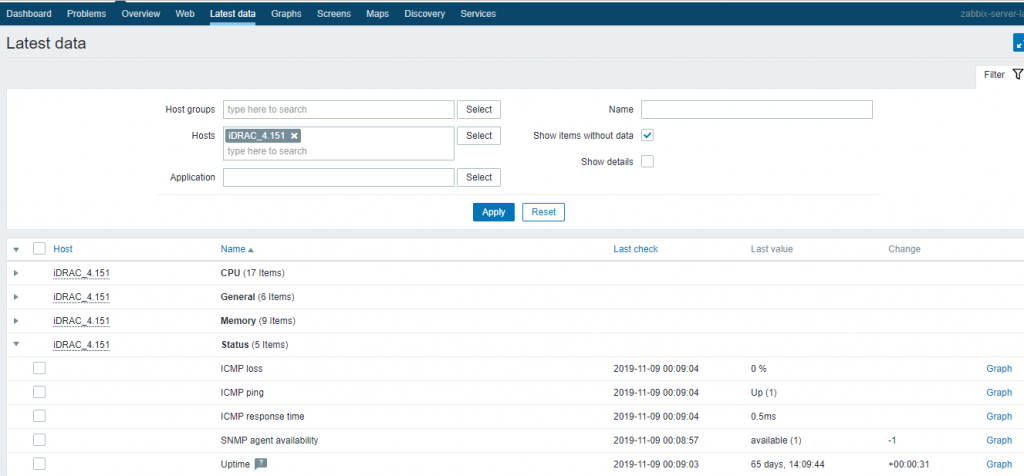
Leave a Reply