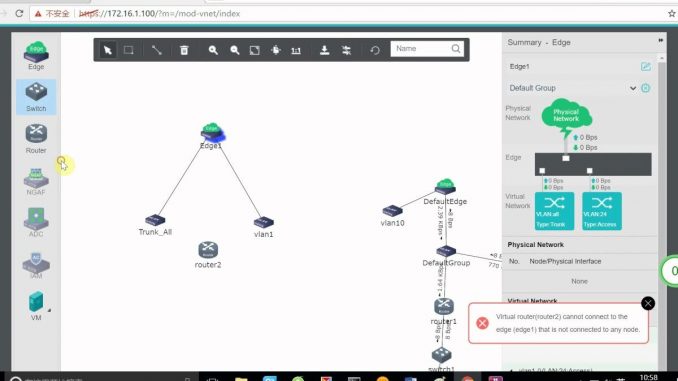
Overview
Network Virtual Deploy: Deploys the corresponding network link structure using virtual machines and virtual network devices in the aCloud platform and is a gateway bridge to the physical network gateway to form local network communication
Physical network virtualized as Sangfor aCloud
All nodes are provided with resources to form the Virtual Network
Virtual Network provides an overview of the VM network link structure
Simple and easy to manage design
Sangfor virtual networking aNET solves the operational challenges of traditional network hardware and improves efficiency by providing a new way to operate the network
Support for VXLAN network protocols to achieve seamless connectivity to physical networks and simplifies network configurations
Network error detection and other network management functions can be achieve through the Virtualization Management Platform
aNET Virtual network allows users to complete network deployments of different application systems in a short time, adjust automated networks, handle network problems and other jobs, improve network operation management and efficiency, be network ready, withdraw expansion time, and reduce data center costs to build physical networks
Diagram

How to configure
- Login to management console of Sangfor HCI by Admin account
- Go to Networking -> Choose Topology
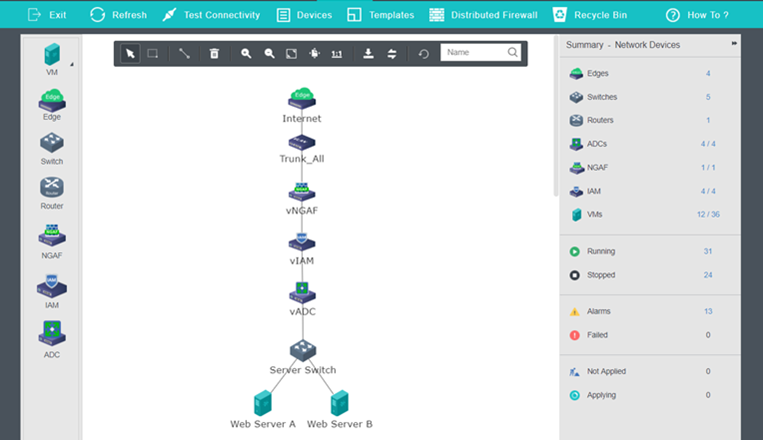
- Virtual Network components
- Physical Edge: the component that helps physical and virtual networks communicate with each other
- Virtual Switch: the component used in Virtual Network for Layer 2 for devices to communicate with each other
- Virtual Router: the components used in Virtual Network for Layer 3 to perform routing
- Virtual Machine: Install OS and apps to provide services to bussiness
- Virtual Network Device (NFV): Virtual Sangfor firewall (vNGAF), Virtual Sangfor IAM (vIAM), Virtual Sangfor ADC (vADC)
When you user a device of NFV -> You have to download vma file from homepage of Sangfor
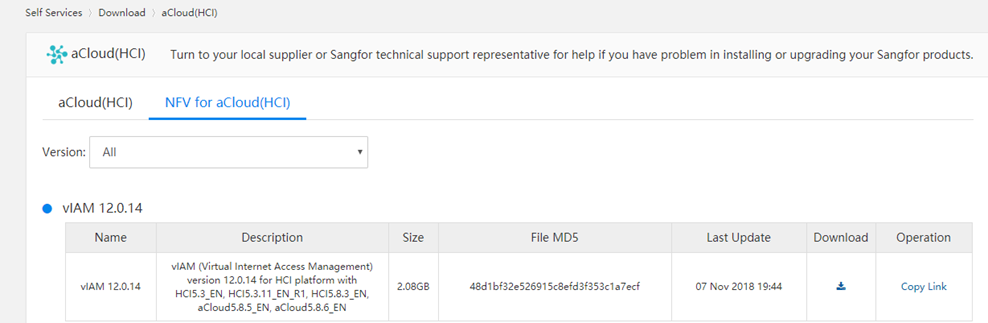
- Choose Access Networking -> Choose Templates to import vma file
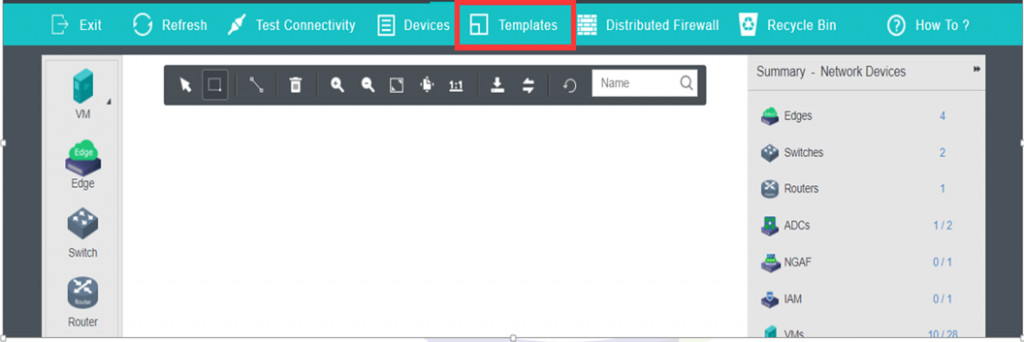
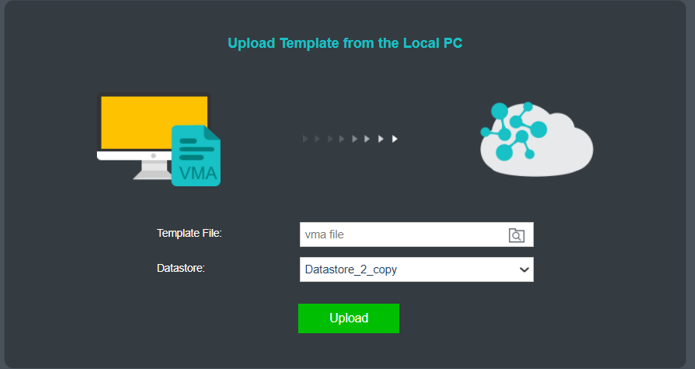
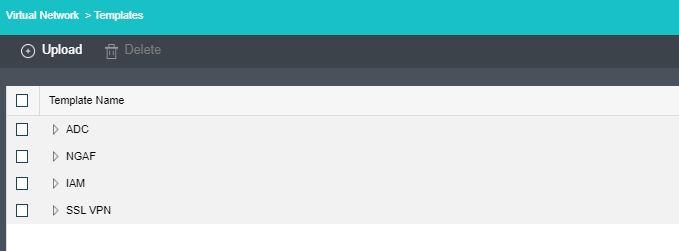
Leave a Reply