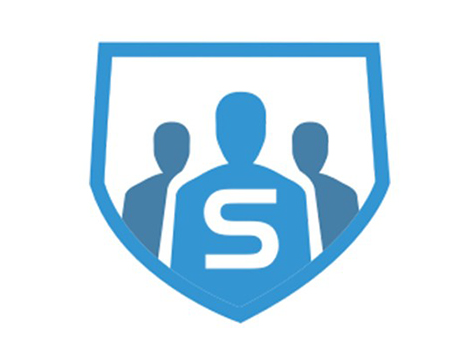
Sophos Firewall Management (SFM) provides powerful centralized management for all your Sophos Firewalls across multiple customers sites or branch offices – all from a single screen. Whether you’re an MSP, Enterprise Network Security Admin, or simply managing a few small offices, SFM simplifies security management enabling consistent enforcement, easy provisioning of new policies, and at-a-glance monitoring of device health. SFM saves you time, money and makes management simpler
Guide to installing SFM
- Login to VMWare Esxi by root account
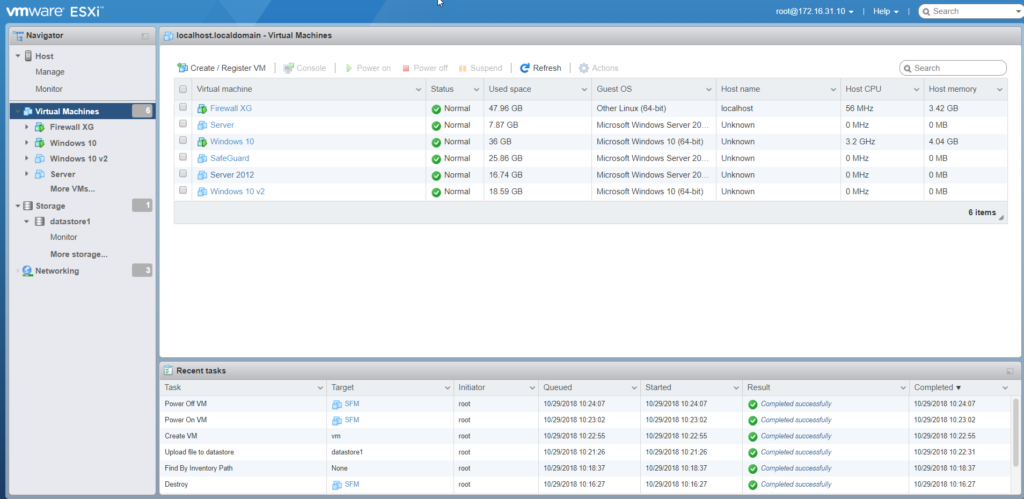
- Click right mouse in Virtual Machine -> Create/Register VM
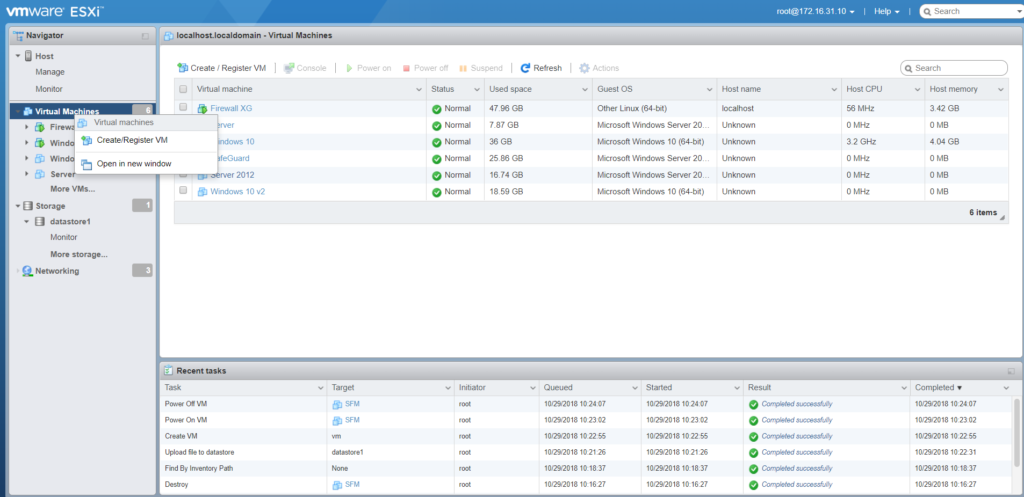
- In Select creation type -> Click Create a new virtual machine -> Click Next
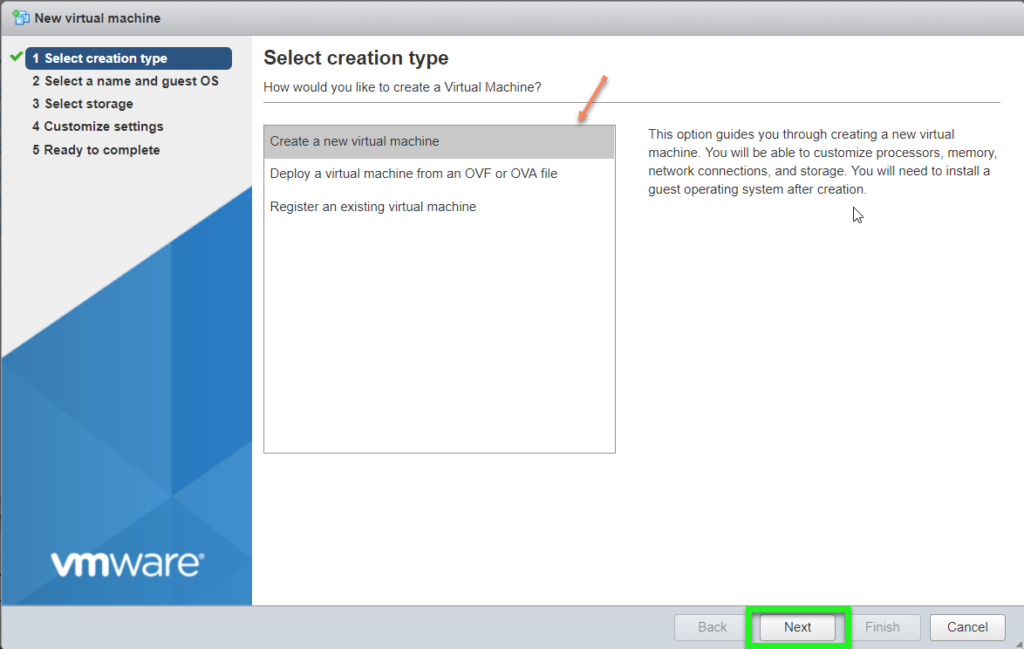
- In Select a name and guest OS
-Name: Import virtual machine’s name is SFM
-Compatibility: Choose ESXi 6.5 virtual machine (depend on VMWare Esxi version)
-Guest OS Family: Choose Linux
-Guest OS Version: Choose Other Linux (64-bit)
->Click Next
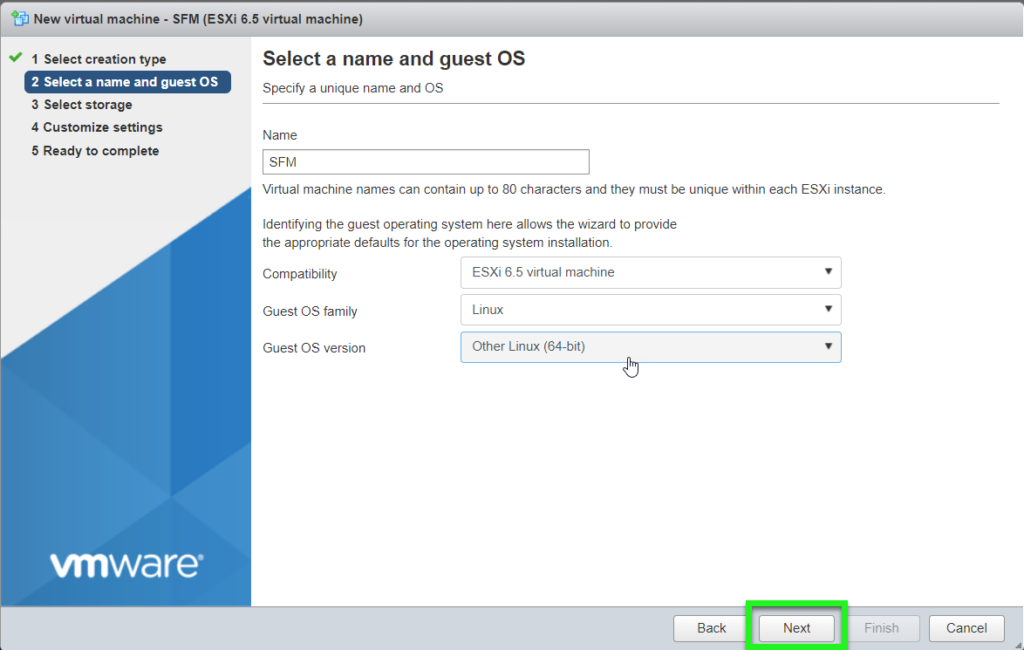
- In Select Storage -> Click Next
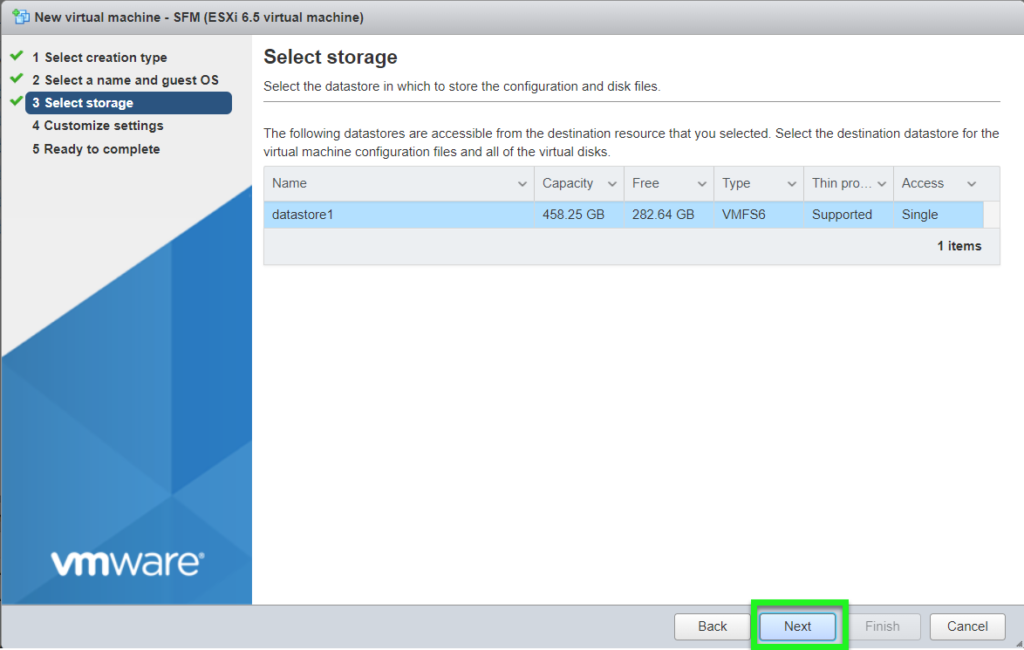
- In Customize Settings -> Choose Add other device -> CD/DVD Drive to add file iso
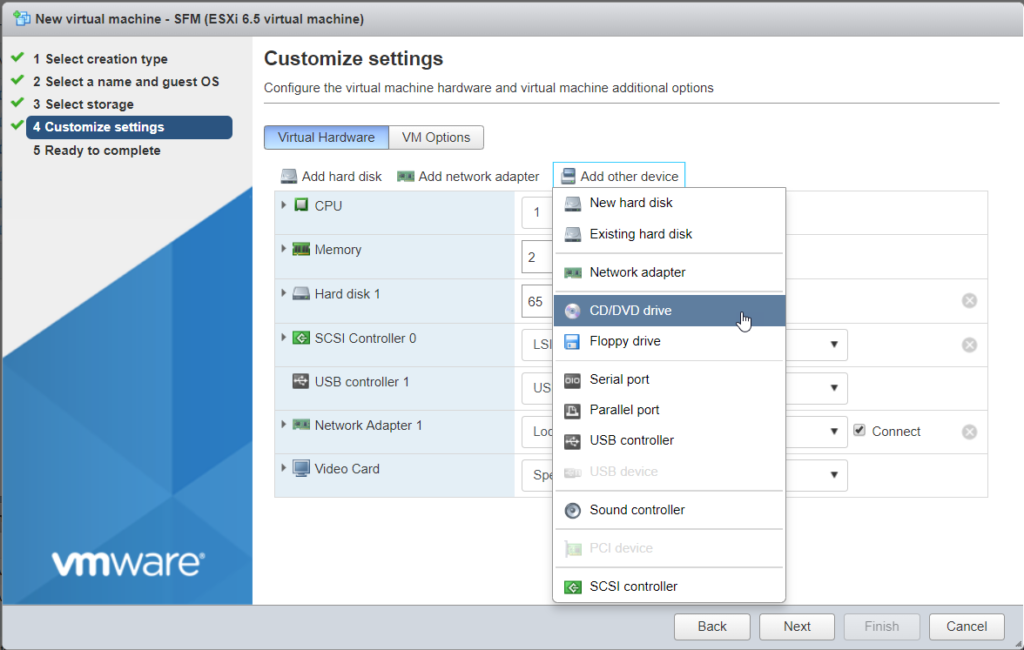
**Minimum memory is 1 GB
**Minimum hard disk is 64 GB
** In new CD/DVD Drive choose Datastore ISO file
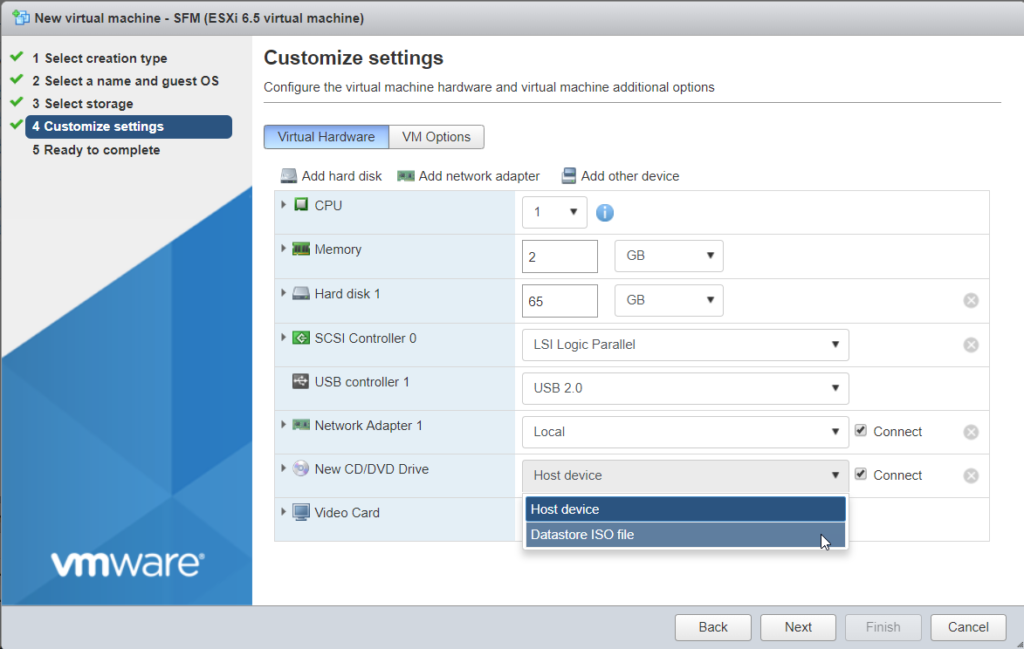
- Choose file ISO SFM -> Select
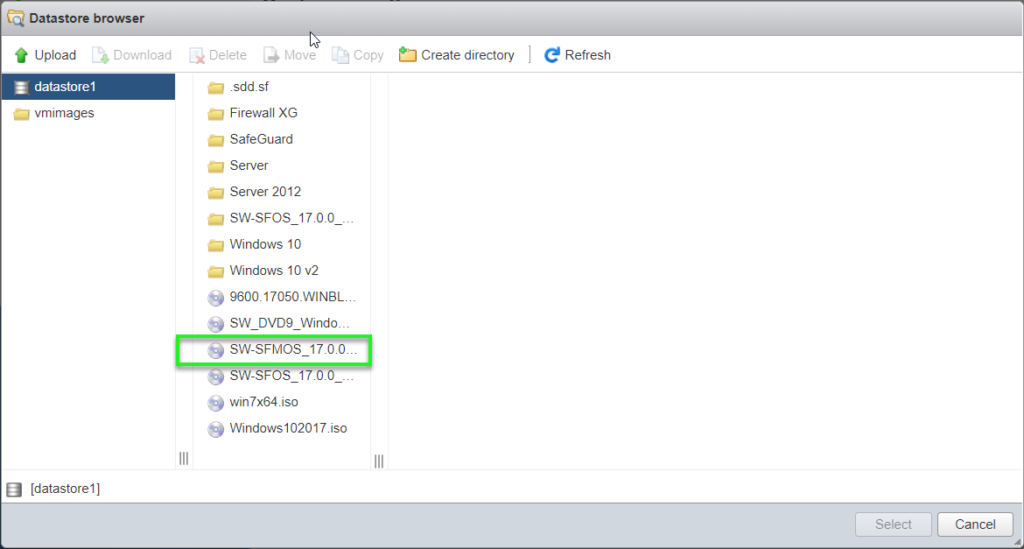
- In Ready to comple -> Click Finish
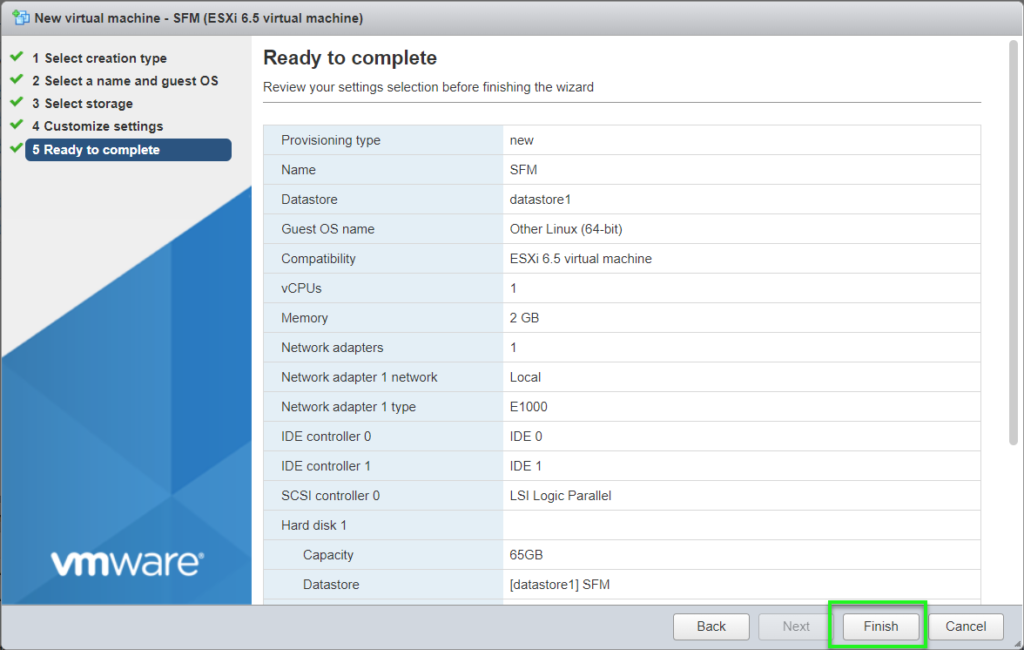
- Click virtual machine which have been installed SFM
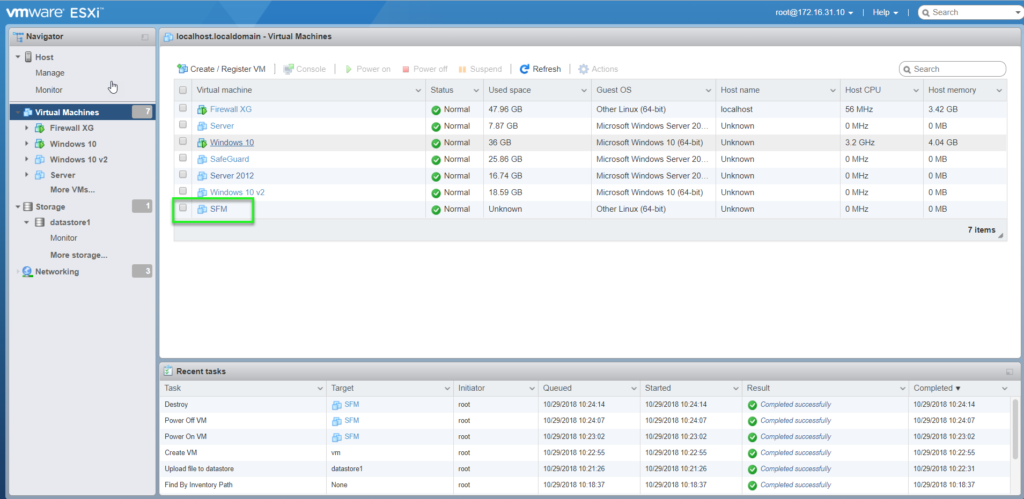
- Import y to install -> Enter
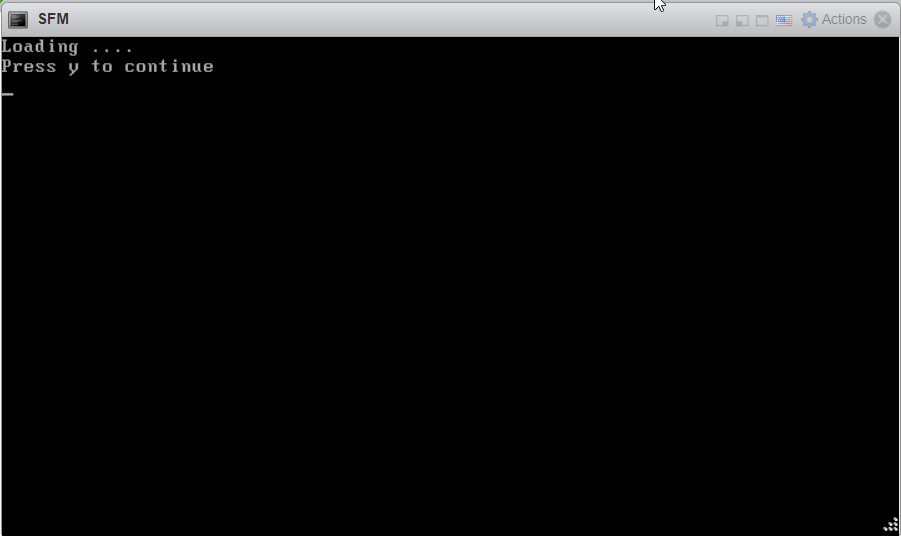
- Click y to continue -> Enter
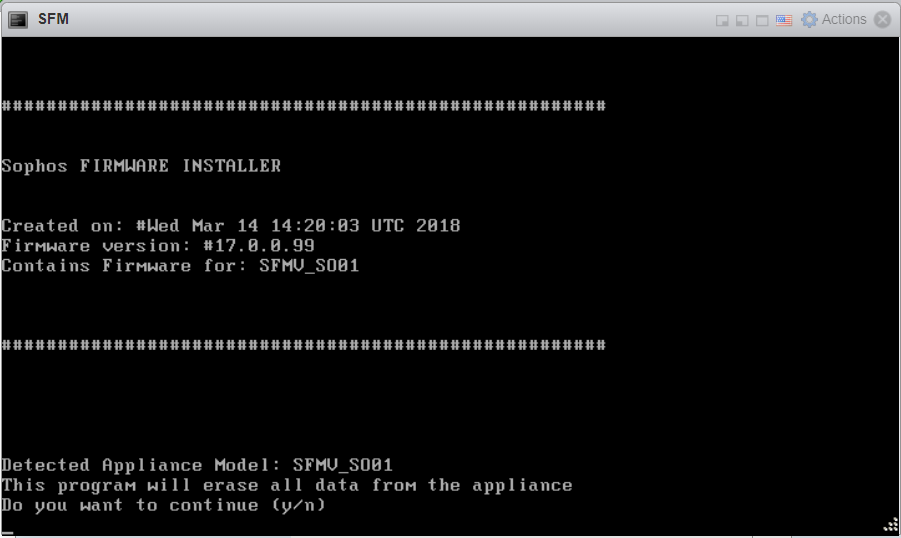
- Click y to reboot -> Enter

- After reboot -> import password “admin” -> Enter -> Click A to accept
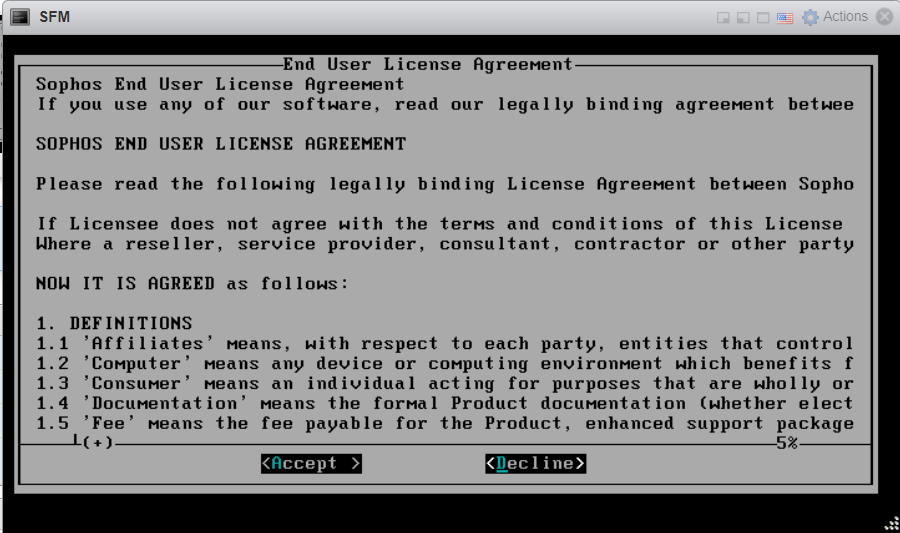
- Finish install
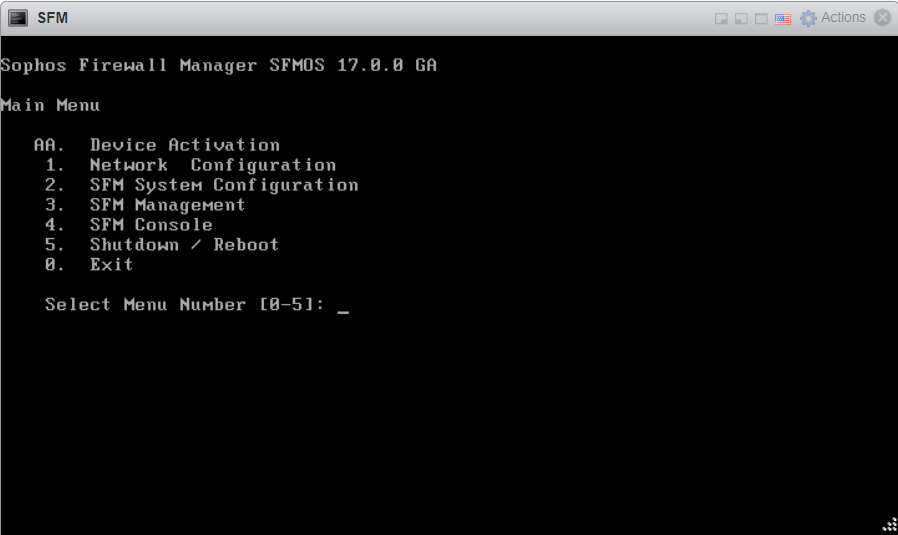
- Click 1 to see IP Address -> Enter
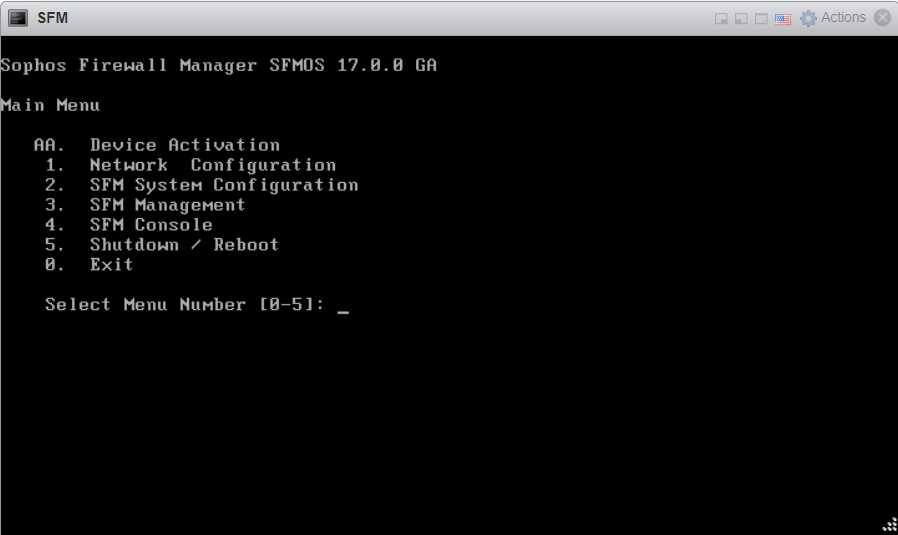
- Click 1 to see -> Enter
- Config IP to machine can connect to internet to authentication Serial Number
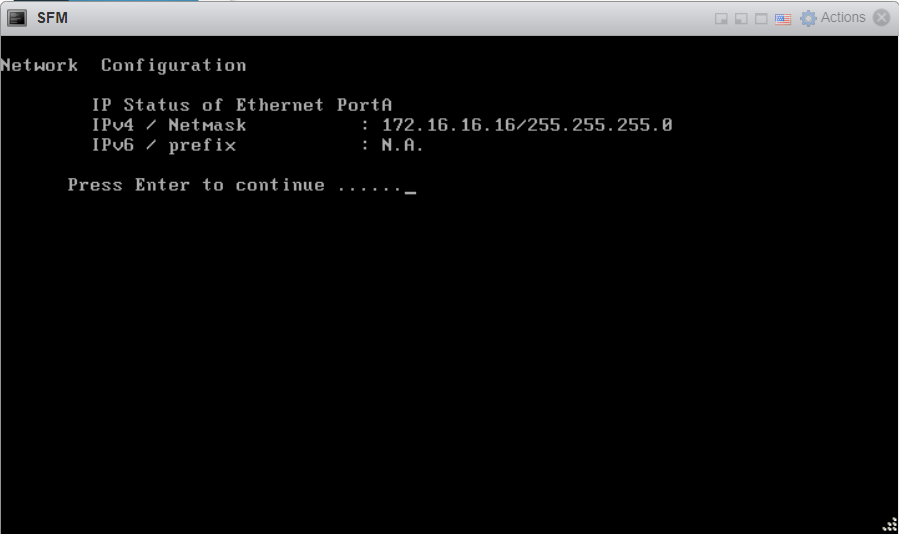
- Use Web Browser to connect SFM’s graphics interface
- Import username and password is “admin” -> Login
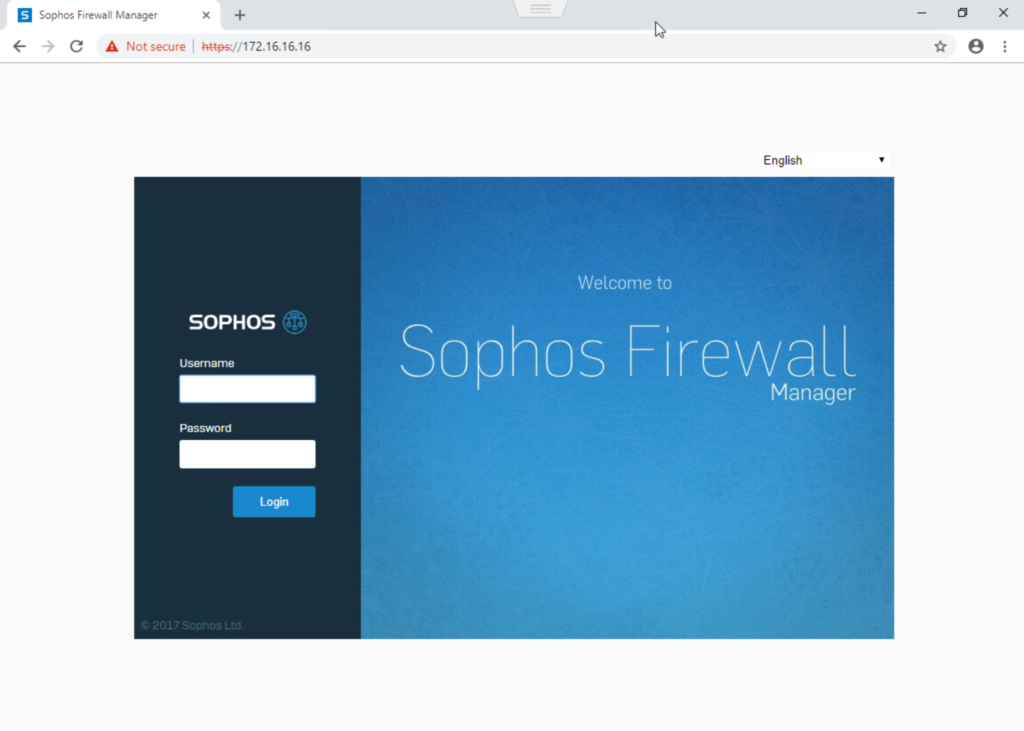
- After login -> Import Serial Number (Serial Number in email) -> Activate Device
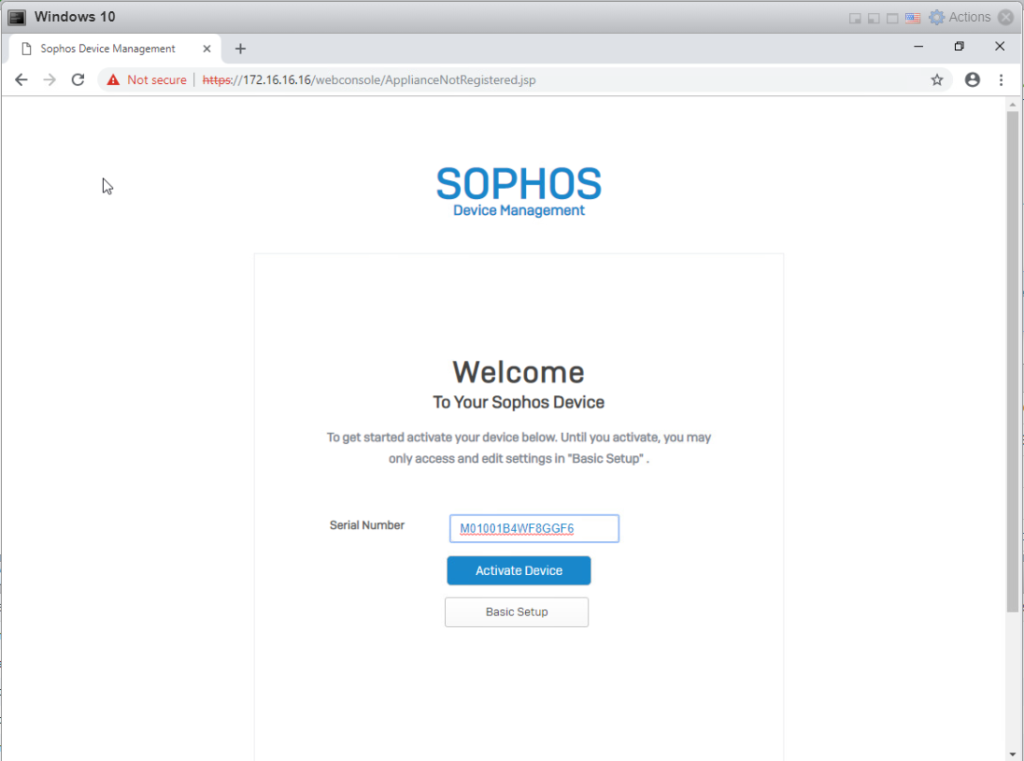
- After authentication Serial Number -> Click Start
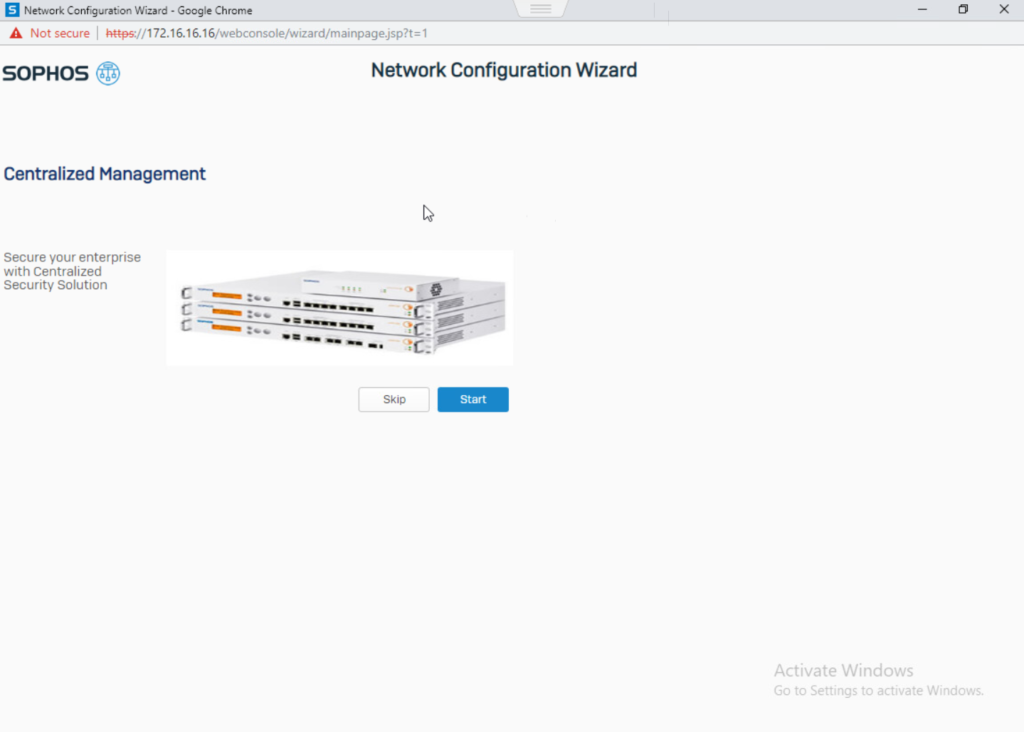
- Import parameter
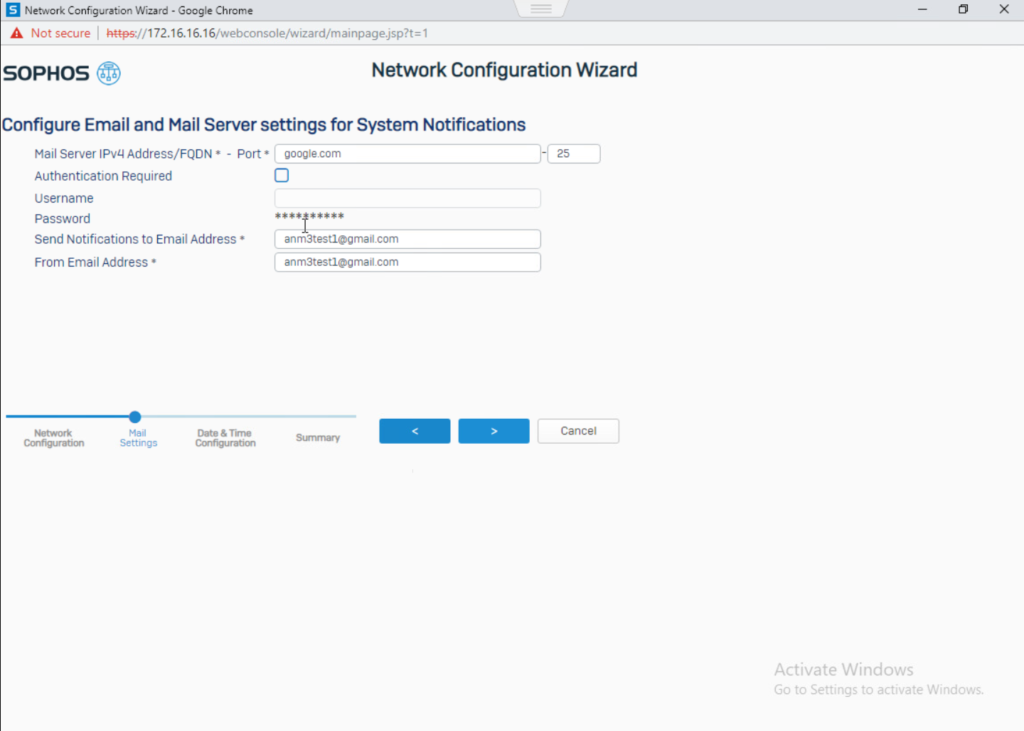
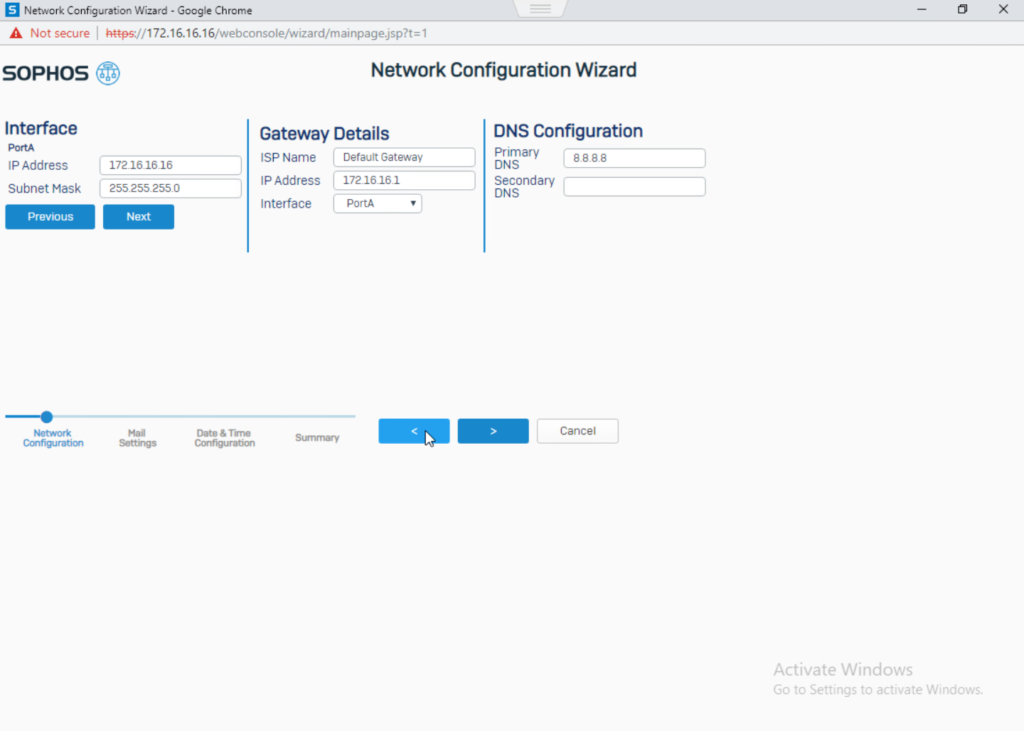
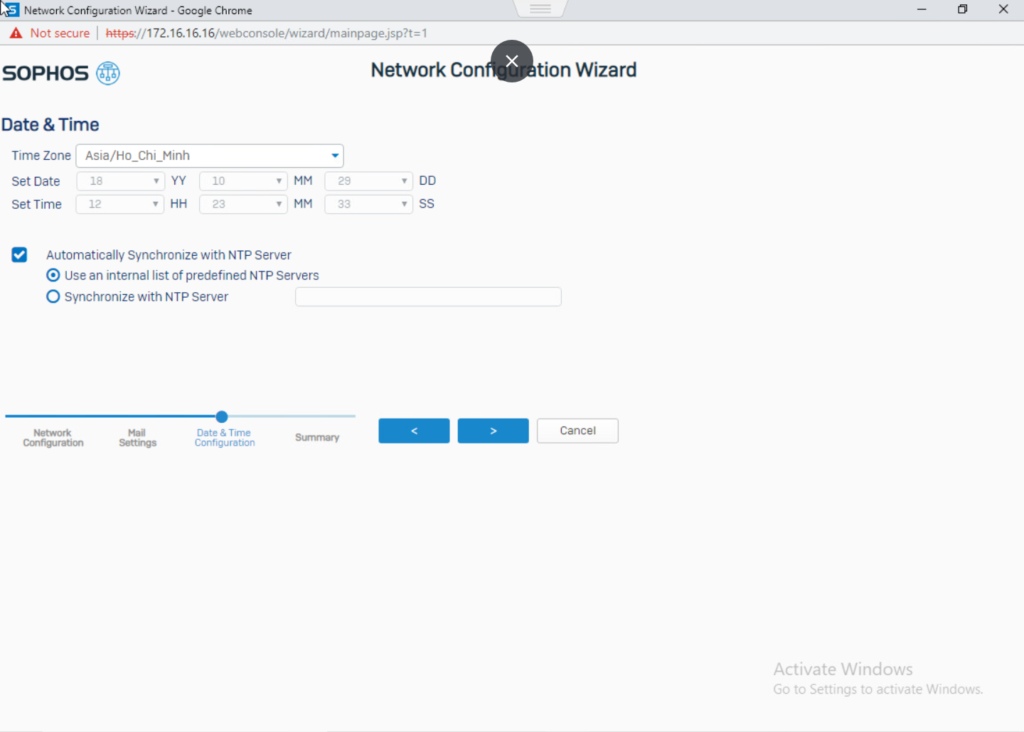
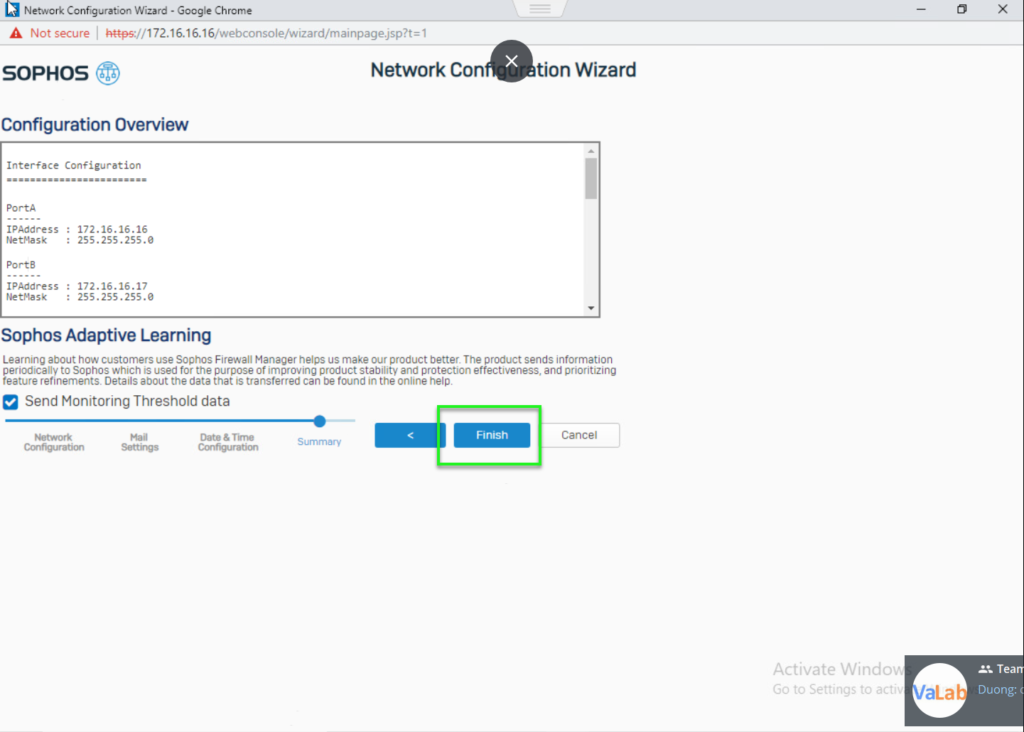
- Finish
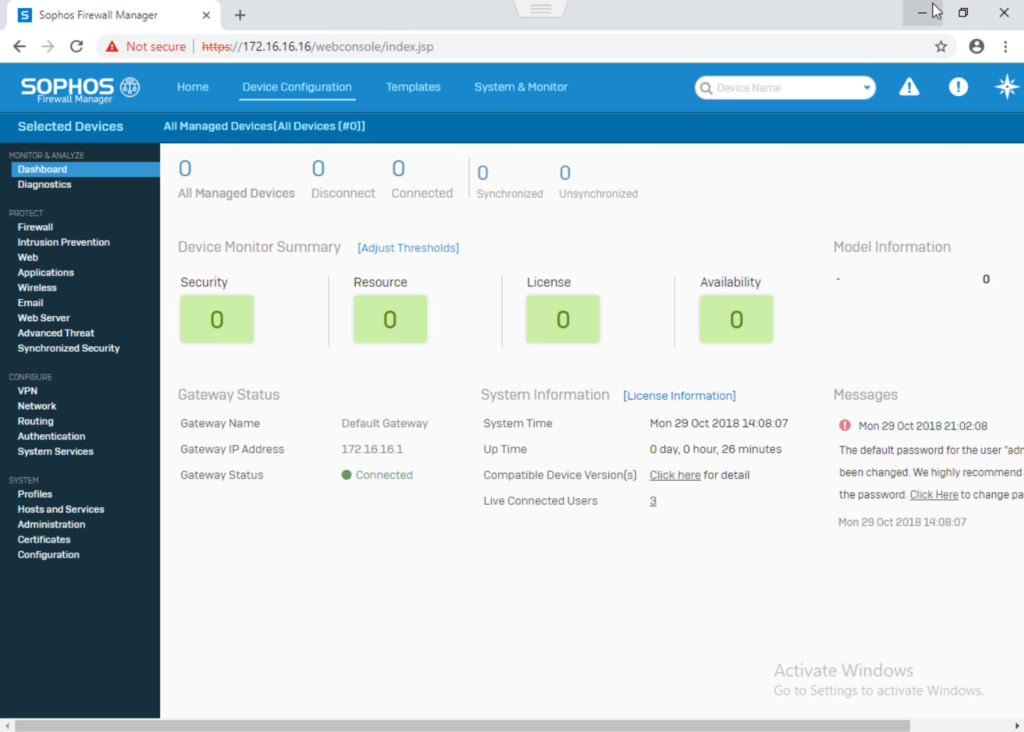
Leave a Reply