
Overview
- In the task you will configure and test synchronized encryption for Dropbox Cloud Storage.
Scenario
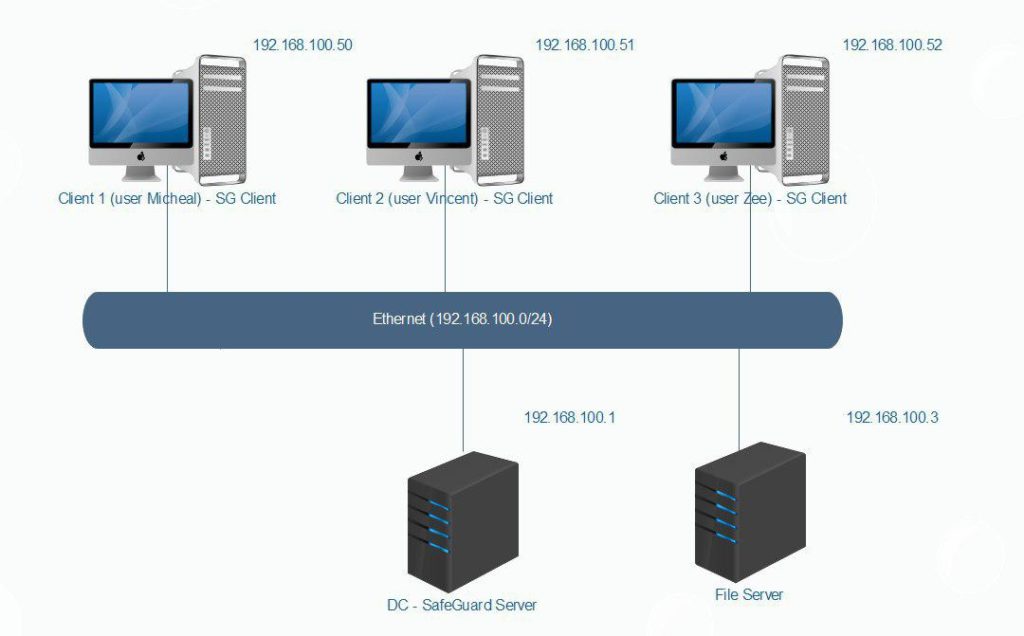
- In the task , we will create Policy on SafeGuard Server to file encryption on Dropbox Cloud Storage when users store data on Dropbox.
What to do
- You must install SafeGuard Server on DC, SafeGuard Client on Client 1-2-3 and install Dropbox on Client 1-2-3.
- You can see instruction here :
- Install SafeGuard Server.
- Install SafeGuard Client with Location Based.
Configuring
On Dc – SafeGuard Server
- Open SafeGuard Management Center and login with username and password.
- Click Policies on the bottom left.
- Right-click Policy Items > New > Device Protection.
- Name the policy Encrypt Dropbox.
- In Device Protect Target, choose Cloud Storage > Dropbox and then click OK
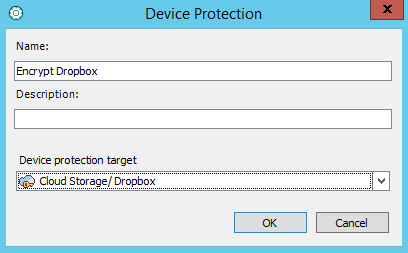
- Check the information as shown below and click Save.
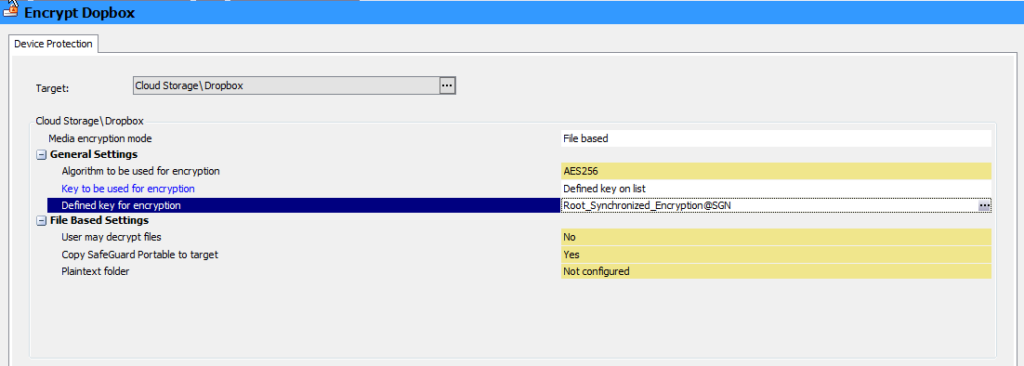
- To apply Policy, click Users and Computers , Click VACIF.COM > VACIF STAFF > Policies tab.
- Drag and Drop Encrypt Dropbox policy from Available pane to Polices Pane.
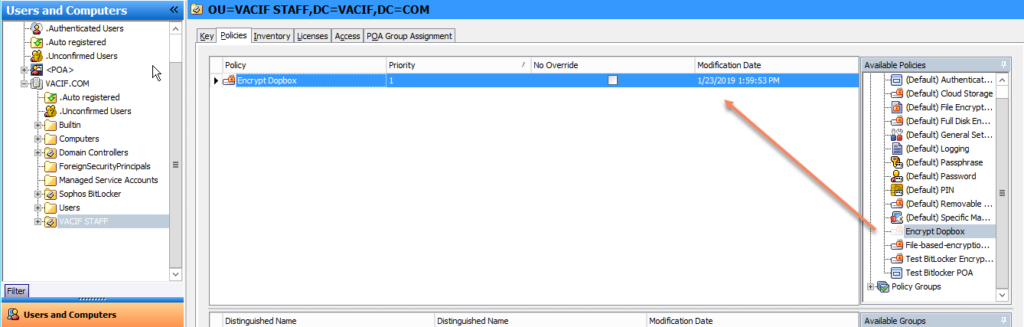
- Click Save.
On Client 1
- Firstly, you will download Dropbox Application on Dropbox.com and install it.
- Double-click SafeGuard icon.
- Open Dropbox and sign in with your username and password.
- Click Open My Dropbox > Continue with Dropbox basic.
- File Explorer Droxbox appear, you will see SGPortable in Folder.
- The files downloaded from Dropbox are encrypted.
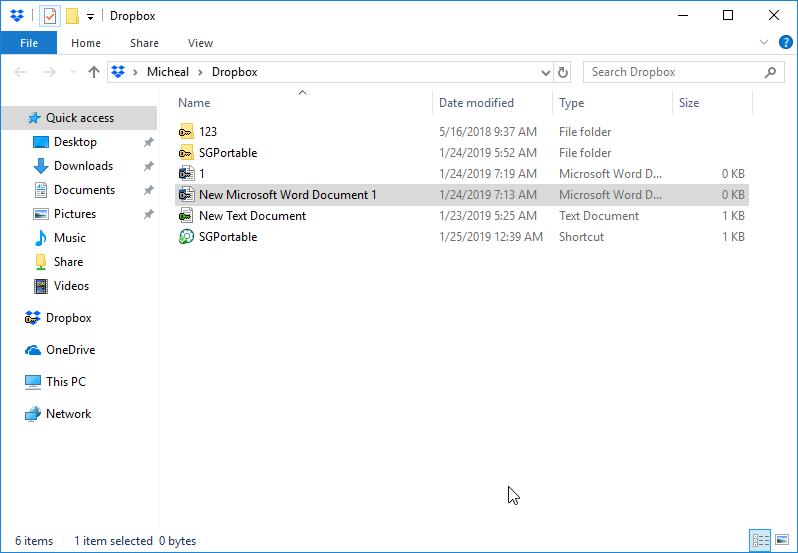
- Right-click on Desktop and then click New > Microsoft Word Document.
- Right-click on file word and click SafeGuard File Encryption > Show encryption state.
- Notice appears “The file is not encrypted”.
- Drag and Drop file word from Desktop to Dropbox folder.
- Right-click on file click SafeGuard File Encryption > Show encryption state.
- Notice appears “The file is encrypted ….”
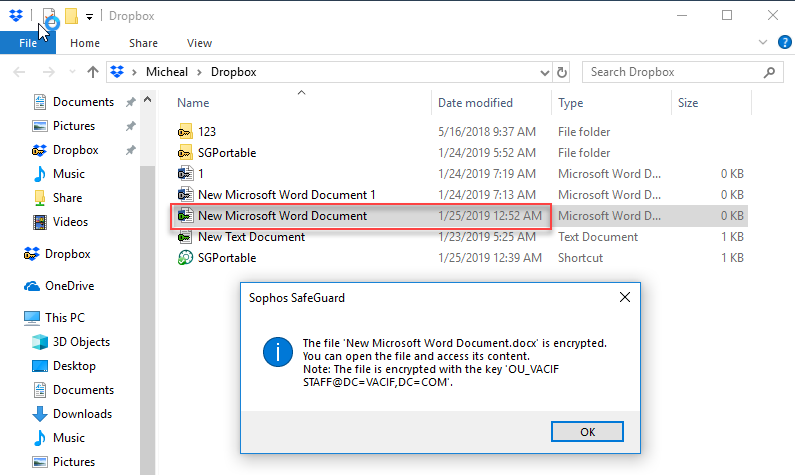
This is nice article you shared great information i have read
it thanks for providing such a Blog.
King regards,
Dinesen Zacho
Thanks for watching