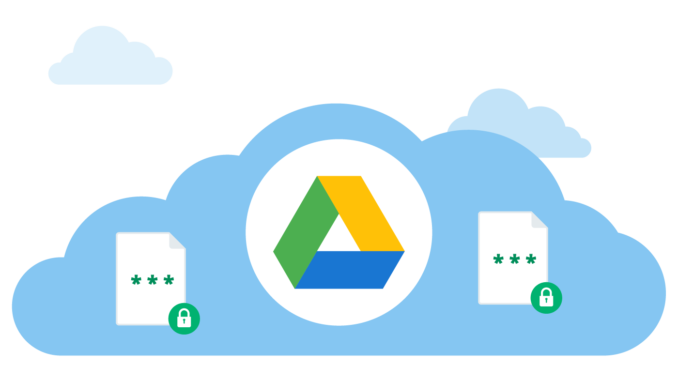
Overview
- In this task you will configure and test location-based file encryption for Google Drive Cloud Storage.
Scenario
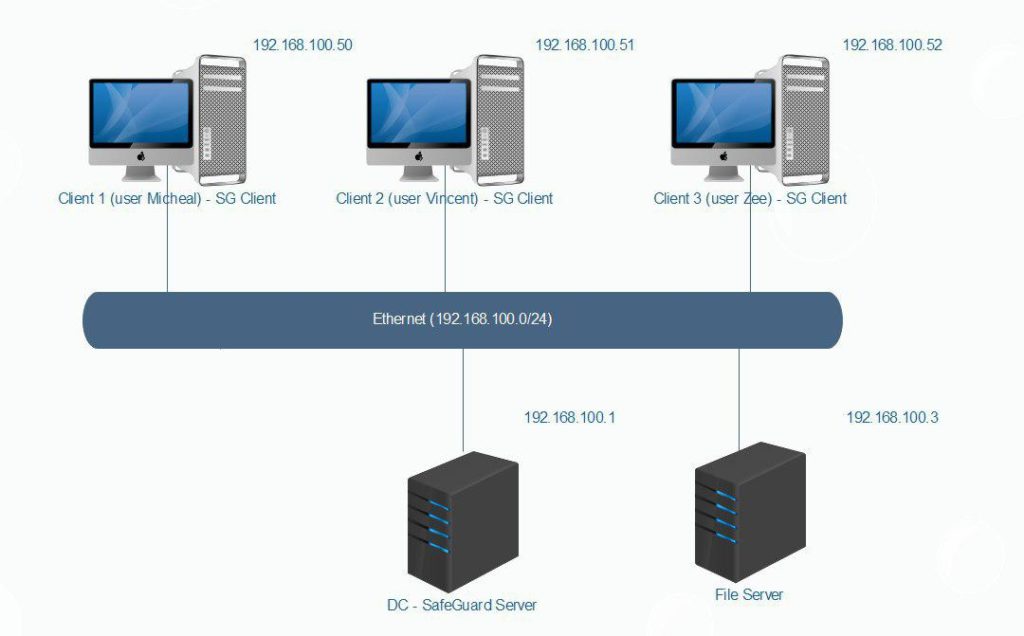
- In the task , we will create Policy on SafeGuard Server to file encryption on Google Drive Cloud Storage when users store data on Google Drive.
What to do
- You must install SafeGuard Server on DC, SafeGuard Client on Client 1-2-3 and install Google Backup and Sync on Client 1-2-3.
- You can see instruction here :
- Install SafeGuard Server.
- Install SafeGuard Client with Location Based.
- You can download Google Backup and Sync tool at link.
Configuring
On SafeGuard Server
- Open SafeGuard Management Center and login with your password.
- Click Policies on the bottom left.
- Right-click Policy Items > New > Device Protection.
- Name the policy Encrypt Google Drive.
- In Device Protect Storage, choose Cloud Storage > Google Drive and then click OK.
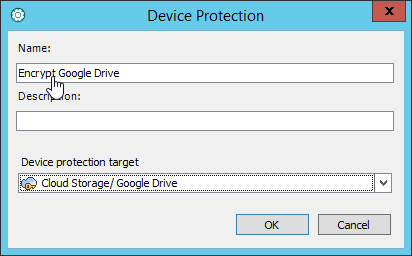
- Check the information as shown below and click Save.
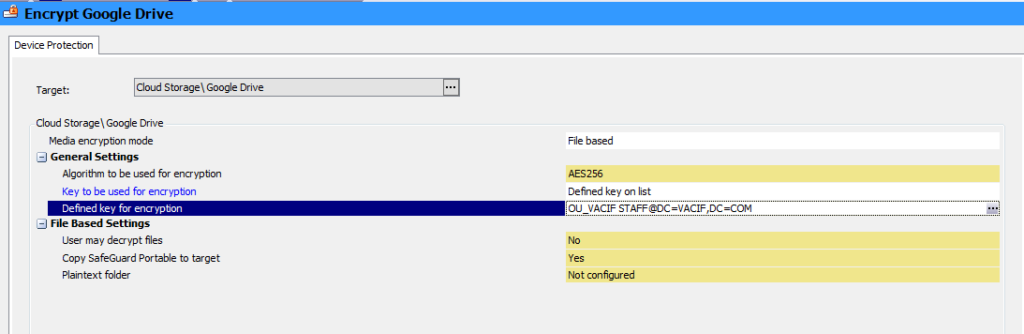
- To appy policy, click Users and Computer, click VACIF.COM > VACIF STAFF > Policies tab.
- Drag and drop Encrypt Google Drive policy from Available pane to Policies tab and click Save.
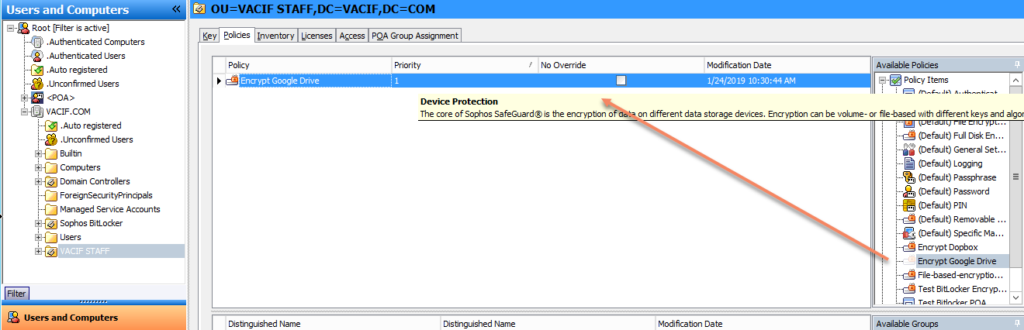
On Client
- Firstly, you need to download Google Backup and Sync and install it.
- Double-click SafeGuard icon to receive policy created earlier.
- Open Google Backup and Sync tool , sign in with your username and password and click Next.
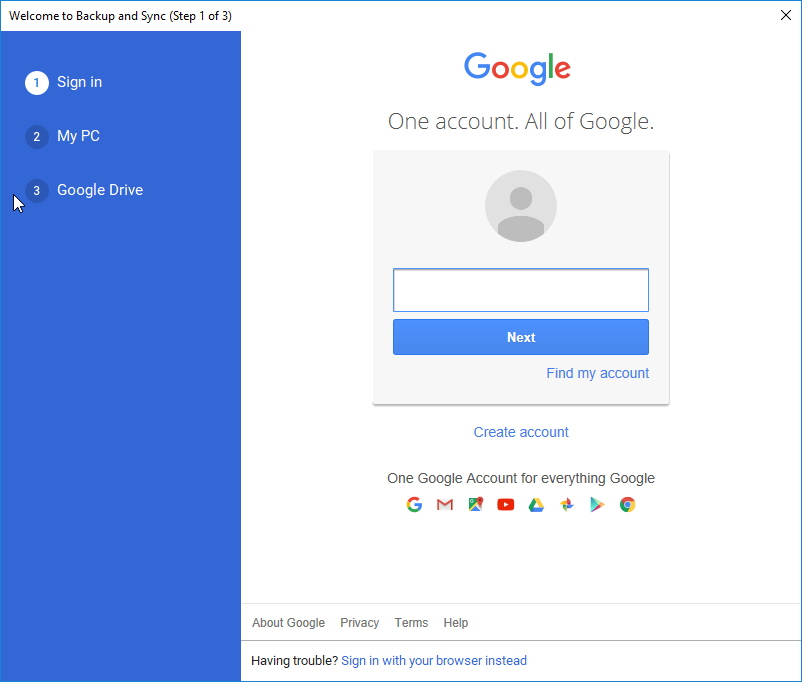
- In MyPC, untick Desktop,Documents and Pictures and click Next.
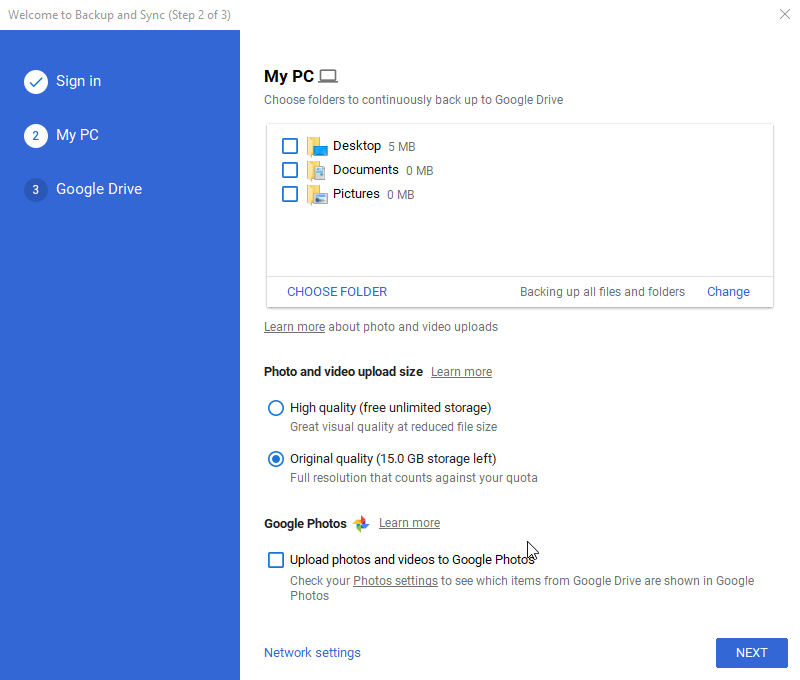
- Click Next once again and click Start.
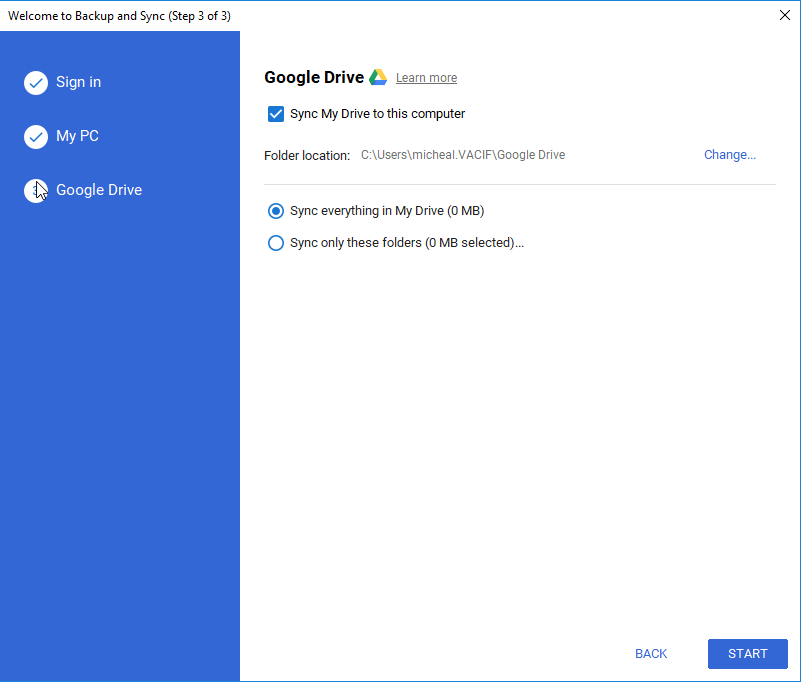
- At this time Google Drive folder was created on Desktop.
- Right-click on Desktop click New > Microsoft Word Document.
- Right-click file word choose SafeGuard File Encryption > Show encryption state.
- Notice appears “This file is not encrypted”
- Open Google Drive folder.
- Drag and drop file word from Desktop to Google Drive folder.
- Right-click on file word choose SafeGuard File Encryption > Show encryption state.
- Notice apears “This file is encrypted….”
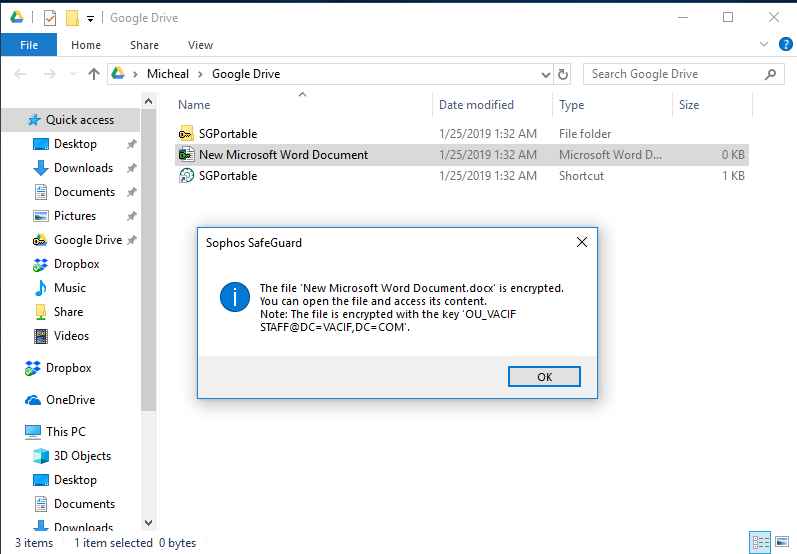
Leave a Reply