
Overview
This article explains how to authenticate LDAP to synchronize users form AD to the Fortigate firewall device, from which to configure the features for that user
How to configure
Step 1: Declare AD connection with the Fortigate device
- Login to Fortigate by Admin account
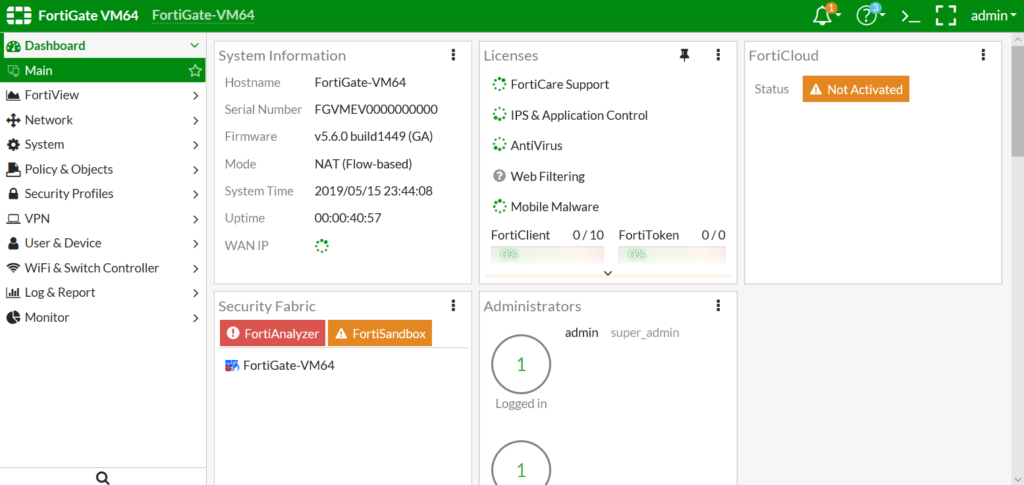
- User & Device -> LDAP Servers -> Click Create New
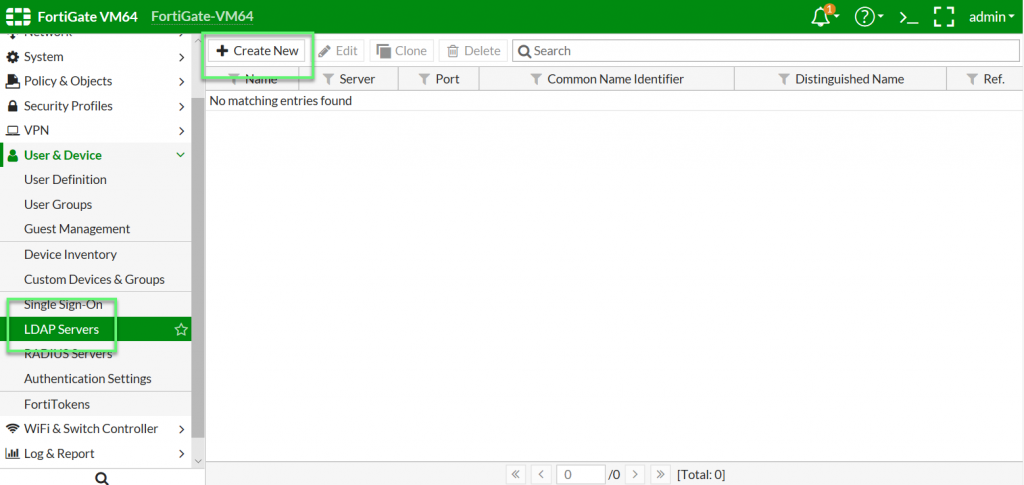
- Enter name
- In Server IP Name: Enter IP of Domain Controller
- In Server Port: Enter 389
- In Common Name Identifier: Enter cn
- In Distinguished Name: Enter name in the form (DC=…,DC=…)
- In Bind Type: Choose Regular
- In Username: Enter account of admin
- In Password: Enter password of admin
-> Click OK to save
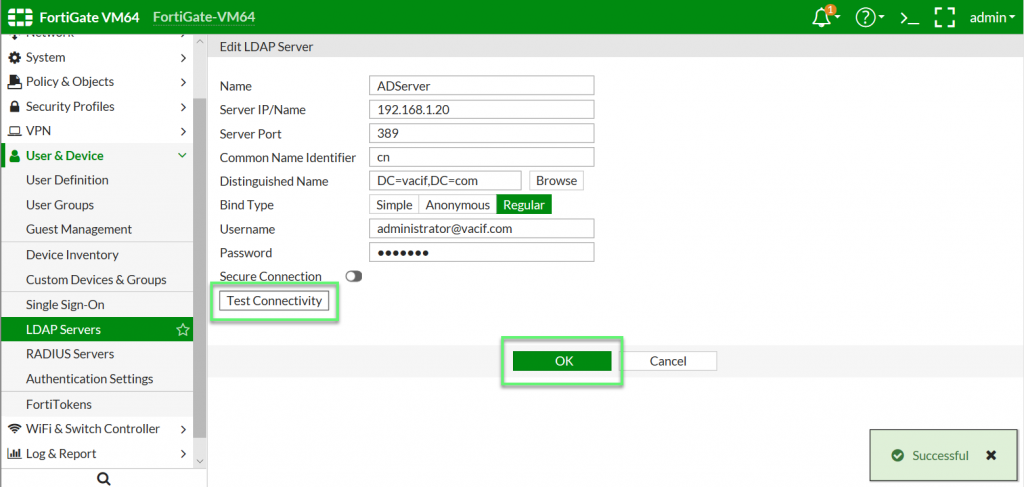
Step 2: Map users of AD to Fortigate device
- User & Device -> User Definition -> Click Create New
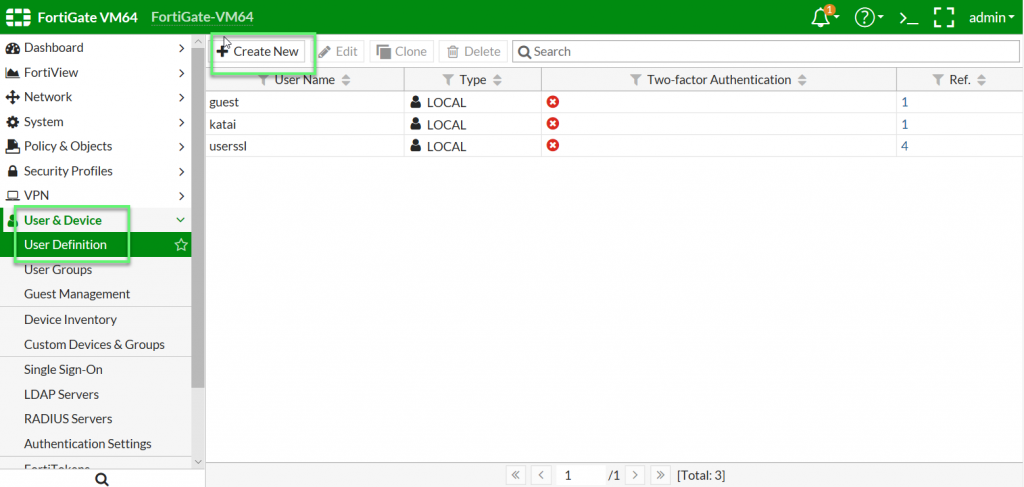
- Choose Remote LDAP User -> Click Next to continue
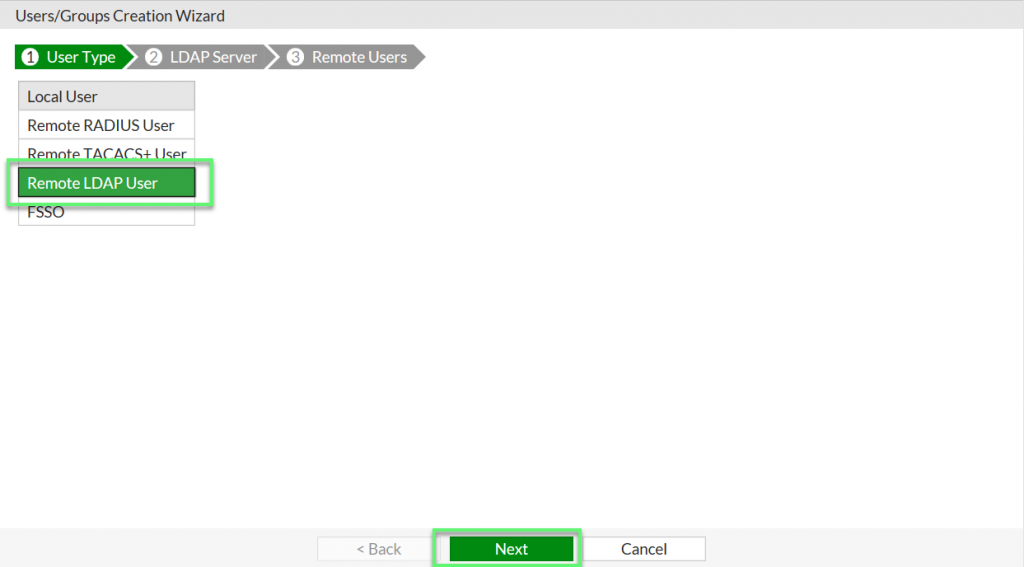
- In LDAP Server: Choose Server which was created before -> Click Next to continue
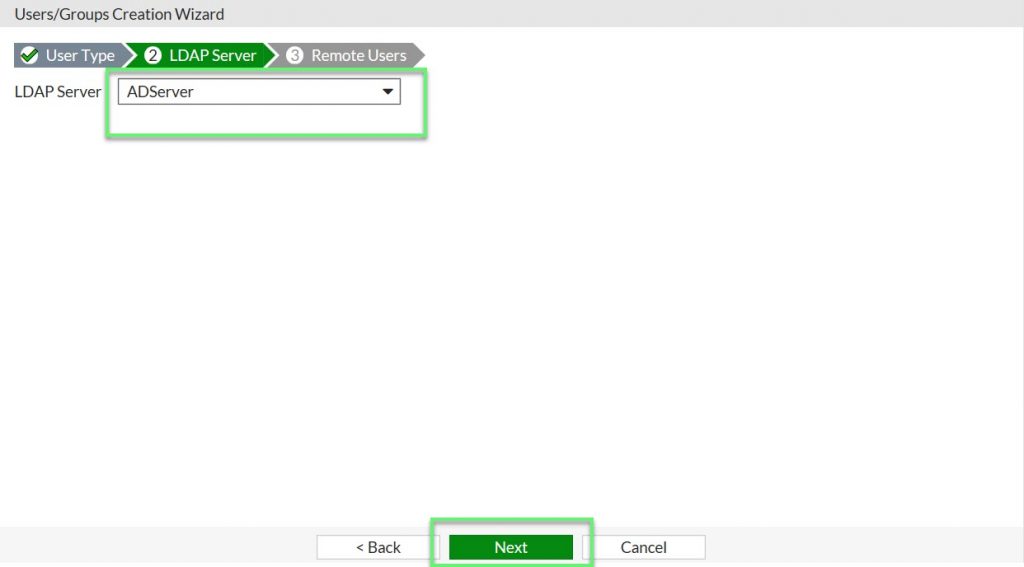
- Click right mouse in user you want import -> Click Add Selected -> Click Submit
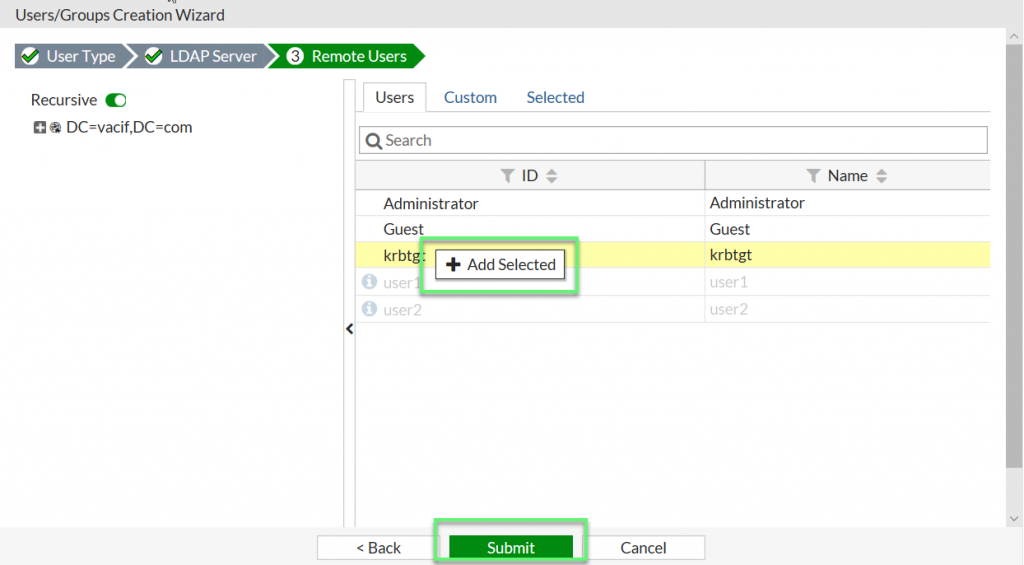
- You will see users in management table
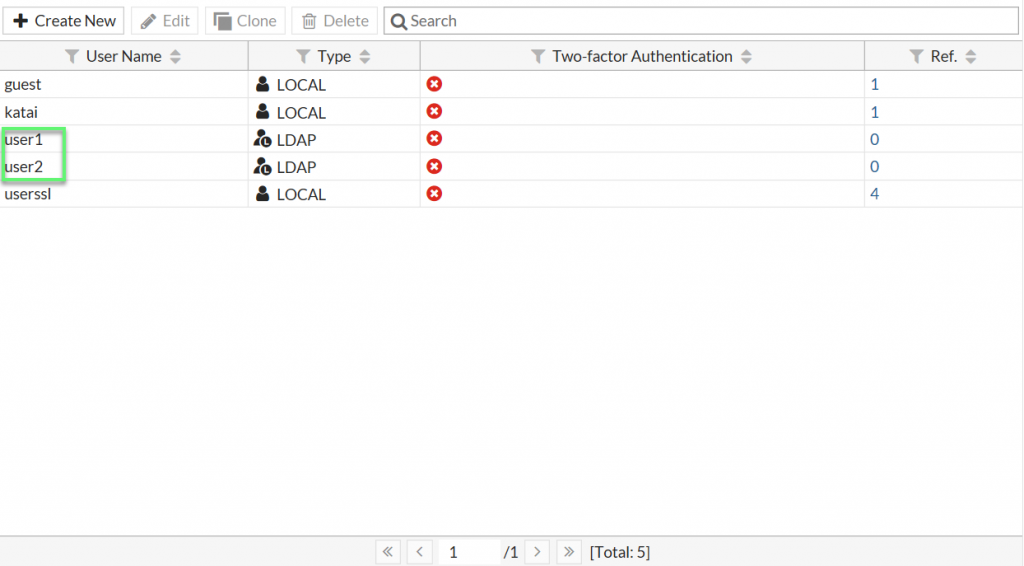
-> For users that have been imported from the AD, we can use it to enfore policies, allow VPN connections… depending on the usage requirements of each business
** If you have difficulty in configuring Sophos products in Viet Nam, please contact us:
Hotline: 02862711677
Email: info@thegioifirewall.com
Leave a Reply