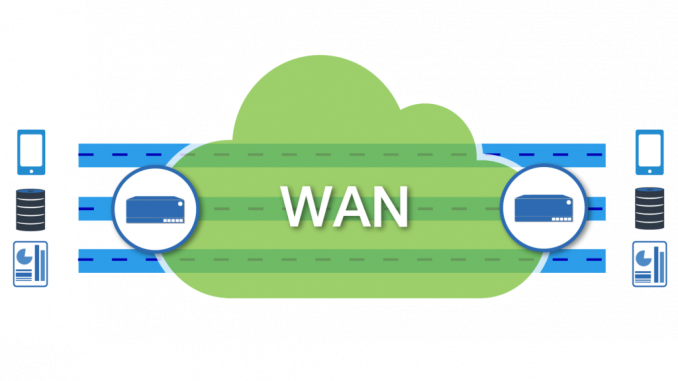
Overview
- This article describe the steps on how to create a MAC Host, create a Traffic Shaping policy and apply that policy to the MAC host.
Configuration
- You must be logged in to the Admin Console as an administrator with read-write permissions for the relevant feature(s).
Create a MAC Host
- Go to Hosts and Services > MAC Host and then click Add.
- Fill-up the necessary details. For the Type field, select MAC Address.
- Click Save.

Create a Traffic Shaping Policy
- Go to System Services > Traffic Shaping and then click Add.
- Fill-up the necessary details. In this example, the Traffic Shaping policy will use the following parameters.
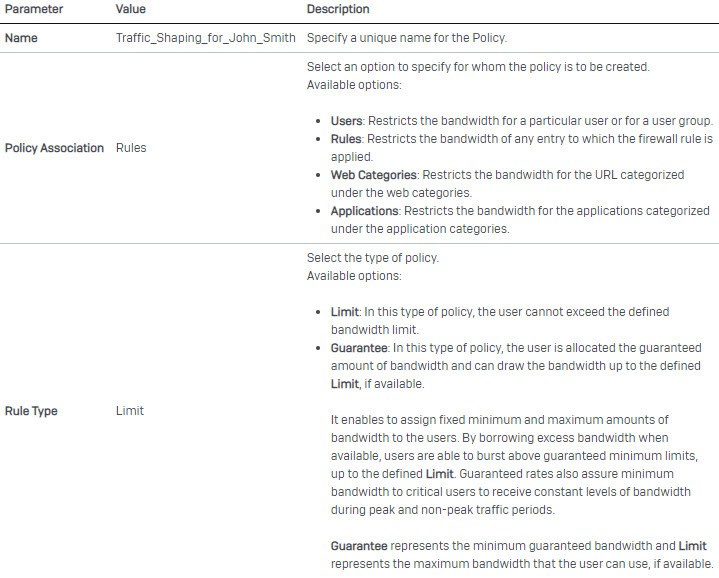
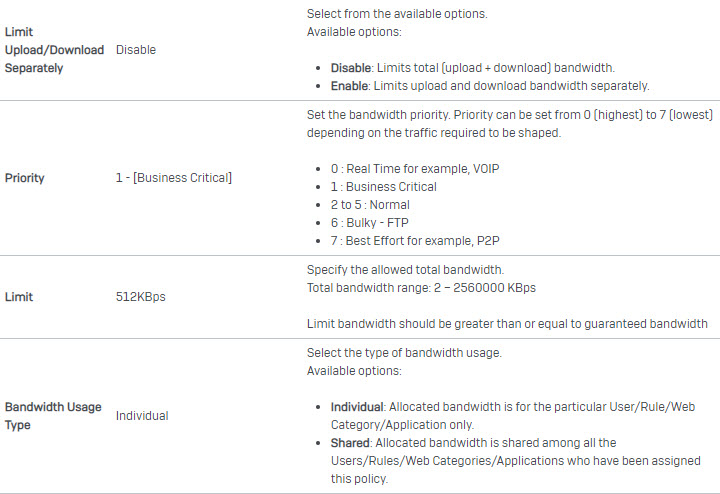
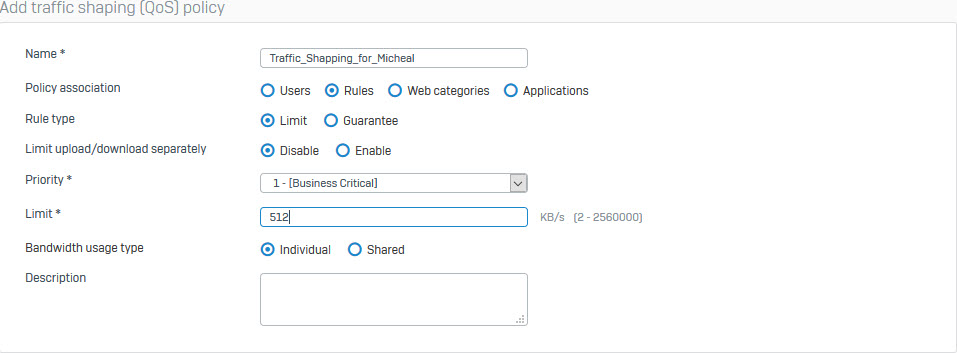
- Click Save to save the Traffic Shaping (QoS) policy.
Apply the Traffic Shaping Policy to a MAC Host
Apply the traffic shaping policy to the MAC Host by using a Rule.
- Go to Firewall,click Add Firewall Rule and choose User/Network Rule.
- Fill-up the necessary details. Under the Source Networks and Devices, click Add New Item and choose the MAC Host that was created earlier. In this example, it is John Smith. Under the Traffic Shaping Policy, click the drop-down menu and choose the traffic shaping policy that was created earlier. In this example, it is Traffic_Shaping_for_Micheal.
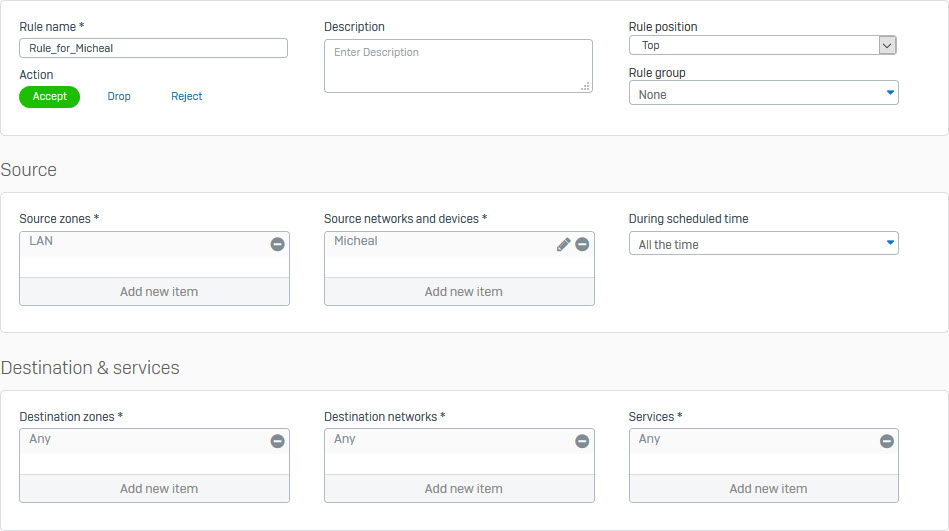
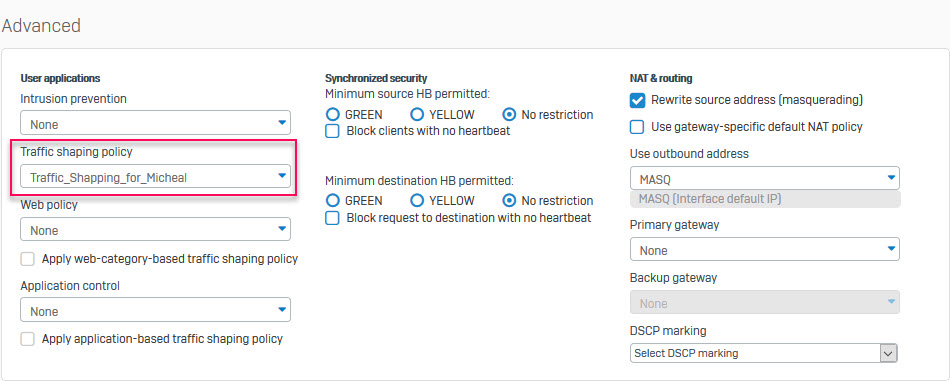
- Click Save to save the rule.
Leave a Reply