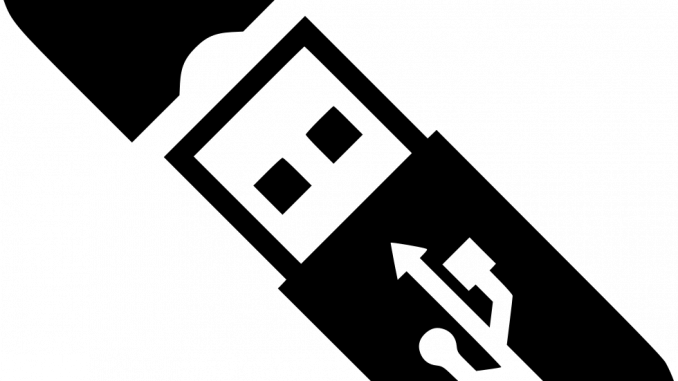
Overview
This article guides you how to configure security features for your enterprise data system by only allowing you to copy data from USB to computer but not allowed to copy out on Zecurion DLP. This feature helps improve the safety and prevent data loss for businesses
Diagram
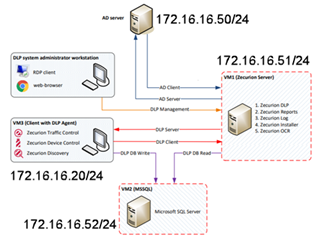
How to configure
- Log in to Zecurion DLP system by Admin account
- Go to DLP -> In Policies -> In Device Control -> Click + icon to add 1 new device control policy
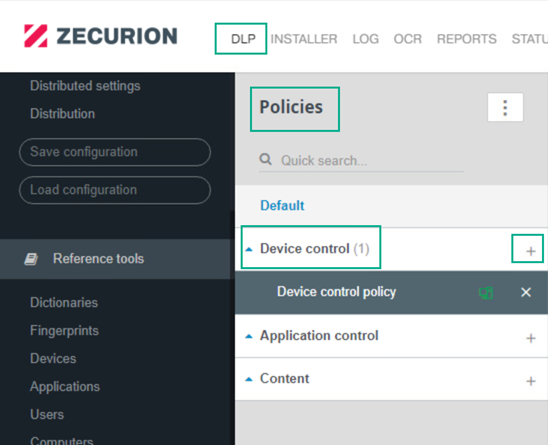
- Enter policy name
- Tick in Policy enabled

- In Device -> Choose Typical devices -> Choose USB devices -> Click Save
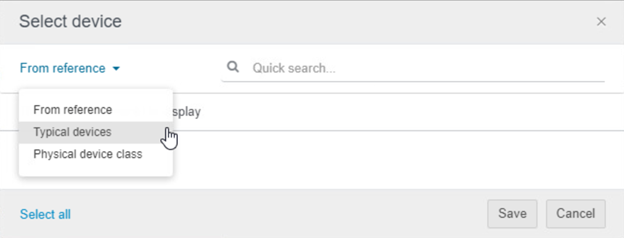
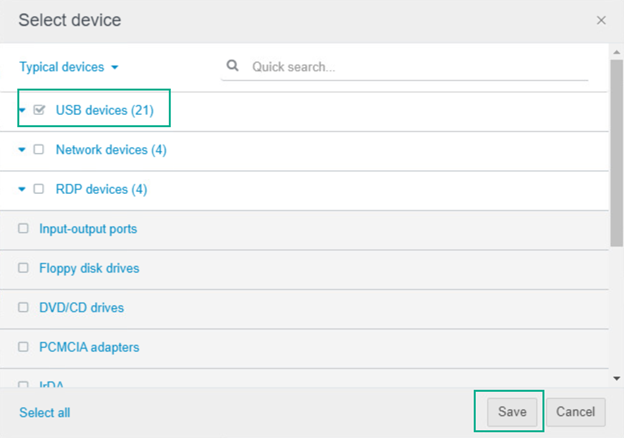
- In Operation -> Click + icon to add Access and Create incident
- Access: Chọn Read only to allow read but not allow copy out
- Create incident: Choose Low, Medium, High severity which you want

- In Run -> Choose Permanent
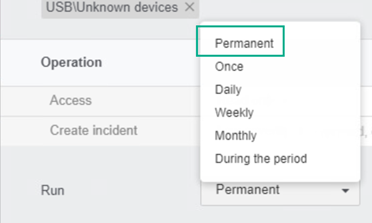
- In Distribution -> Choose computer which you want
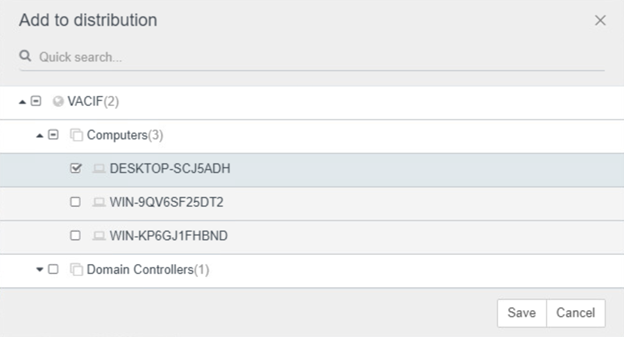
- Go to Report to check
Leave a Reply