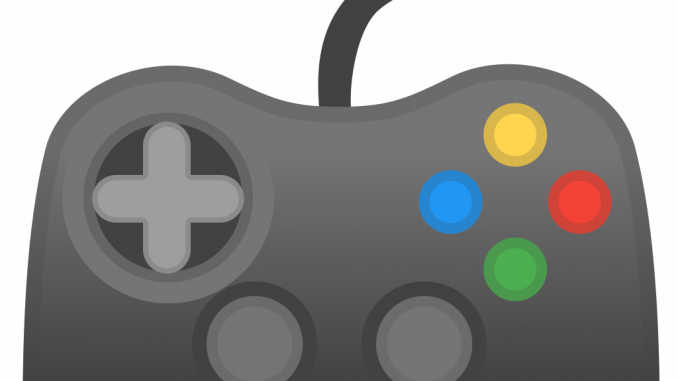
Overview
Article on how to configure blocking applications on Zecurion DLP to prevent users in the enterprise network from distracting the work, helping focus on work
Diagram
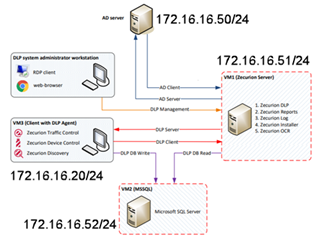
How to configure
- Log in to Zecurion DLP by Admin account
- Go to DLP -> Choose Policies -> Choose Application control -> Click + icon to add new Application control
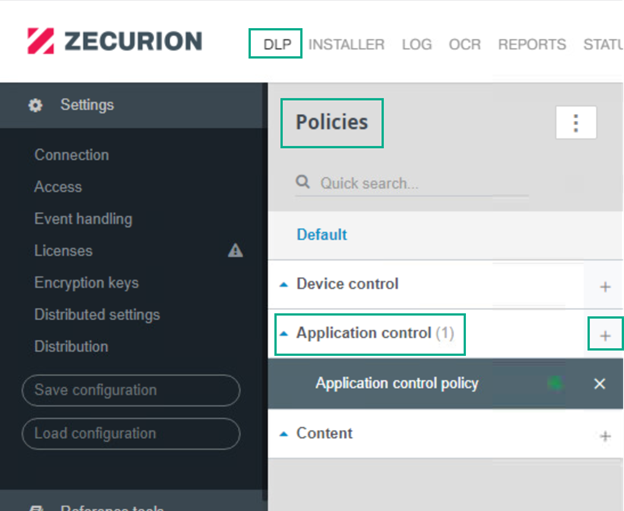
- Enter name for policy
- Tick in Policy enabled
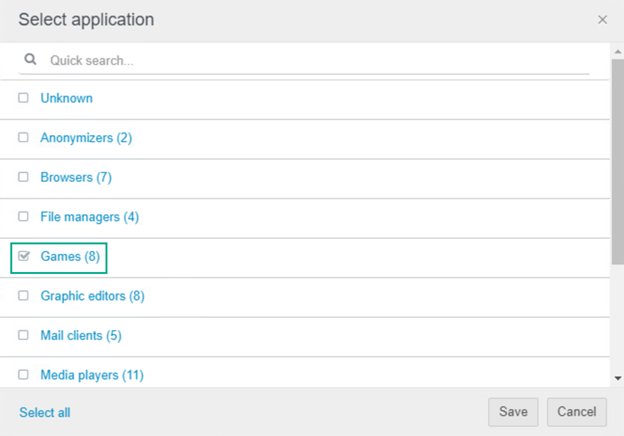
- You can see in the list of games what kind of game there is -> Go to Reference tools -> Application -> Games and you can customize the application forms as you like
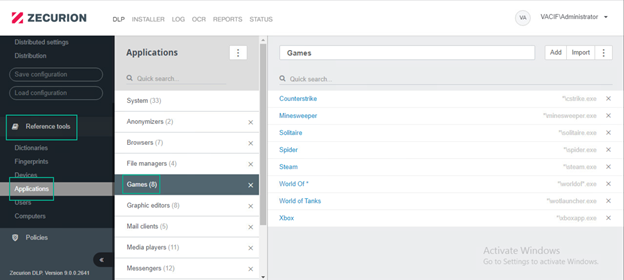
- In Operation -> Click + icon to get Access and Create incident
- Access: Choose Deny to block game application
- Create incident: Choose Low, High, Medium severity to get log

- in Distribution: Choose computer which you want

-> Click Save
-> Click Apply
- Go to Report to check
Leave a Reply