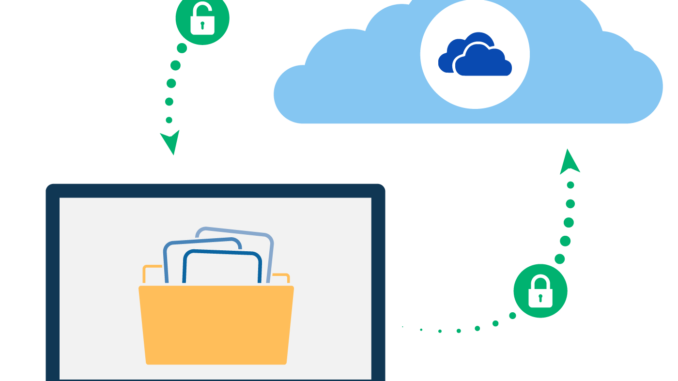
Overview
- In the task we will configure and test localtion-based file encryption for One Drive Cloud Storage.
Scenario
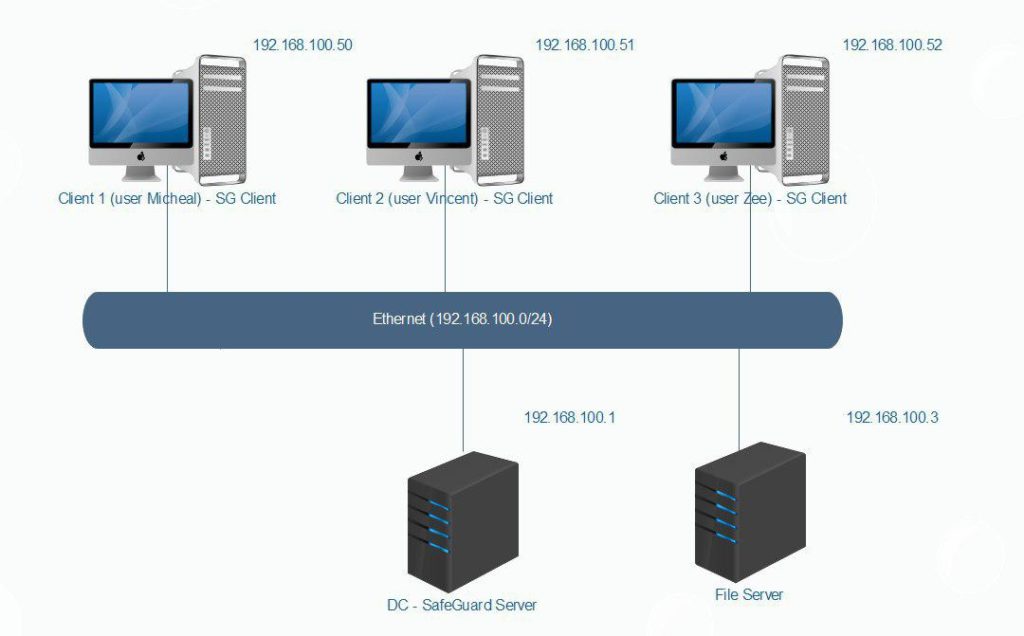
- In the task , we will create Policy on SafeGuard Server to file encryption on One Drive Cloud Storage when users store data on Google Drive.
What to do
- You must install SafeGuard Server on DC, SafeGuard Client on Client 1-2-3 and install One Drive on Client 1-2-3.
- You can see instruction here :
- Install SafeGuard Server.
- Install SafeGuard Client with Location Based.
Configuring
On SafeGuard Server
- Open SafeGuard Management Center and login with your password.
- Click Policies on the bottom left.
- Right-click Policy Items > New > Device Protection.
- Name the policy Encrypt One Drive.
- In Device protect target, choose Cloud Storage > One Drive and then click OK.
- Check the information as shown below and click Save.
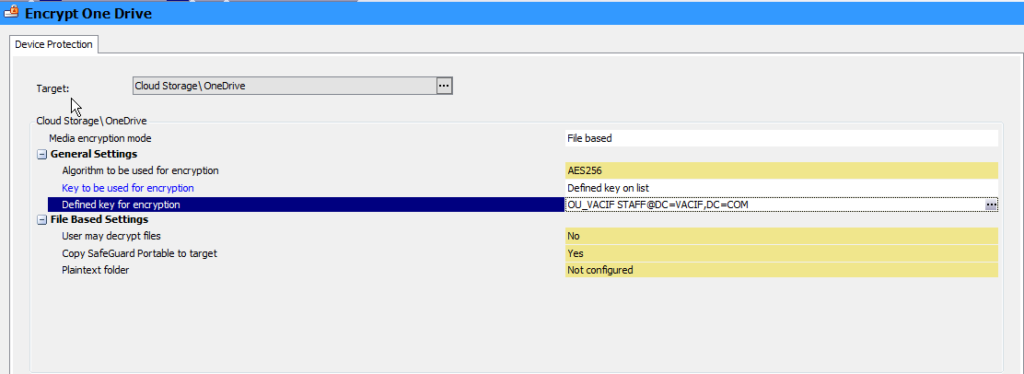
- To apply policy, click Users and Computers > VACIF.COM > VACIF STAFF > Policies tab.
- Drag and drop Encrypt One Drive policy from available pane to Policies tab and then click Save.
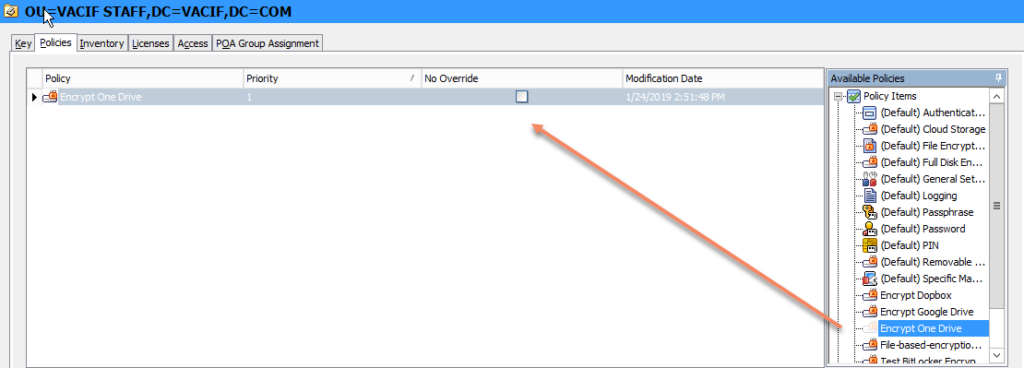
On Client
- Double-click SafeGuard icon to receive new policies.
- Open One Drive and sign in with your account.
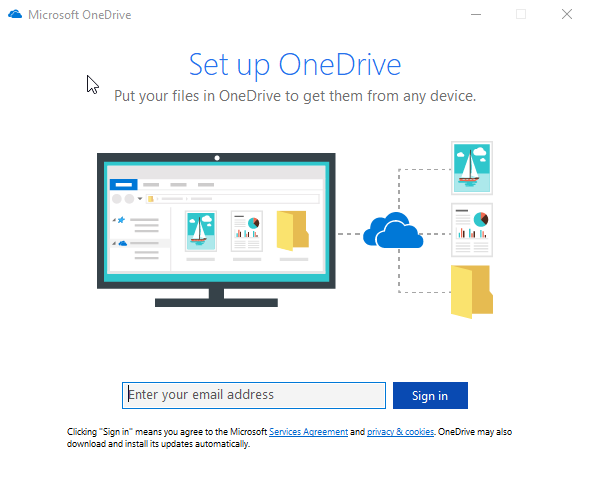
- Click Open One Drive Folder.
- Right-click on Desktop > choose New > Microsoft Word Document.
- Right-click on file word > SafeGuard File Encryption > Show Encryption state.
- Notice appears “This file is not encrypted”
- Drag and drop file word from Desktop to One Drive folder.
- Right-click on file word choose Safeguard File Encryption > Show encryption state.
- Notice appears “This file is encrypted”.
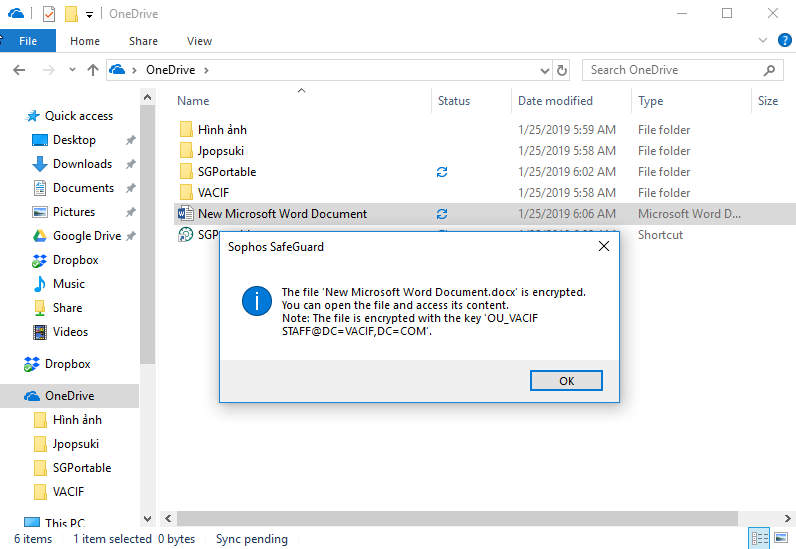
Leave a Reply