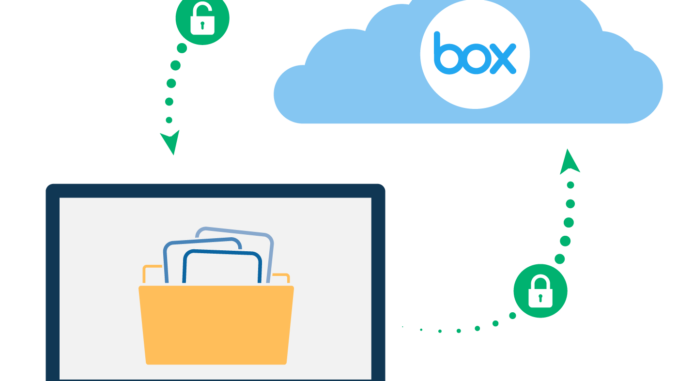
Overview
- In this task we will configure and test localtion-based file encryption for Box cloud storage.
Scenario
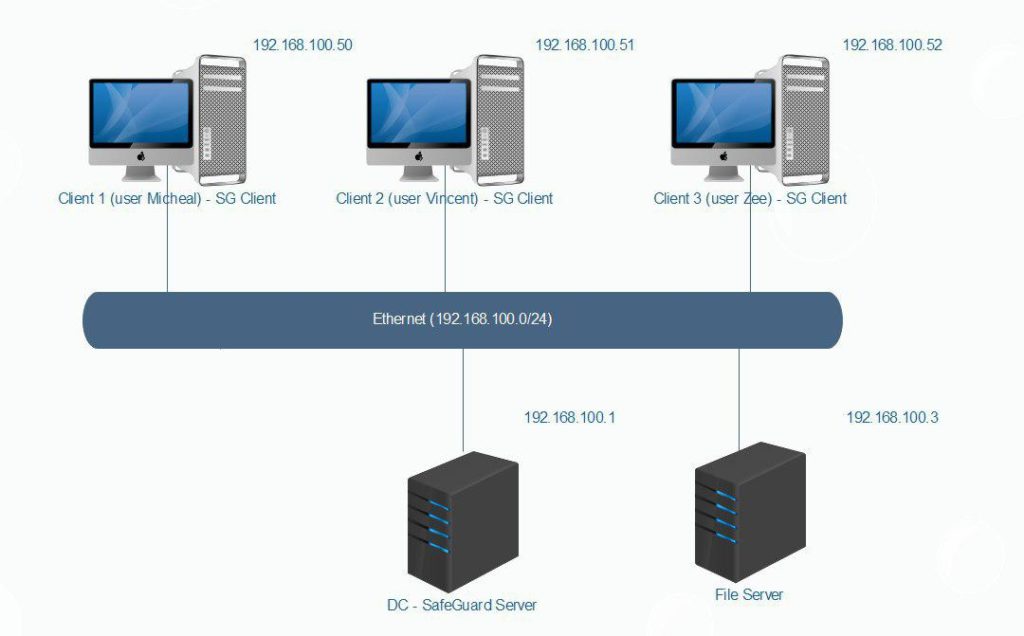
- In this task, we will create policy on SafeGuard server to file encryption for Box cloud storage when users store data on Box.
What to do
- You must install SafeGuard Server on DC, SafeGuard Client on Client 1-2-3 and install Box sync for Windows on Client 1-2-3
- You can see instruction here :
Install SafeGuard Server.
Install SafeGuard Client with Location Based. - You can download Box sync for Windows at Link.
Configuring
On SafeGuard Server
- Open SafeGuard Management Center and login with your password.
- Click Policies > Right-click Policy Items > New > Device Protection.
- Name the policy Encrypt Box.
- In Device Protection Target, choose Cloud Storage > Box and then click OK.
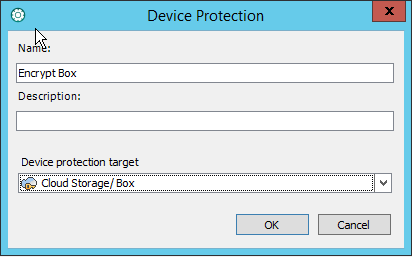
- Check the information as shown below and then click Save.
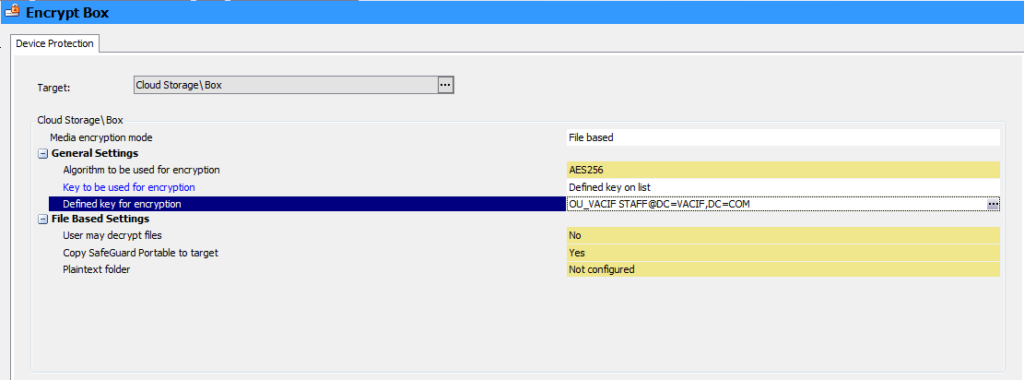
- To apply policy, click Users and Computers > VACIF.COM > VACIF STAFF > Policies tab.
- Drag and drop Encrypt Box policy from Available pane to Policies pane and then click Save.
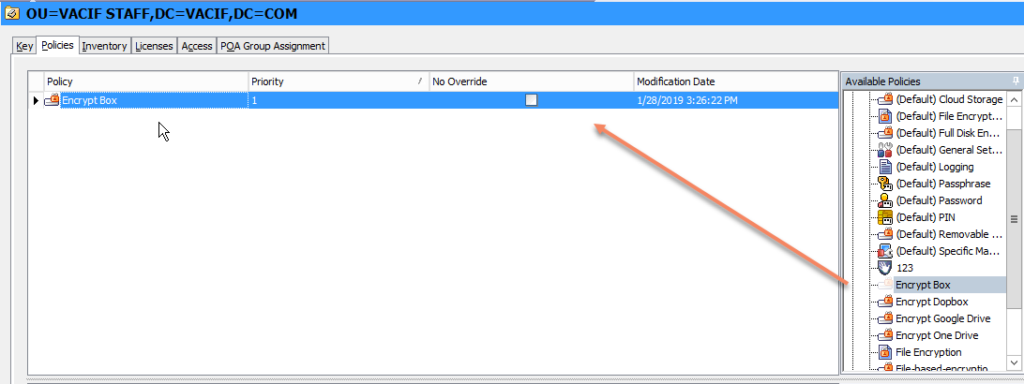
On Client
- After downloading and installing Box sync, open Box sync and login with your email and password and click Start Syncing.
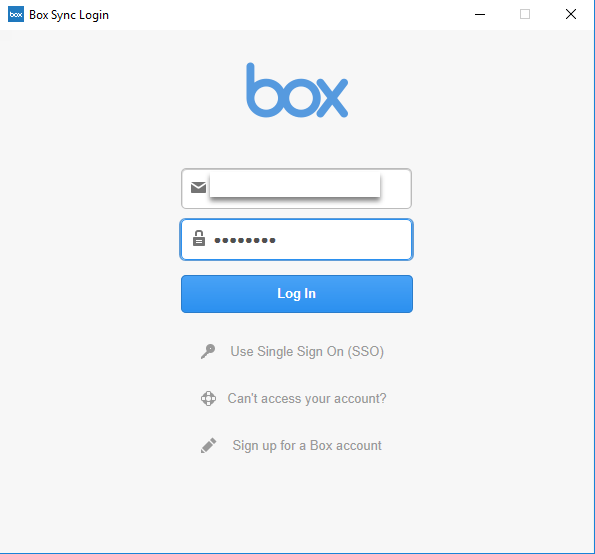
- Open Box Sync folder on Desktop.
- Right-click on Desktop choose New > Microsoft Word Document.
- Right-click on file word choose SafeGuard File Encryption > Show encryption state.
- Notice appears ‘This file is not encrypted’.
- Drag and drop file word from Desktop to Box Sync folder.
- Right-click on file choose SafeGuard File Encryption > Show encryption state.
- Notice appears ‘This file is encrypted with key …’
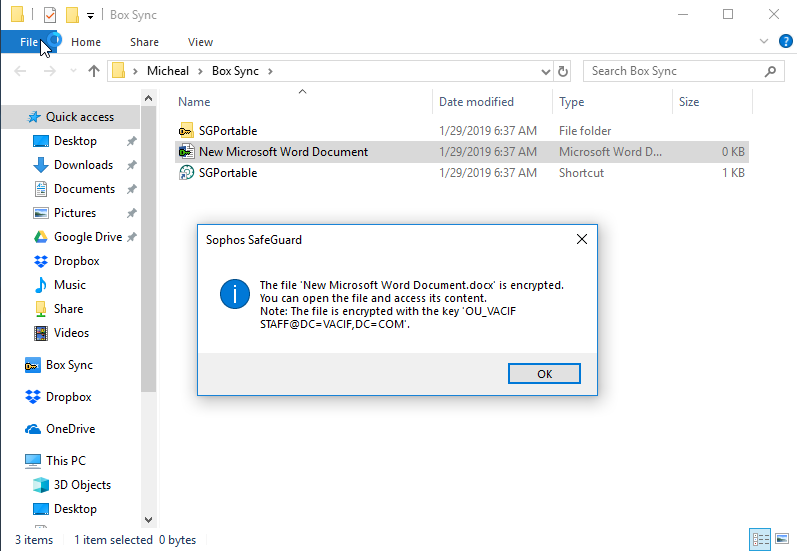
Leave a Reply